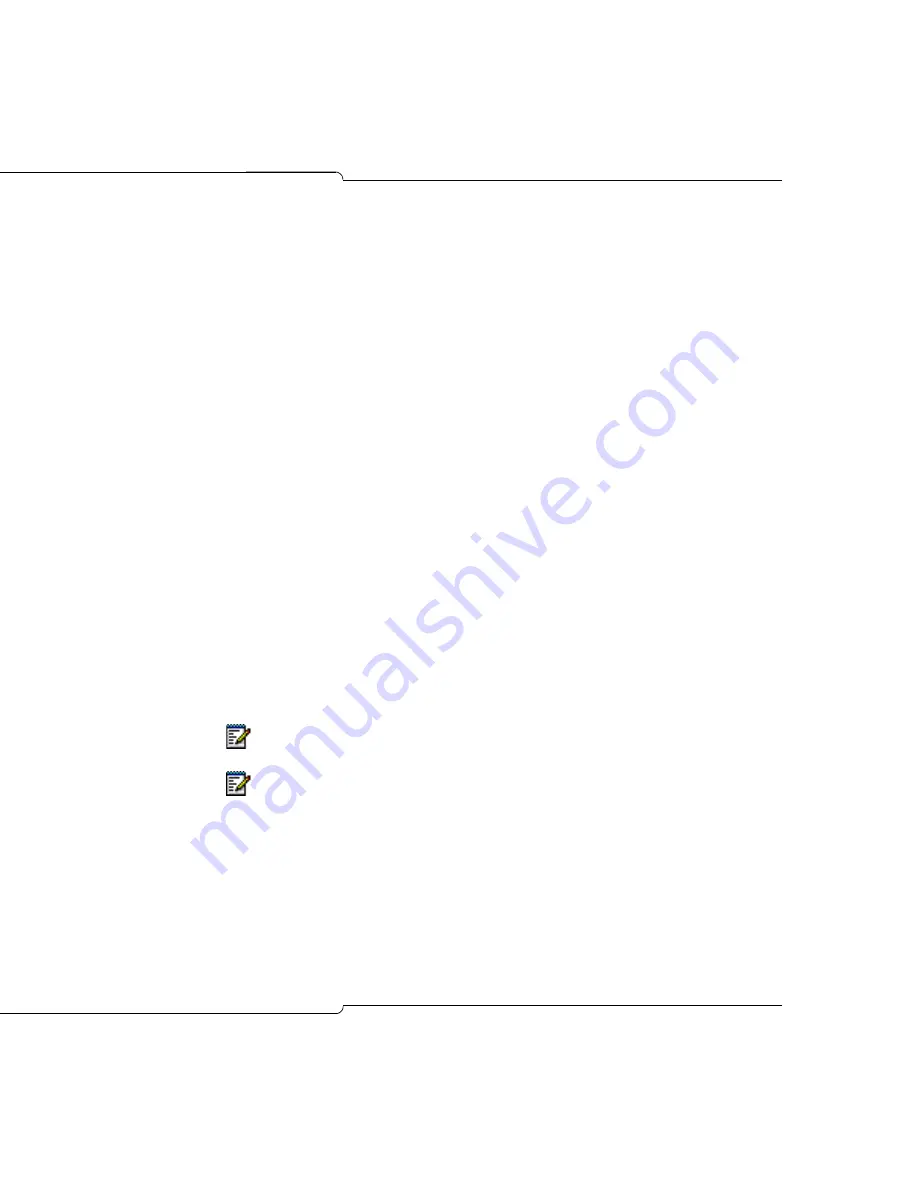
249
Advanced Troubleshooting and Repair
To set static IP address on the IP telephones:
1.
Ensure that the set you want to program is not connected to the
network and there is no power supplied to the set.
2.
Hold down the Volume Up key for 3 seconds and at the same time,
plug the set Ethernet cable and power into the set to display the
STATIC IP SETUP MODE.
The SET STATIC IP PARAM? prompt appears.
3.
To begin entering static IP address information, press #.
Wait a few seconds until the USE PRESENT SETTINGS prompt
appears.
4.
Press # to enter IP data. To revert back to DHCP from static
parameters, press *.
The INPUT VLAN ID prompt appears.
5.
If you are using VLANS, enter the VLAN ID that will be inserted into
packets sent by the phone. Then press the Volume Down key to move
to the next field. If you are not using VLANS, enter nothing and press
the Volume Down key.
The INPUT PRIORITY prompt appears.
6.
Enter 6 if you are using priorities, or leave the field blank. Press the
Volume Down key to move to the next field.
The INPUT IP ADDRESS prompt appears.
7.
Enter the customer-supplied static IP address (for example:
10.30.27.191).
The INPUT PDA ADDRESS prompt appears.
8.
Enter the customer-supplied static IP PDA address. Press the Volume
Down key to move to the next field.
The INPUT SUBNET MASK prompt appears.
9.
Enter the subnet mask and press the Volume Down key to move to the
next field.
The INPUT DEFAULT GATEWAY prompt appears.
Note:
Enter two-digit portions of IP addresses as three-digit numbers with
leading zeros. For example, enter '10.12.67.30' as '010.012.067.030.
Note:
If you see the INVALID IP ADDRESS message, press the Volume Up
key to return to the field with the incorrect entry. Edit the entry.
Summary of Contents for SX-200 ICP - 1.0 5020
Page 1: ...Release 4 0 CX CXi Controller TECHNICIAN S HANDBOOK ...
Page 9: ...Chapter 1 Introduction ...
Page 10: ...2 SX 200 ICP CX CXi Technician s Handbook ...
Page 24: ...16 SX 200 ICP CX CXi Technician s Handbook ...
Page 25: ...Chapter 2 Basic Installation ...
Page 26: ...18 SX 200 ICP CX CXi Technician s Handbook ...
Page 75: ...Chapter 3 Basic Programming ...
Page 76: ...68 SX 200 ICP CX CXi Technician s Handbook ...
Page 89: ...81 Basic Programming The keys on the 5412 PKM are numbered as follows ...
Page 98: ...90 SX 200 ICP CX CXi Technician s Handbook Figure 10 Administrator Mailbox Menu ...
Page 142: ...134 SX 200 ICP CX CXi Technician s Handbook ...
Page 143: ...Chapter 4 Advanced Installation and Programming ...
Page 144: ...136 SX 200 ICP CX CXi Technician s Handbook ...
Page 183: ...Chapter 5 Routine Maintenance ...
Page 184: ...176 SX 200 ICP CX CXi Technician s Handbook ...
Page 219: ...Chapter 6 Basic Troubleshooting and Repair ...
Page 220: ...212 SX 200 ICP CX CXi Technician s Handbook ...
Page 245: ...Chapter 7 Advanced Troubleshooting and Repair ...
Page 246: ...238 SX 200 ICP CX CXi Technician s Handbook ...
Page 269: ...Appendix A Default Database Values ...
Page 270: ...262 SX 200 ICP CX CXi Technician s Handbook ...
Page 326: ...318 SX 200 ICP CX CXi Technician s Handbook ...
Page 327: ...Appendix B Part Numbers ...
Page 328: ...320 SX 200 ICP CX CXi Technician s Handbook ...
Page 336: ...328 SX 200 ICP CX CXi Technician s Handbook ...
Page 337: ...Appendix C System Cabling ...
Page 338: ...330 SX 200 ICP CX CXi Technician s Handbook ...
Page 343: ...Appendix D Folio Views E Docs Tips ...
Page 344: ...336 SX 200 ICP CX Technician s Handbook ...















































