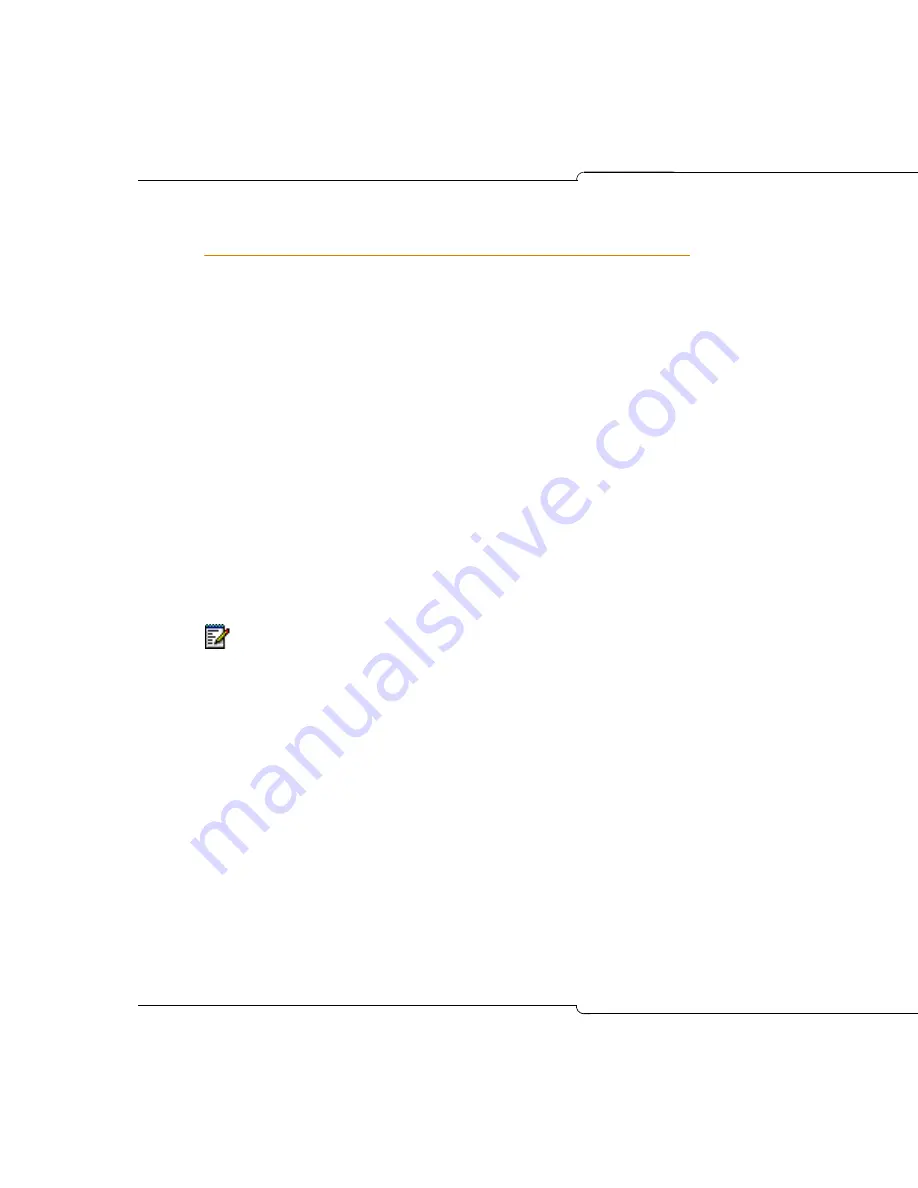
50
SX-200 ICP CX/CXi Technician’s Handbook
Installing APC Software
You will need this procedure only if you have to replace the Application
Processor Card (APC) hard drive. When you purchase the APC and its
hard drive, the Managed Application Server (MAS) software is already
installed.
To install MAS software:
1.
Insert the MAS software CD into a portable CD-ROM drive attached to
a USB connector located on the front panel of the SX-200 ICP.
2.
Power down the SX-200 ICP.
3.
Power up the SX-200 ICP.
4.
Launch a secure telnet client to access the installation script:
•
Start the secure telnet client.
•
Enter
open
<controller-IP address>
2005
(For example, open 192.168.2.25 2005)
•
When prompted, enter a username and password to log in to the
secure telnet port. (The default is
installer/1000
.)
•
Press
Enter
.
5.
Follow the on-screen instructions to configure the MAS operating
system. For more information about MAS configuration, refer to the
Managed Application Server Installation and Administration Guide
available at Mitel OnLine.
Note:
If the installation script fails to appear after pressing Enter, open a
second secure telnet client and connect to port 2000 in order to access an
MTCE session on the SX-200 ICP. From MTCE, reboot the APC by entering
SYSTEM > RE_START > RESET_APC > ENTER. If a boot: prompt appears;
the APC has booted normally; press ENTER to proceed. If LILO appears,
the APC is attempting to boot from the hard drive; contact Mitel Product
Support for assistance. If nothing appears (prompt or installation script) check
the physical connections (APC and main board, and CD-ROM drive and USB
port).
Summary of Contents for SX-200 ICP - 1.0 5020
Page 1: ...Release 4 0 CX CXi Controller TECHNICIAN S HANDBOOK ...
Page 9: ...Chapter 1 Introduction ...
Page 10: ...2 SX 200 ICP CX CXi Technician s Handbook ...
Page 24: ...16 SX 200 ICP CX CXi Technician s Handbook ...
Page 25: ...Chapter 2 Basic Installation ...
Page 26: ...18 SX 200 ICP CX CXi Technician s Handbook ...
Page 75: ...Chapter 3 Basic Programming ...
Page 76: ...68 SX 200 ICP CX CXi Technician s Handbook ...
Page 89: ...81 Basic Programming The keys on the 5412 PKM are numbered as follows ...
Page 98: ...90 SX 200 ICP CX CXi Technician s Handbook Figure 10 Administrator Mailbox Menu ...
Page 142: ...134 SX 200 ICP CX CXi Technician s Handbook ...
Page 143: ...Chapter 4 Advanced Installation and Programming ...
Page 144: ...136 SX 200 ICP CX CXi Technician s Handbook ...
Page 183: ...Chapter 5 Routine Maintenance ...
Page 184: ...176 SX 200 ICP CX CXi Technician s Handbook ...
Page 219: ...Chapter 6 Basic Troubleshooting and Repair ...
Page 220: ...212 SX 200 ICP CX CXi Technician s Handbook ...
Page 245: ...Chapter 7 Advanced Troubleshooting and Repair ...
Page 246: ...238 SX 200 ICP CX CXi Technician s Handbook ...
Page 269: ...Appendix A Default Database Values ...
Page 270: ...262 SX 200 ICP CX CXi Technician s Handbook ...
Page 326: ...318 SX 200 ICP CX CXi Technician s Handbook ...
Page 327: ...Appendix B Part Numbers ...
Page 328: ...320 SX 200 ICP CX CXi Technician s Handbook ...
Page 336: ...328 SX 200 ICP CX CXi Technician s Handbook ...
Page 337: ...Appendix C System Cabling ...
Page 338: ...330 SX 200 ICP CX CXi Technician s Handbook ...
Page 343: ...Appendix D Folio Views E Docs Tips ...
Page 344: ...336 SX 200 ICP CX Technician s Handbook ...
















































