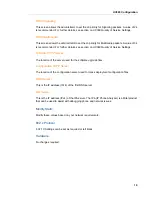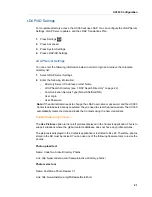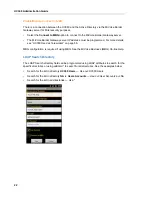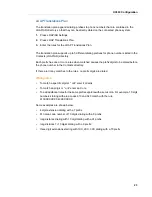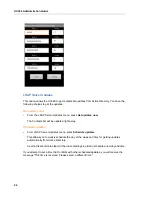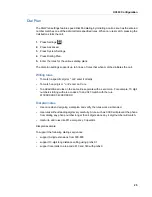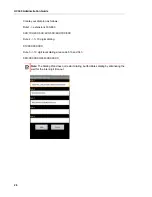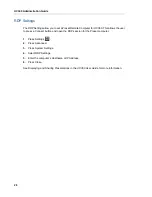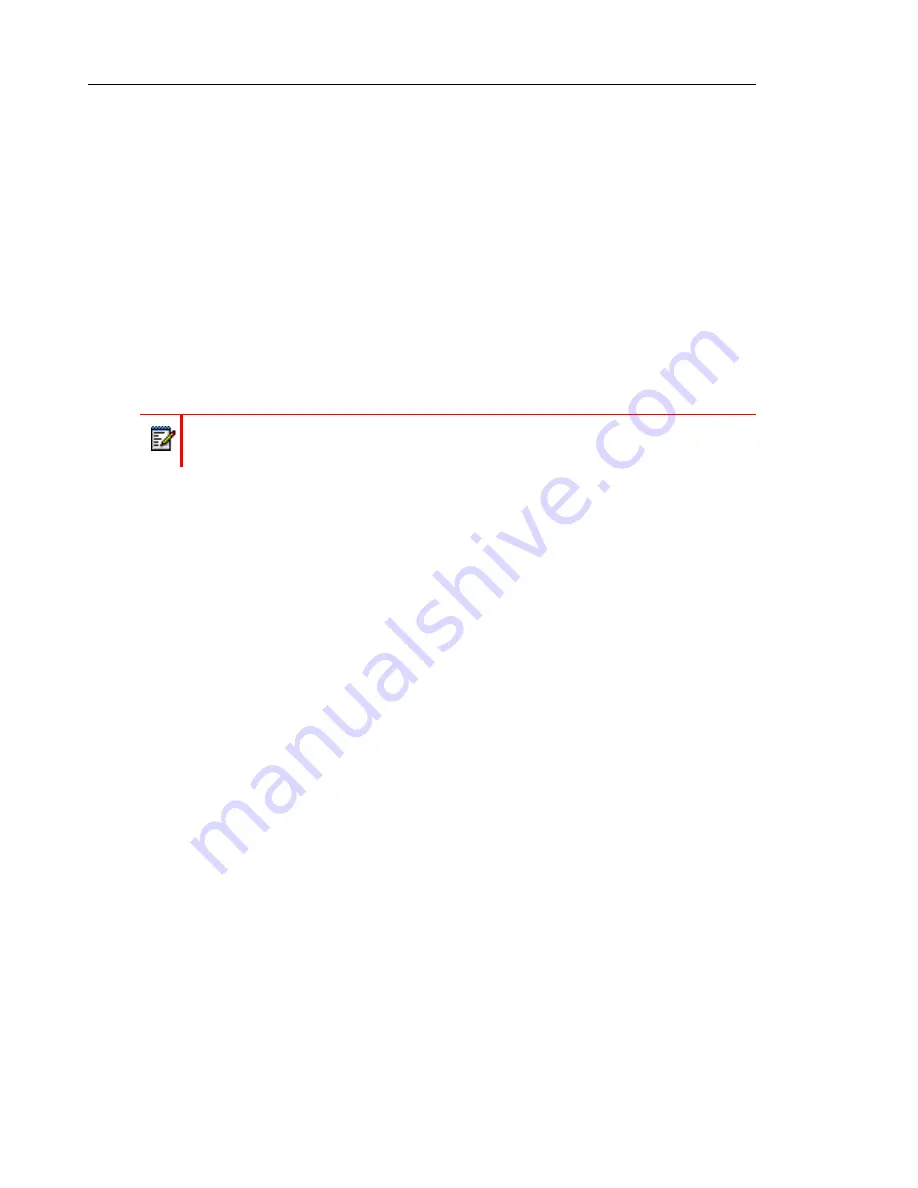
UC360 Administration Guide
14
Media
Under
Media
, set the following parameters:
•
Audio CODEC List — specify the preferred order for audio CODEC usage.
-
If G.729a has been enabled, and you then enable and disable H.264, the G.729a
setting is still preserved even though it does not display in the Audio codec list.
•
Video CODEC List — specify the preferred order for video CODEC usage.
The default order is
-
h264highprofile
-
h264baseprofile
The order is important as the top most codec entry is the preferred one when the call is
being negotiated.
To configure a codec:
-
Enabled codecs are shown at the top of the list in green and disabled codecs are listed
at the bottom in grey.
-
Long press a codec entry to the right of its icon to obtain a popup to select enable or
disable a codec.
-
Press the icon to the left of any codec, then drag and drop to re-order the codec list.
On a system software upgrade from an earlier version to Release 2.0:
-
If the old H264 codec was disabled, then both of the new video codecs will be disabled.
-
If the old H264 codec was enabled, then the default configuration, as described, will
be in effect.
The UC360 must be reset if the H.264 video codec is not enabled, and has been enabled
for the first time.
G.729a is disabled and not available from the System Settings -> SIP Settings -> Audio
codec list menu for the Remote Collaboration/Video Appliance variant of the UC360. This
ensures the best audio quality.
If G.729a is required, an administrator can enable it manually.
Refer to the section on CODECs and bandwidth in the
UC360 Engineering Guideline
s for
more information.
•
Packet Time — set the preferred packet time from 20 ms to 100 ms in 10 ms increments.
A packet time of 20 ms is recommended.
Note
: Certain CODECS may only operate in 20
ms increments.
Note:
If the UC360 is using URI dialing, only the H.264 baseline profile CODEC is
supported.
Summary of Contents for UC360
Page 1: ...MITEL UC360 COLLABORATION POINT ADMINISTRATION GUIDE ...
Page 6: ...UC360 Administration Guide vi ...
Page 7: ...CHAPTER 1 UC360 NEW FEATURES ...
Page 8: ...UC360 Administration Guide 2 ...
Page 10: ...UC360 Administration Guide 4 ...
Page 11: ...CHAPTER 2 INTRODUCTION ...
Page 12: ...UC360 Administration Guide 2 ...
Page 16: ...UC360 Administration Guide 6 ...
Page 17: ...CHAPTER 3 RECOMMENDED CONFIGURATIONS ...
Page 18: ...UC360 Administration Guide 2 ...
Page 21: ...CHAPTER 4 UC360 CONFIGURATION ...
Page 22: ...UC360 Administration Guide 6 ...
Page 76: ...UC360 Administration Guide 60 ...
Page 77: ...CHAPTER 5 MCD CONFIGURATION FOR THE UC360 ...
Page 78: ...UC360 Administration Guide 62 ...
Page 88: ...UC360 Administration Guide 72 ...
Page 89: ...CHAPTER 6 5000 CP CONFIGURATION FOR THE UC360 ...
Page 90: ...UC360 Administration Guide 74 ...
Page 95: ...APPENDIX A ONVIF DEVICE MANAGER ...
Page 96: ...UC360 Administration Guide 80 ...
Page 103: ...APPENDIX B UC360 WEB SERVER ...
Page 104: ...UC360 Administration Guide 88 ...
Page 112: ...UC360 Administration Guide 96 ...
Page 113: ...APPENDIX C MASS DEPLOYMENT ...
Page 114: ...UC360 Administration Guide 98 ...
Page 121: ...APPENDIX D XML FILE FORMAT ...
Page 122: ...UC360 Administration Guide 106 ...
Page 130: ...UC360 Administration Guide 114 ...
Page 131: ...APPENDIX E MASS DEPLOYMENT CONFIGURATION FILE REFERENCE ...
Page 132: ...UC360 Administration Guide 116 ...
Page 141: ......