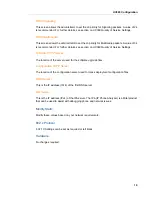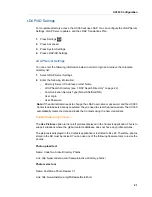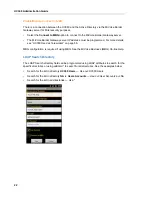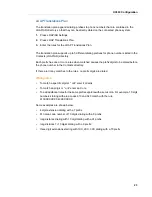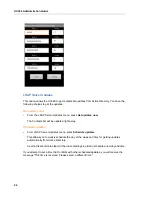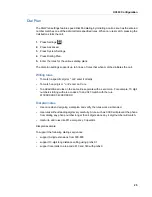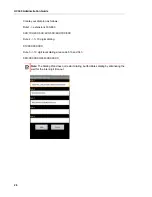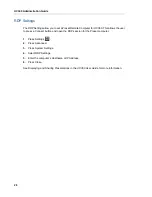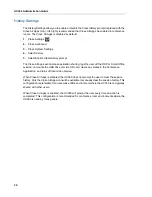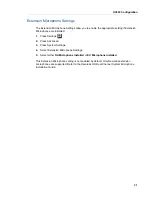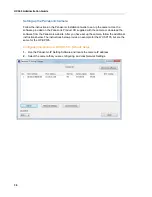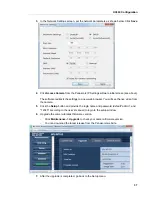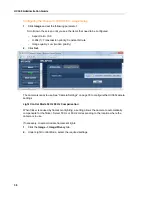UC360 Administration Guide
30
History Settings
The History Settings allow you to enable or disable the Clear History prompt (replaced with the
Close All Apps Icon). It is highly recommended that Close All Apps be enabled in conference
rooms. The Close All Apps is disabled by default.
1.
Press Settings
.
2.
Press Advanced.
3.
Press System Settings.
4.
Select History.
5.
Select Enable Clear History prompt.
The Close All Apps action stops application sharing, logs the user off the RDP or Smart Office
session, unmounts the USB drive or micro SD card, clears any states in the Conference
Application, and turns off local video preview.
When Close All Apps is disabled, the UC360 does not prompt the user to clear the session
history. Only the Close All Apps icon will be available to manually clear the session history. This
configuration is preferable for an executive office environment where the UC360 is not typically
shared with other users.
When Close All Apps is enabled, the UC360 will prompt the user every time an action is
completed. This configuration is recommended for conference room environments where the
UC360 is used by many people.
Summary of Contents for UC360
Page 1: ...MITEL UC360 COLLABORATION POINT ADMINISTRATION GUIDE ...
Page 6: ...UC360 Administration Guide vi ...
Page 7: ...CHAPTER 1 UC360 NEW FEATURES ...
Page 8: ...UC360 Administration Guide 2 ...
Page 10: ...UC360 Administration Guide 4 ...
Page 11: ...CHAPTER 2 INTRODUCTION ...
Page 12: ...UC360 Administration Guide 2 ...
Page 16: ...UC360 Administration Guide 6 ...
Page 17: ...CHAPTER 3 RECOMMENDED CONFIGURATIONS ...
Page 18: ...UC360 Administration Guide 2 ...
Page 21: ...CHAPTER 4 UC360 CONFIGURATION ...
Page 22: ...UC360 Administration Guide 6 ...
Page 76: ...UC360 Administration Guide 60 ...
Page 77: ...CHAPTER 5 MCD CONFIGURATION FOR THE UC360 ...
Page 78: ...UC360 Administration Guide 62 ...
Page 88: ...UC360 Administration Guide 72 ...
Page 89: ...CHAPTER 6 5000 CP CONFIGURATION FOR THE UC360 ...
Page 90: ...UC360 Administration Guide 74 ...
Page 95: ...APPENDIX A ONVIF DEVICE MANAGER ...
Page 96: ...UC360 Administration Guide 80 ...
Page 103: ...APPENDIX B UC360 WEB SERVER ...
Page 104: ...UC360 Administration Guide 88 ...
Page 112: ...UC360 Administration Guide 96 ...
Page 113: ...APPENDIX C MASS DEPLOYMENT ...
Page 114: ...UC360 Administration Guide 98 ...
Page 121: ...APPENDIX D XML FILE FORMAT ...
Page 122: ...UC360 Administration Guide 106 ...
Page 130: ...UC360 Administration Guide 114 ...
Page 131: ...APPENDIX E MASS DEPLOYMENT CONFIGURATION FILE REFERENCE ...
Page 132: ...UC360 Administration Guide 116 ...
Page 141: ......