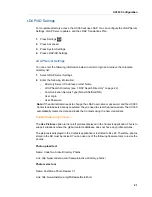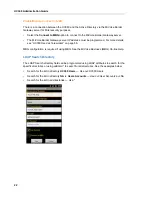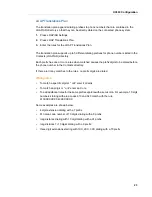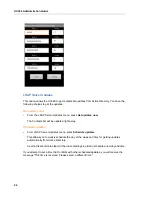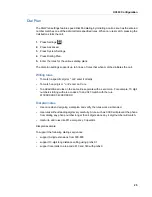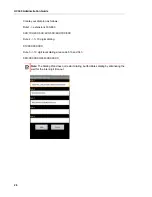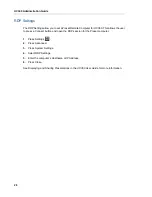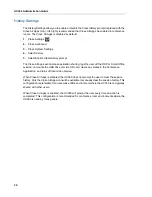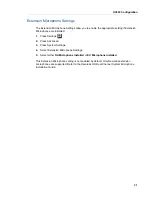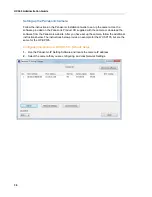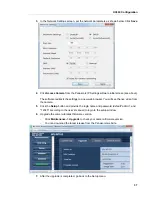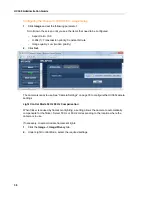UC360 Configuration
35
Setting up the AXIS Camera
It is recommended that you use the AXIS IP Utility and AXIS Camera Management to set up
the AXIS camera. These free applications are available on the AXIS Network Product CD
supplied with the camera, or can be downloaded from www.axis.com/techsup. See your AXIS
Camera Installation Guide for more details.
If you are using an Axis camera, depending on when you purchased the camera, it may be
necessary to reinstall the camera's firmware. It may require an upgrade or a downgrade to
ensure that the Axis camera is running the exact revision of firmware shown. If necessary you
can obtain a copy of the required firmware at Mitel On-Line.
For the Axis camera, if you have upgraded from pre-5.40 firmware to 5.40.9.2 or newer, you
must do the following:
•
perform a factory restore on the camera and setup an ONVIF user for security
•
add the username and password to the UC360 Camera Settings
Perform Factory Restore on Axis Camera
1.
Open AXIS Camera Management software.
2.
Select the
Setup
Menu.
3.
Go to
System Options -> Maintenance
.
4.
Click
Restore.
Wait a few minutes for the camera to reset. After the camera has rebooted, login again.Now
you must add the ONVIF user.
Create an ONVIF User in Axis
1.
In Axis Camera Management, access the
Setup
Menu.
2.
Go to
System Options -> Security.
3.
Click
ONVIF
.
4.
Add a user: enter the username, password, and select Administrator as the User Group.
This is the username and password to be used in the UC360 Camera Settings.
Summary of Contents for UC360
Page 1: ...MITEL UC360 COLLABORATION POINT ADMINISTRATION GUIDE ...
Page 6: ...UC360 Administration Guide vi ...
Page 7: ...CHAPTER 1 UC360 NEW FEATURES ...
Page 8: ...UC360 Administration Guide 2 ...
Page 10: ...UC360 Administration Guide 4 ...
Page 11: ...CHAPTER 2 INTRODUCTION ...
Page 12: ...UC360 Administration Guide 2 ...
Page 16: ...UC360 Administration Guide 6 ...
Page 17: ...CHAPTER 3 RECOMMENDED CONFIGURATIONS ...
Page 18: ...UC360 Administration Guide 2 ...
Page 21: ...CHAPTER 4 UC360 CONFIGURATION ...
Page 22: ...UC360 Administration Guide 6 ...
Page 76: ...UC360 Administration Guide 60 ...
Page 77: ...CHAPTER 5 MCD CONFIGURATION FOR THE UC360 ...
Page 78: ...UC360 Administration Guide 62 ...
Page 88: ...UC360 Administration Guide 72 ...
Page 89: ...CHAPTER 6 5000 CP CONFIGURATION FOR THE UC360 ...
Page 90: ...UC360 Administration Guide 74 ...
Page 95: ...APPENDIX A ONVIF DEVICE MANAGER ...
Page 96: ...UC360 Administration Guide 80 ...
Page 103: ...APPENDIX B UC360 WEB SERVER ...
Page 104: ...UC360 Administration Guide 88 ...
Page 112: ...UC360 Administration Guide 96 ...
Page 113: ...APPENDIX C MASS DEPLOYMENT ...
Page 114: ...UC360 Administration Guide 98 ...
Page 121: ...APPENDIX D XML FILE FORMAT ...
Page 122: ...UC360 Administration Guide 106 ...
Page 130: ...UC360 Administration Guide 114 ...
Page 131: ...APPENDIX E MASS DEPLOYMENT CONFIGURATION FILE REFERENCE ...
Page 132: ...UC360 Administration Guide 116 ...
Page 141: ......