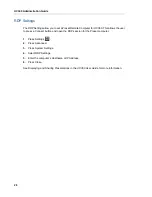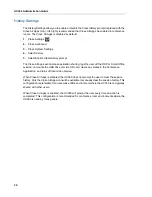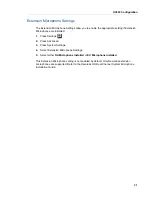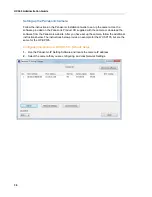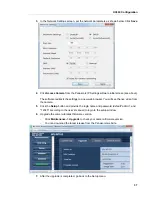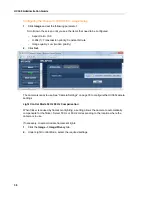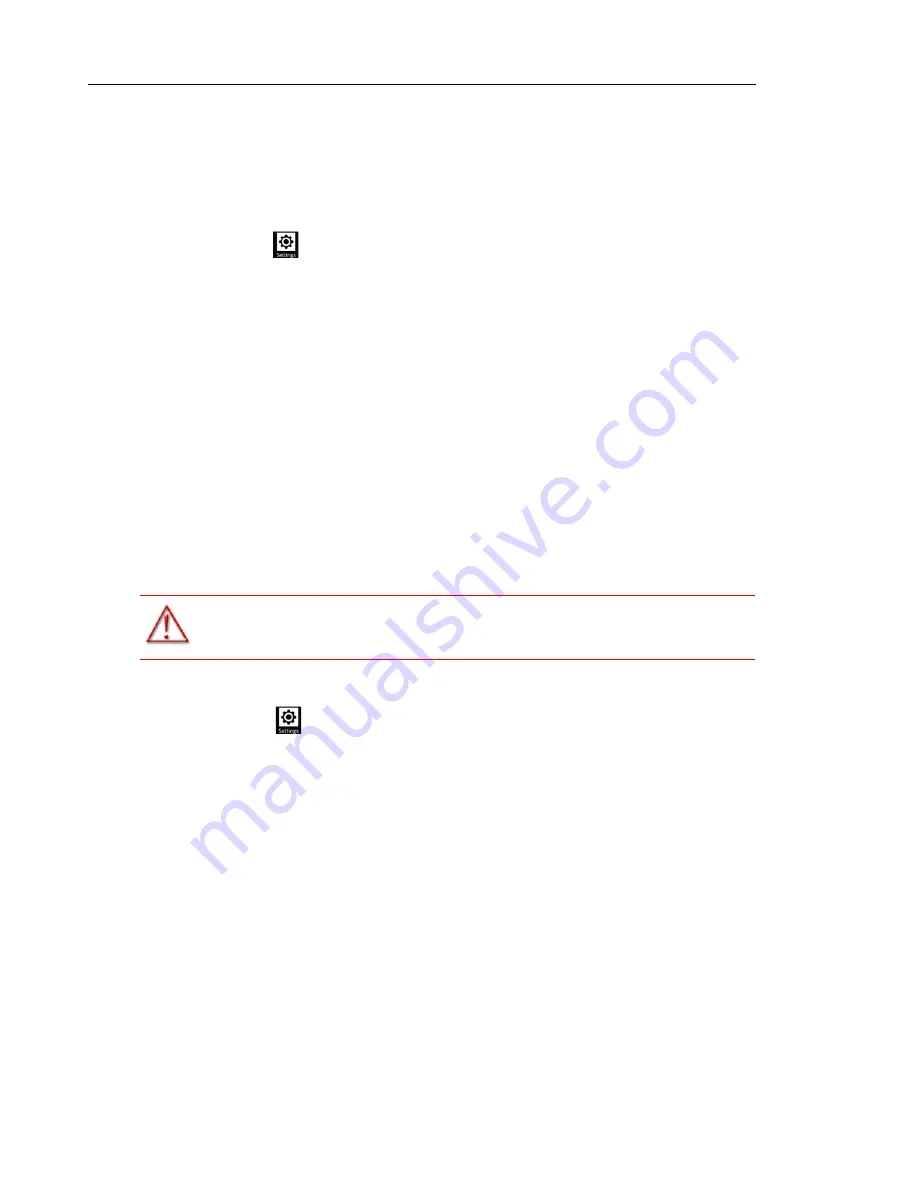
UC360 Administration Guide
42
Backup Import/Export
You can use the Backup Import/Export setting to import or export files from an SD card or USB
flash drive.
For full details on mass deployment, see “MASS DEPLOYMENT” on page 97.
1.
Press Settings
.
2.
Press Advanced.
3.
Press System Settings.
4.
Press Backup Import/Export.
5.
Insert the SD card or USB flash drive.
This option opens a Backup Import/Export window.
6.
Enter the filename to which you want to export or import settings.
7.
Enter the password.
8.
Click the option you wish to use.
•
You can export/save a backup of the current settings to a file on an SD card or USB flash
drive.
•
You can import/load an existing backup of settings from a file on the SD card or USB flash
drive.
Unmount SD Card or USB Flash Drive
1.
Press Settings
.
2.
Select Unmount Media.
3.
Select SD Card or USB Flash Drive.
4.
Remove the SD card or USB Flash Drive.
HTTP Import
The HTTP Import setting opens a new window and has the following options:
•
HTTP Import Now — check for new configuration files from the programmed HTTP Server
Address
•
Configuration HTTP Server Address — enter the address of the HTTP server
•
Trust All HTTPS Servers — (optional) enable this option if an HTTPS server is used as the
Configuration HTTP server.
An HTTPS URI may be specified for the configuration server URI to employ secure SSL
HTTPS XML configuration file transfer. By default, the SSL certificate of the server must
WARNING:MAKE SURE YOU UNMOUNT THE SD CARD OR USB FLASH DRIVE
BEFORE REMOVING IT.
Summary of Contents for UC360
Page 1: ...MITEL UC360 COLLABORATION POINT ADMINISTRATION GUIDE ...
Page 6: ...UC360 Administration Guide vi ...
Page 7: ...CHAPTER 1 UC360 NEW FEATURES ...
Page 8: ...UC360 Administration Guide 2 ...
Page 10: ...UC360 Administration Guide 4 ...
Page 11: ...CHAPTER 2 INTRODUCTION ...
Page 12: ...UC360 Administration Guide 2 ...
Page 16: ...UC360 Administration Guide 6 ...
Page 17: ...CHAPTER 3 RECOMMENDED CONFIGURATIONS ...
Page 18: ...UC360 Administration Guide 2 ...
Page 21: ...CHAPTER 4 UC360 CONFIGURATION ...
Page 22: ...UC360 Administration Guide 6 ...
Page 76: ...UC360 Administration Guide 60 ...
Page 77: ...CHAPTER 5 MCD CONFIGURATION FOR THE UC360 ...
Page 78: ...UC360 Administration Guide 62 ...
Page 88: ...UC360 Administration Guide 72 ...
Page 89: ...CHAPTER 6 5000 CP CONFIGURATION FOR THE UC360 ...
Page 90: ...UC360 Administration Guide 74 ...
Page 95: ...APPENDIX A ONVIF DEVICE MANAGER ...
Page 96: ...UC360 Administration Guide 80 ...
Page 103: ...APPENDIX B UC360 WEB SERVER ...
Page 104: ...UC360 Administration Guide 88 ...
Page 112: ...UC360 Administration Guide 96 ...
Page 113: ...APPENDIX C MASS DEPLOYMENT ...
Page 114: ...UC360 Administration Guide 98 ...
Page 121: ...APPENDIX D XML FILE FORMAT ...
Page 122: ...UC360 Administration Guide 106 ...
Page 130: ...UC360 Administration Guide 114 ...
Page 131: ...APPENDIX E MASS DEPLOYMENT CONFIGURATION FILE REFERENCE ...
Page 132: ...UC360 Administration Guide 116 ...
Page 141: ......