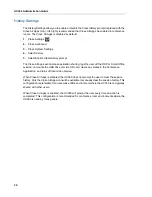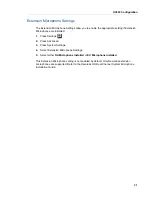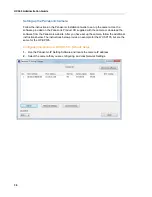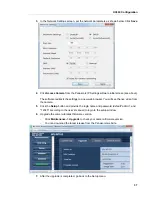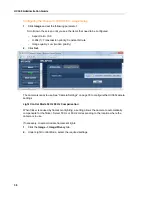UC360 Administration Guide
44
Upgrade System Software
You have several options for upgrading the system software as new software loads from Mitel
become available: USB flash drive, SD card or HTTP. Additionally, you can enable Auto
Upgrade, Auto Polling, and the set the Upgrade time.
Important:
When upgrading from Release 1.0, it is necessary to use an SD card or HTTP
Server. When upgrading from 2.0 and up, USB Flash Drive is supported as well
.
Important:
It is recommended to back up the UC360 units and maintain a copy of the backup
files in a safe location
.
Note:
The UC360 system only supports FAT formatted USB drives. USB drives with U3
formatting will not be recognized by the UC360.
USB Flash Drive (Supported on Release 2.0 and up)
The USB flash drive must contain the file named upgrade.xml and the upgrade file package,
typically named update.zip, in the top-level folder. Mitel will supply these files with each new
software load. The upgrade.xml file name will contain the new software load version.
1.
Insert the USB flash drive with the software upgrade.
2.
Press Settings
, then press Advanced.
3.
Press System Settings.
4.
Select Upgrade system S/W.
5.
Select Upgrade system S/W now.
6.
Select USB Flash.
You will see a series of messages. This can take several minutes; the UC360 will power
off and then on. The UC360 will reboot and load the new software.
7.
Unmount the USB flash drive (see “Unmount SD Card or USB Flash Drive” on page 42)
Note:
You can abort the software upgrade by pressing the Home
button.
Summary of Contents for UC360
Page 1: ...MITEL UC360 COLLABORATION POINT ADMINISTRATION GUIDE ...
Page 6: ...UC360 Administration Guide vi ...
Page 7: ...CHAPTER 1 UC360 NEW FEATURES ...
Page 8: ...UC360 Administration Guide 2 ...
Page 10: ...UC360 Administration Guide 4 ...
Page 11: ...CHAPTER 2 INTRODUCTION ...
Page 12: ...UC360 Administration Guide 2 ...
Page 16: ...UC360 Administration Guide 6 ...
Page 17: ...CHAPTER 3 RECOMMENDED CONFIGURATIONS ...
Page 18: ...UC360 Administration Guide 2 ...
Page 21: ...CHAPTER 4 UC360 CONFIGURATION ...
Page 22: ...UC360 Administration Guide 6 ...
Page 76: ...UC360 Administration Guide 60 ...
Page 77: ...CHAPTER 5 MCD CONFIGURATION FOR THE UC360 ...
Page 78: ...UC360 Administration Guide 62 ...
Page 88: ...UC360 Administration Guide 72 ...
Page 89: ...CHAPTER 6 5000 CP CONFIGURATION FOR THE UC360 ...
Page 90: ...UC360 Administration Guide 74 ...
Page 95: ...APPENDIX A ONVIF DEVICE MANAGER ...
Page 96: ...UC360 Administration Guide 80 ...
Page 103: ...APPENDIX B UC360 WEB SERVER ...
Page 104: ...UC360 Administration Guide 88 ...
Page 112: ...UC360 Administration Guide 96 ...
Page 113: ...APPENDIX C MASS DEPLOYMENT ...
Page 114: ...UC360 Administration Guide 98 ...
Page 121: ...APPENDIX D XML FILE FORMAT ...
Page 122: ...UC360 Administration Guide 106 ...
Page 130: ...UC360 Administration Guide 114 ...
Page 131: ...APPENDIX E MASS DEPLOYMENT CONFIGURATION FILE REFERENCE ...
Page 132: ...UC360 Administration Guide 116 ...
Page 141: ......