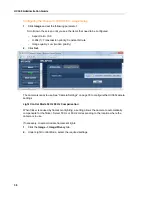UC360 Administration Guide
52
Display
To access the Display settings:
1.
Press Settings, then press Advanced.
2.
Press Display.
You can configure the Brightness and Screen timeout.
To adjust the Brightness of the UC360 Display
1.
Press Brightness.
2.
Moving the slider to the left or right.
3.
Click OK.
To configure Screen Timeout
1.
Press Screen timeout.
2.
Select the Screen Saver timeout interval.
You can choose one of the following mutually exclusive radio button options: 15 seconds,
30 seconds, 1 minute, 2 minutes, 10 minutes and 30 minutes. The default timeout is 2
minutes.
The screen will timeout if the phone is continuously idle for the time-out period that was
configured. This means that none of the following events occur: touch, key press, incoming
call, on a call, or share presentation. The administrator will be logged off.
When the timeout occurs, the screen will go dim and the blue LEDs on the conference unit will
flash in a clockwise rotating pattern. Each LED is on for two seconds until there is a user activity
or an incoming call is received. The followings actions would be considered as a user activity:
•
Press Home
.
•
Click or move the USB mouse.
•
Press any keys on the USB keyboard.
Summary of Contents for UC360
Page 1: ...MITEL UC360 COLLABORATION POINT ADMINISTRATION GUIDE ...
Page 6: ...UC360 Administration Guide vi ...
Page 7: ...CHAPTER 1 UC360 NEW FEATURES ...
Page 8: ...UC360 Administration Guide 2 ...
Page 10: ...UC360 Administration Guide 4 ...
Page 11: ...CHAPTER 2 INTRODUCTION ...
Page 12: ...UC360 Administration Guide 2 ...
Page 16: ...UC360 Administration Guide 6 ...
Page 17: ...CHAPTER 3 RECOMMENDED CONFIGURATIONS ...
Page 18: ...UC360 Administration Guide 2 ...
Page 21: ...CHAPTER 4 UC360 CONFIGURATION ...
Page 22: ...UC360 Administration Guide 6 ...
Page 76: ...UC360 Administration Guide 60 ...
Page 77: ...CHAPTER 5 MCD CONFIGURATION FOR THE UC360 ...
Page 78: ...UC360 Administration Guide 62 ...
Page 88: ...UC360 Administration Guide 72 ...
Page 89: ...CHAPTER 6 5000 CP CONFIGURATION FOR THE UC360 ...
Page 90: ...UC360 Administration Guide 74 ...
Page 95: ...APPENDIX A ONVIF DEVICE MANAGER ...
Page 96: ...UC360 Administration Guide 80 ...
Page 103: ...APPENDIX B UC360 WEB SERVER ...
Page 104: ...UC360 Administration Guide 88 ...
Page 112: ...UC360 Administration Guide 96 ...
Page 113: ...APPENDIX C MASS DEPLOYMENT ...
Page 114: ...UC360 Administration Guide 98 ...
Page 121: ...APPENDIX D XML FILE FORMAT ...
Page 122: ...UC360 Administration Guide 106 ...
Page 130: ...UC360 Administration Guide 114 ...
Page 131: ...APPENDIX E MASS DEPLOYMENT CONFIGURATION FILE REFERENCE ...
Page 132: ...UC360 Administration Guide 116 ...
Page 141: ......