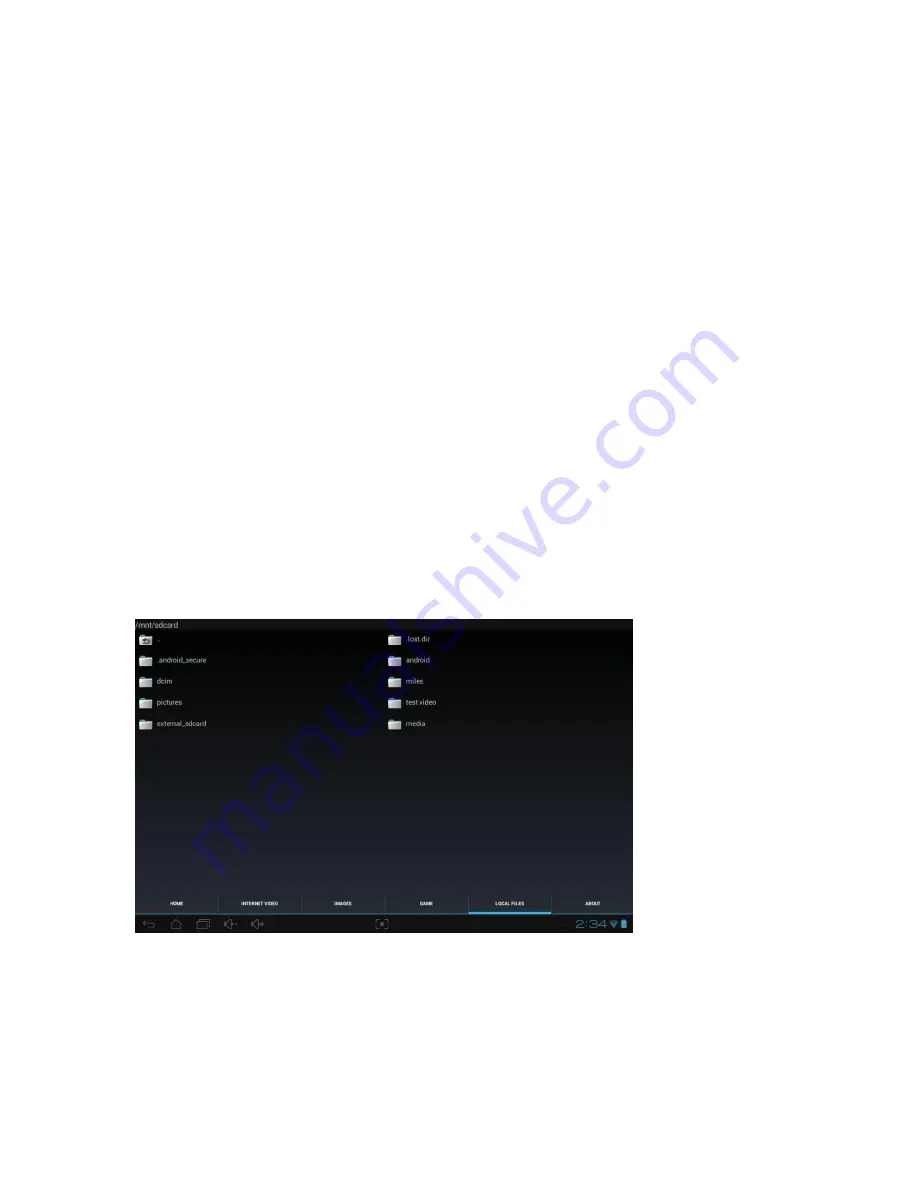
Important note: the 3D Player app functions in a manner similar to an internet
browser. When you run 3DPlayer, it is programmed to automatically
communicate with a remote server. The server will be responsible for delivering
3D (or 2D) video content to you. The 3D Player is a Wi-Fi enabled app and requires
that the tablet be connected to Wi-Fi in order to deliver its full functionality. To
confirm that you are engaged on your local Wi-Fi network, inspect the small fan-
shaped icon at lower right on your display screen. This icon should be illuminated
blue and will show you the strength of your Wi-Fi signal by the number of ‘bars’
that are lit.
If you are not connected to Wi-Fi when you launch the 3DPlayer app, you may
receive a warning message like ‘Network Error’. Even if you are not connected to
Wi-Fi, you can still view 3D by accessing local files that are stored in directories and
folders on your tablet. You will see a screen like the one below. You can navigate
folders on Android in a way that’s similar to using Windows Explorer on a PC.
Once you’ve opened a folder containing videos, touching the filename will open it
for display. You’ll then be able to take advantage of the further instructions that
follow.
If you have set up the 3D tablet for Wi-Fi properly, the app when launched will connect
to the internet server and display the Viren ‘home screen’ as in the image below.
14














































