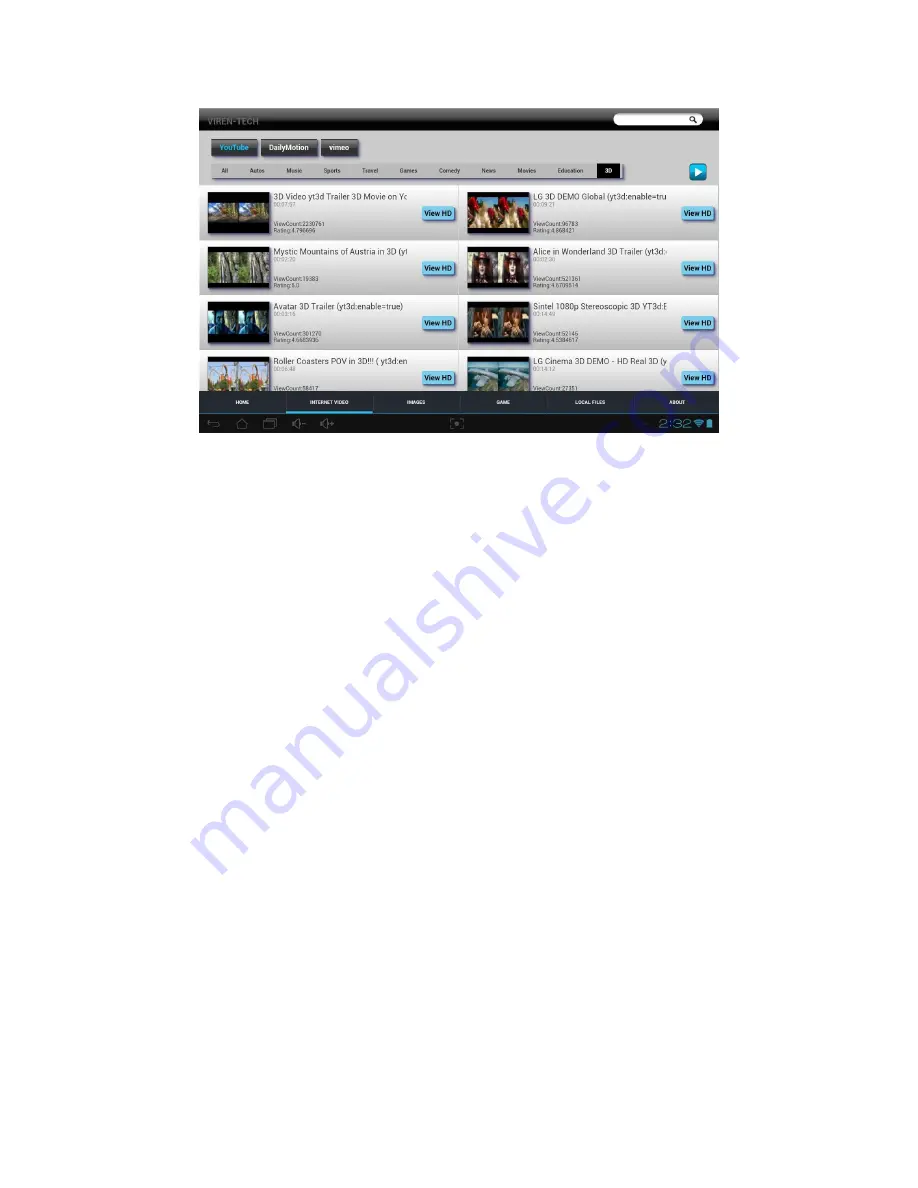
Searching for Videos
Searching for video content on the 3DPlayer is very similar to searching on an internet
video site, such as YouTube. A search box is present in the upper right corner; when
touched it will bring up the onscreen keypad and you can enter your ‘search term,’ e.g.
‘aquarium.’ Then press the Return key and you will be presented with a layout of
thumbnail images and text for aquarium-related videos.
Important note:
Most 3D videos are presented in a side-by-side format, such as in the
image above. Occasionally you will see another common 3D format, top-bottom.
Normal 2D videos will present simply as one unified thumbnail image. The
accompanying text description often – but not always – contains the word ‘3D’ in it, but
it may be difficult in some cases to discern from the small thumbnail images whether
you have actually identified a 3D video as opposed to a normal 2D video.
If the video site, e.g. YouTube, offers a distinct ‘3D’ category as shown in the image,
clicking on that category should bring up a screen that only contains 3D videos, mostly
in side-by-side format. Anaglyph 3D (e.g., with red/blue paper glasses) CANNOT be
viewed without glasses.
Two Different Display Resolutions
The 3DPlayer currently offers two distinct viewing ‘modes’ which reflect the resolution
of the particular video sample. Those users familiar with YouTube or other internet video
portals will already be aware that videos are available in multiple resolutions ranging from low-
16












































