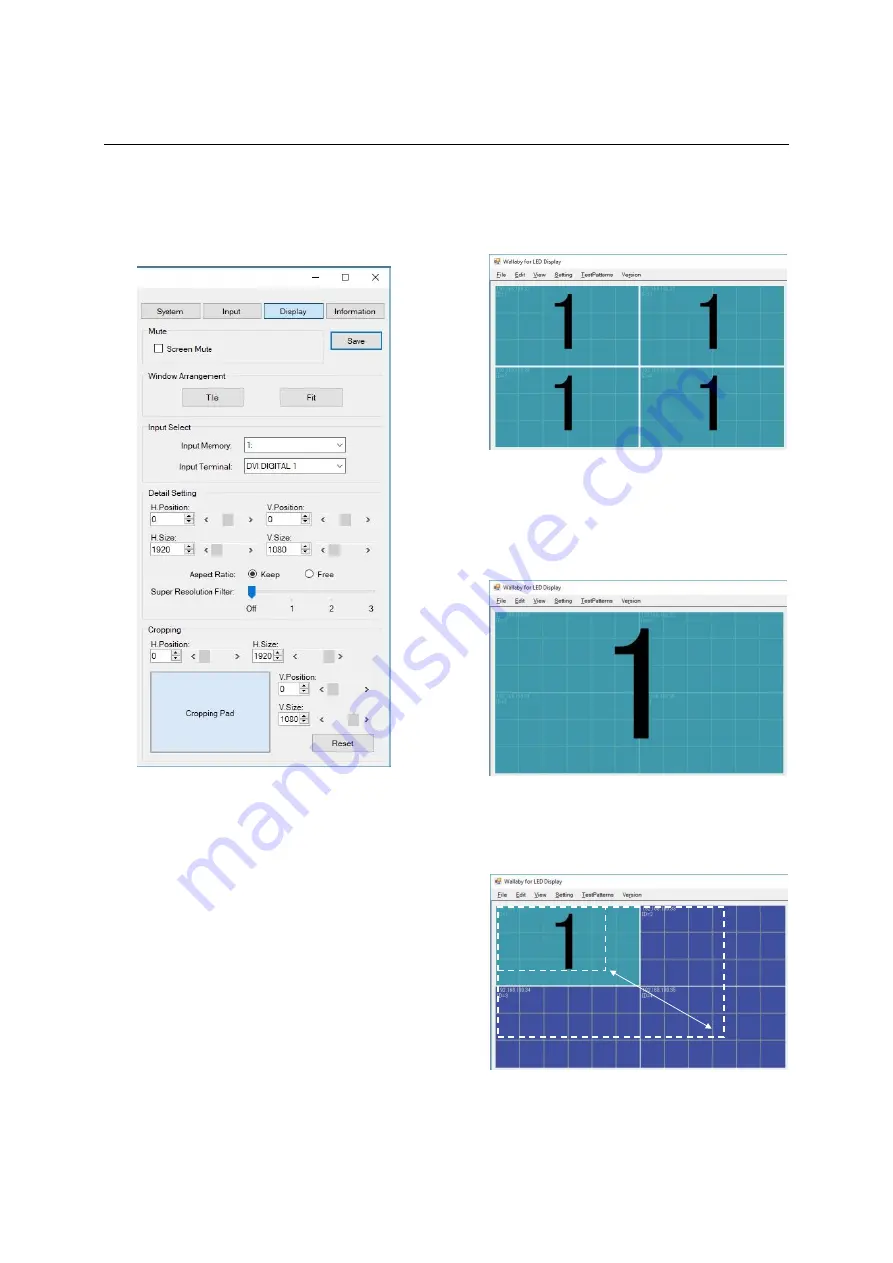
30
NP180/160 Series Setup Manual
Display memory
The display memory function can set a displaying
image size of the input signals. For instance, a
smaller resolution image can be displayed full-
screen on a bigger size of an LED wall and vice
versa.
Input select
It specifies an input signal to be displayed on the
area. Select the control unit(s) and set an input
signal and its input port to save in a display memory.
When you select “Auto” in the input memory
column, the input signal will be automatically
scanned whenever input signals are switched
over including resolution change.
Window arrangement
Tile
It displays the input signal full-screen on each
control unit display area.
Fit
The image will be placed fitting the area in which
you select.
When you select 2x2 area, it magnifies the image to
be displayed on that size.
Drag and drop
In addition to above, you can also change the
position and size of the images with drag and drop
in the panel area.
Summary of Contents for 12NP180 Series
Page 50: ......
















































