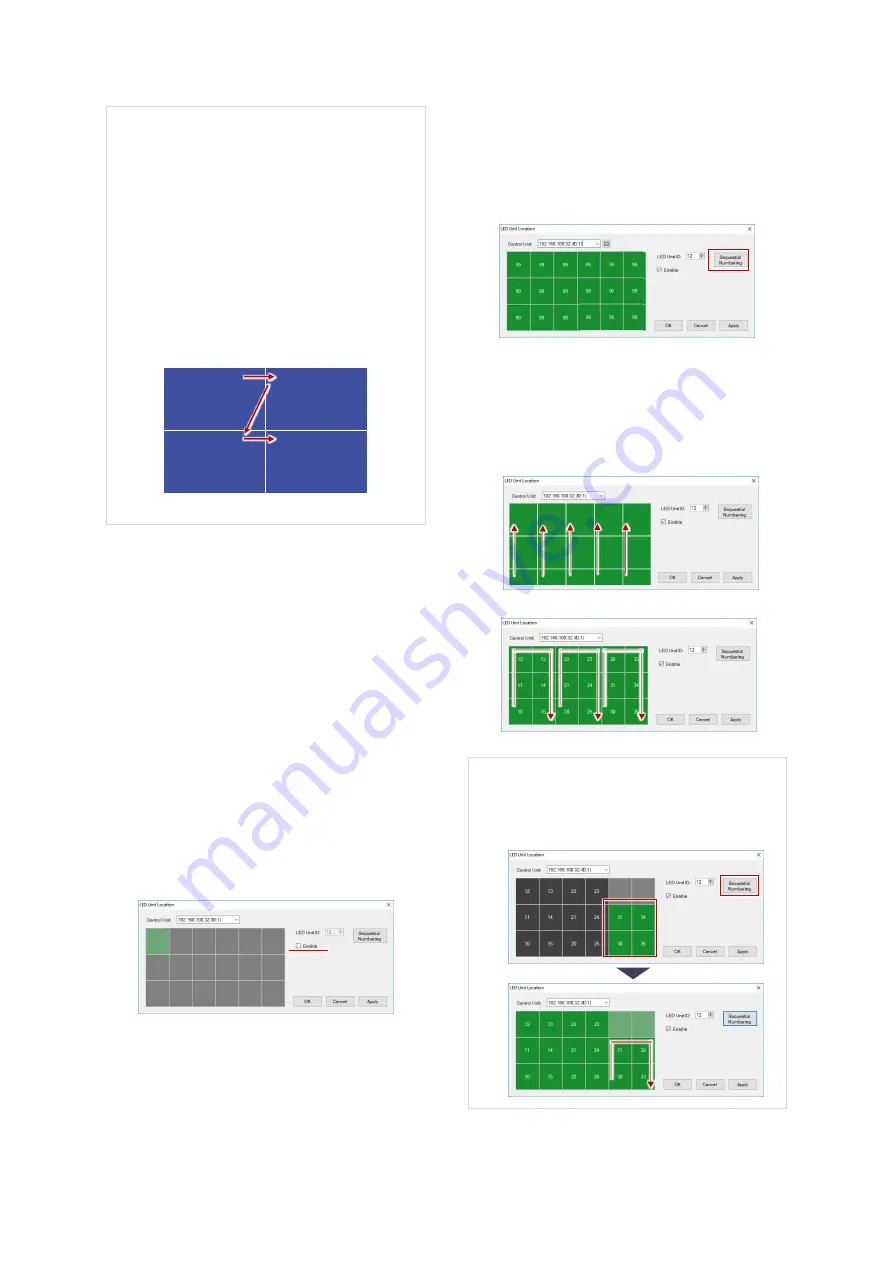
24
NP180/160 Series Setup Manual
Follow the procedure below if you change such
starting values of the sequential IP addresses.
1.
Select the upper left panel on the panel area
or control unit select area. This panel will be
the starting point to allocate the numbers.
2.
Enter an IP address as the starting value and
set it with the “Enter” key.
3.
Click “Sequential Numbering” button and
the sequential IP addresses will be
automatically allocated from the upper left
panel in a horizontal direction.
10.10.10.101
ID 6
10.10.10.102
ID 7
10.10.10.103
ID 8
10.10.10.104
ID 9
Communication
1.
Make sure that the main power switches on the
control units have been turned on.
2.
Check the “Connect” box to connect with.
When the connection is establishment, the
connected panels will be in blue. Otherwise, the
panels will be in gray.
Power
“On” button starts supplying the power to the
connected LED units (p. 21).
LED unit location
This function sets the location of the LED units and
their ID numbers in each control unit.
1.
Click the “Location and ID settings” button. The
following window appears.
2.
Select the LED units to use and check the
“Enable” box.
3.
Enabled LED units show “99”. Allocate
sequential numbers with the “Sequential
numbering” button.
4.
Sequential ID numbers are automatically
assigned from bottom left by output channel in
the image signal connecting order. The
channel 1 starts from 10 and the channel 2 from
20.
12NP
15NP
When you don’t use all LED units in a control
unit area, the numbering may not be
sequential. Assign new sequential numbers
with the “Sequential Numbering” button.
12
11
10
22
21
20
32
31
30
42
41
40
52
51
50
Summary of Contents for 12NP180 Series
Page 50: ......
















































