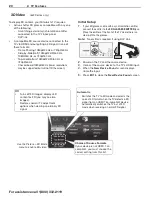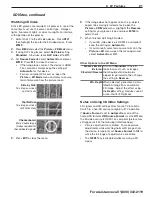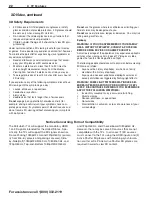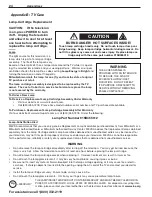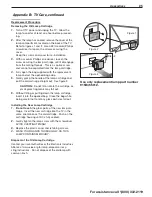10
1. Basic Setup and Operation
For assistance call 1(800) 332-2119
Basic TV Operation, continued
The FO RMAT Key and Picture Shape
Important
Black bars at the edges of the
screen are common in HD pictures.
Black bars are not a defect of the
TV.
•
Broadcasters add black bars to fill
the 16:9 screen area while pre-
serving the original aspect ratio
of older material not created for
modern HD TVs.
•
Your cable box, satellite receiver,
or other device may also have
controls for altering the shape
of the broadcast picture. If your
device offers output in native
format, try using it with the TV
picture formats.
Sample Uses of the FORMAT Key
You can use the
FORMAT
key to display the image as originally intended or
to reduce or eliminate black areas at the edges.
Press
High-definition signal with
squarish 4:3 image embedded.
The image is narrower than the
16:9 screen; unused areas at
the sides are filled with black.
Wide Expand mode stretches
the picture sideways to fill the
screen.
Press
Standard 2.35:1 anamorphic
DVD image; unused areas at
the top and bottom are filled
with black (letterbox effect).
Zoom mode. The picture fills
the screen. All four edges are
cropped in this mode.
Press the
FORMAT
key
to cycle through picture
shapes for the current
image. The TV will
remember the format you
last used on each input.
For more on TV formats and signal
types, see the supplemental Owner’s
Guide at
www.mitsubishi-tv.com
.
More TV Features
See the supplemental Owner’s Guide at
www.mitsubishi-tv.com
for more on these and other
topics.
•
Parental controls (
Lock
menu). Requires first
setting a pass code.
•
TV Clock (
Setup > Clock
menu). Set the TV Clock
if you plan to use the TV Timer, or the TV’s Lock by
Time feature.
•
Changing input names in the
Input Selection
menu
(
Inputs
>
Name
menu)
•
HDMI (CEC) control of other A/V devices
•
Using the TV with a computer
Summary of Contents for 3D DLP C12 Series
Page 39: ......