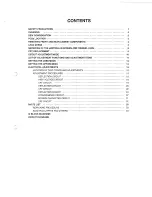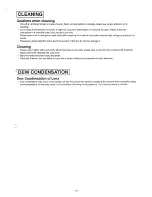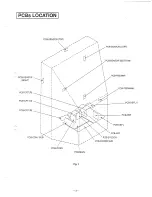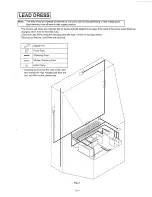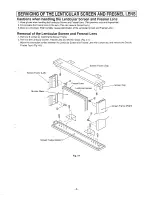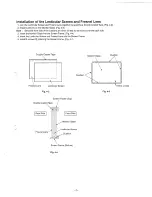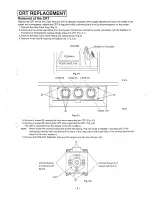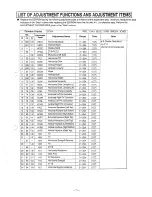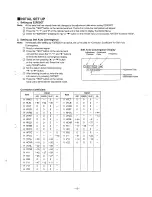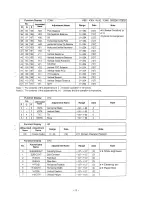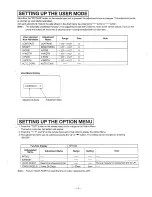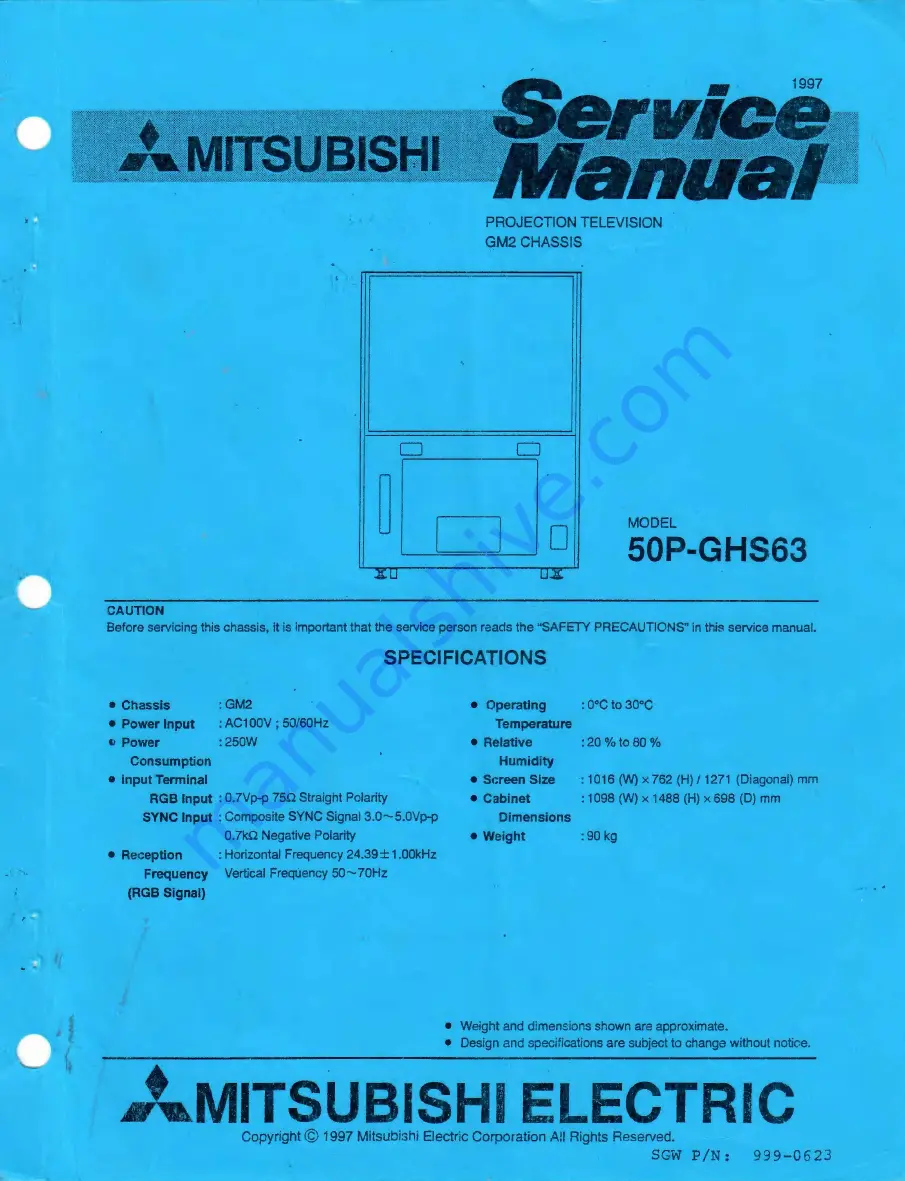Reviews:
No comments
Related manuals for 50P-GHS63

C-100
Brand: VASTEX Pages: 7
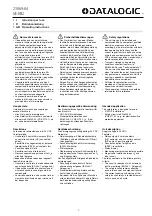
SE-SR2
Brand: Datalogic Pages: 16

Learn Big IN2102EP
Brand: InFocus Pages: 2

Brilliant LC-SB15
Brand: Eiki Pages: 1

Mirage SIM
Brand: Christie Pages: 2

Stories Projector LTC050 Series
Brand: LEXIBOOK Pages: 2

SPD160480D3M
Brand: Eaton Pages: 14

CineTension 2 Dual Series
Brand: Elite Screens Pages: 5

Galaxy 4K-32
Brand: Barco Pages: 2

The Premiere LSP7TFAXXE
Brand: Samsung Pages: 56

PowerLite 1224
Brand: Epson Pages: 245

D1P1818
Brand: Acer Pages: 63

H9500 Series
Brand: Acer Pages: 59

D1P1825 Series
Brand: Acer Pages: 67

EP720
Brand: Acer Pages: 107

K130 Series
Brand: Acer Pages: 93

CWV1733
Brand: Acer Pages: 66

E250D series
Brand: Acer Pages: 61