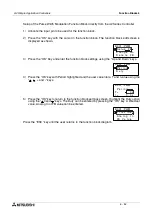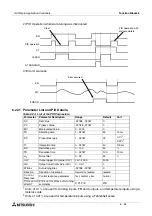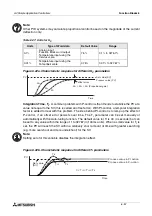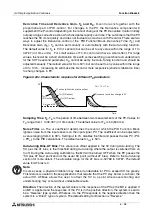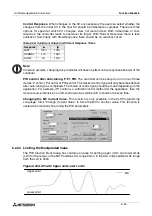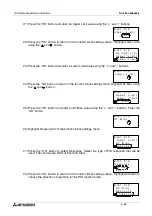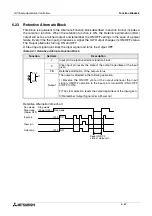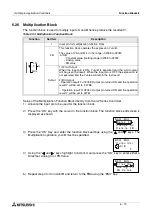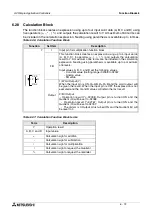α
2 Simple Application Controllers
Function Blocks 6
6 - 65
21 )Press the “OK” button and enter an Upper Limit value using the “+” and “-” buttons.
22 )Press the “OK” button to return to the function block settings menu. Highlight Lower Limit
using the “ and ” button.
23 )Press the “OK” button and enter a Lower Limit value using the “+” and “-” buttons.
24 )Press the “OK” button to return to the function block settings menu. Highlight AT Bias using
the “ and ” button.
25 )Press the “OK” button and enter an AT Bias value using the “+” and “-” buttons. Press the
“OK” button.
26 )Highlight Response from the function block settings menu.
27 )Press the “OK” button to select Response. Select the type of PID response that will be
used. The choices are Normal, Fast and Slow.
28 )Press the “OK” button to return to the function block settings menu. Highlight Direction to
choose the direction of operation for the PID function block.
B 0 0 1 : P I D
0 0
U p p e r
L i m i t
4 0
B 0 0 1 : P I D
L o w e r
L i m i t
U p p e r
L i m i t
N o i s e F i l t e r
B 0 0 1 : P I D
0
L o w e r
L i m i t
B 0 0 1 : P I D
A T
B i
s
L o w e r
L i m i t
U p p e r
L i m i t
a
B 0 0 1 : P I D
0
A T
B i a s
L o w
r
e
i
A T
B i a
B 0 0 1 : P I
L
D
R e s p o n s e
m
s
i t
N o ma l
B 0 0 1 : P I D
F a s t
R e s p o n s e
r
B 0 0 1 : P I D
D i r e c t i o
A T
B i a
R e s p o n s e
s
n