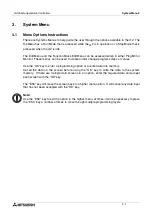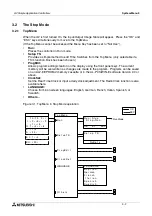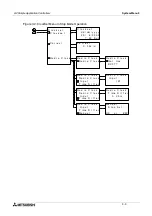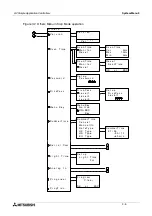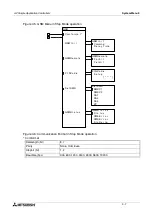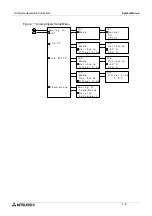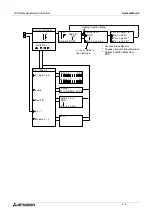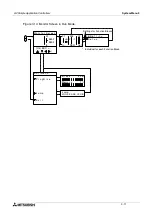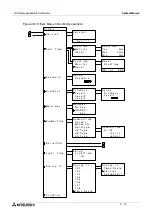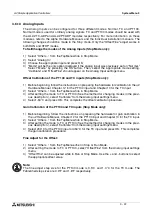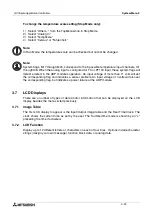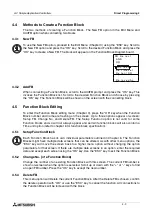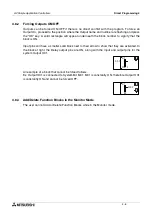α
2 Simple Application Controllers
System Menu 3
3 - 15
3.4
The Edit Menu
The Edit Menu can be entered when the
α
2 is in the ProgEdit or Monitor main programming
screen. If entering options or connecting FBs, these procedures have to be finished or
canceled before the Edit Menu can be entered. Press the “ESC” key at any place in the main
programming screen to enter the Edit Menu.
•
ProgSize:
Shows the numbers of FBs used and percentage of program memory used.
•
Jump:
Leads to a screen that shows available places to go in the program. “M” - system bits; “I” -
system Inputs; “O” - System Outputs; “K” - Keys (1-8); “E” - ASi Inputs; “A” - ASi Outputs;
“N” - Control bits; “EI” - External Board inputs; “EO” - External Board outputs; and “B” -
Function Blocks existing in the program. Choose the desired block with the arrow keys
and press the “OK” key to jump to that spot in the program.
•
New FB:
Create a new Function Block from one of the available FBs.
•
Exit:
Exits to the Top Menu.
•
Mnemonic:
Gives a mnemonic display of the current programming rung. Enter the programming mode
by pressing the “OK” key or return to the Edit Menu using the “ESC” key. (Not available in
Monitor Mode).
3.5
The Function Block Edit Menu
The Function Block Edit Menu can be entered only while in the ProgEdit or Monitor mode.
Move to the Function Block to edit and press the “OK” key when the Function Block number is
flashing.
•
Setup FB:
Set variables in the Function Blocks for your application. See Chapter 6 for more details on
each Function Block’s Options. The logic functions in Chapter 5 do not have Setup
Options.
•
Change No:
Change the Function Block Number
•
Delete FB:
Delete Selected Function Block