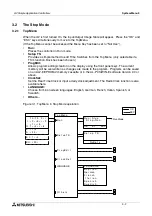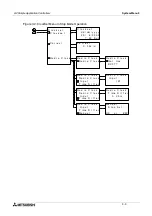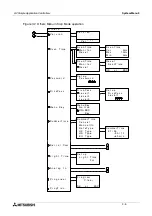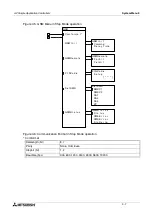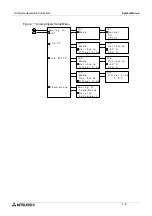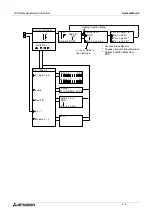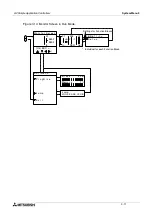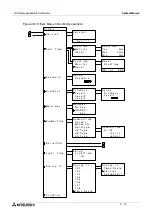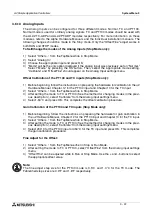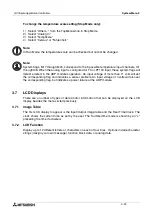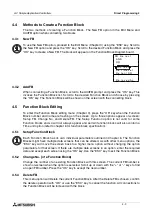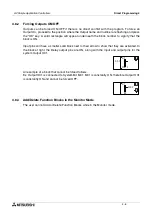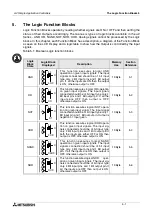α
2 Simple Application Controllers
System Menu 3
3 - 16
3.6
Option Screen Setup
Various options have been provided for ease of use or for safety purposes. Please set as your
needs require. All of the options in this section can be accessed from either the Run or the
Stop Menu.
3.6.1
ProgEdit
Refer to chapter 4, Direct programming, for detailed instructions on programming the
α
2
Series Controller.
3.6.2
Change the Language Setting
1 ) Turn the
α
2 On.
2 ) Press the “OK” and “ESC” buttons simultaneously to go to the TopMenu or reset the
controller.
3 ) Scroll to the
“LANGUAGE”
option and press the “OK” key. The spelling for “LANGUAGE”
does not change.
4 ) Scroll to the desired language and press the “OK” key. The languages available are
English, German, French, Italian, Spanish, and Swedish.
5 ) Use the “ESC” key to exit to the Topmenu.
3.6.3
ClockSET
To set the Clock:
1 ) From the TopMenu, scroll to
“ClockSet”
and press the “OK” key.
2 ) From the options that appear, choose
“ClockSet”
and press the “OK” key.
3 ) Use the arrow keys to move to an area that needs to be changed.
4 ) Adjust with the “+” or “-” keys.
5 ) Repeat steps 3-4 until ALL changes have been completed.
6 ) Press the “OK” key to accept all the changes or the “ESC” to discards the changes.
7 ) Press the “ESC” key to return to the Top Menu.
To set the daily correction:
1 ) From the TopMenu, scroll to
“ClockSet”
and press the “OK” key.
2 ) From the options that appear, choose
“Correct”
and press the “OK” key.
3 ) Set the daily correction time with the “+” or “-” keys.
4 ) Press the “OK” key to accept the value and press the “ESC” key to return to the Top Menu.
Note:
The date setting can be displayed as yyyy/mm/dd, dd/mm/yyyy, or mm/dd/yyyy by
manipulating the “+” and “-” keys. The day of the week will update automatically as the date is
changed.