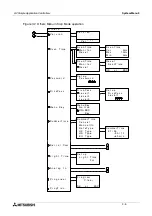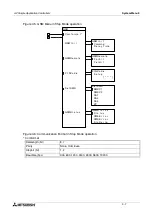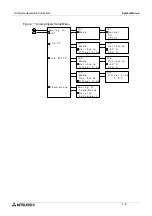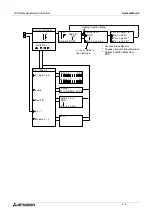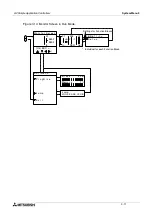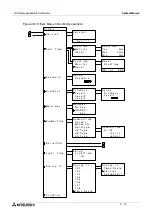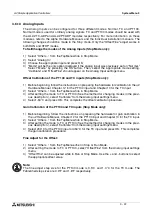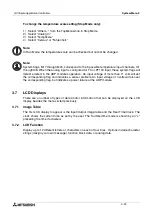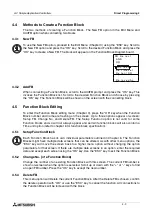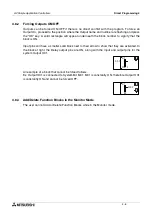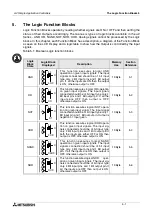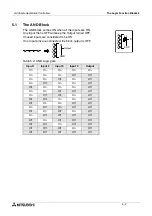α
2 Simple Application Controllers
System Menu 3
3 - 19
3.6.6
DispPass
DispPass provides the
α
2
Series Controller with three distinct security levels, limiting the users’
ability to make changes to program parameters (i.e. the SetPeriod parameter of the
SpeedDetect FB). A non-authorized user will be able to navigate the display screen from field
to field, but will not be able to make changes without, first, entering the appropriate password.
There are three passwords that can be set from the front panel or the VLS software. Each
password can control access to many different displayed parameters.
The security level for a displayed parameter must be assigned with the VLS software but, the
actual password can be set, changed or removed with the front panel keys. The following is the
step-by-step process for modifying password settings.
To set the Level 1, Level 2 or Level 3 Password:
1 ) From the TopMenu, scroll to
“Others...”
and press the “OK” key.
2 ) From the options that appear, scroll to
“DispPass”
and press the “OK” key.
3 ) Select
“Level 1”
,
“Level 2”
or
“Level 3”
4 ) Enter the Password with the
+
,
-
and directional buttons.
5 ) Press
OK
to activate the password.
To remove the Level 1, Level 2 or Level 3 passwords:
1 ) From the TopMenu, scroll to
“Others...”
and press the “OK” key.
2 ) From the options that appear, scroll to
“DispPass”
and press the “OK” key.
3 ) Select a security level with a key icon by it.
4 ) Enter the appropriate level Password with the
+
,
-
and directional buttons.
5 ) Press
OK
to deactivate the password.
To change a password:
To change a password perform the “To remove the Level 1, Level2 or Level 3 Passwords”
procedure then the “To set the Level 1, Level 2 or Level 3 Passwords” procedure from above.
The example window below shows how to assign a password to a function block parameter
being displayed on the front panel. In this example, the SpeedDetect function block has been
used.
1 ) Select the parameter that will be displayed, in this example, SetPeriod.
2 ) Select the security level.
3 ) Assign the password in the Password Dialog Box.