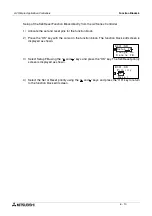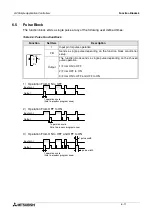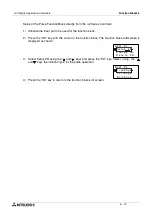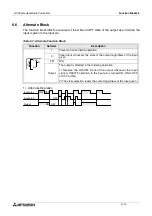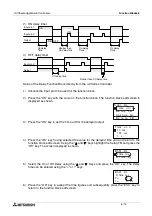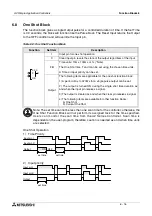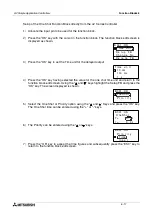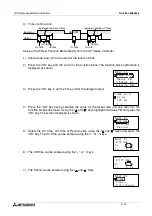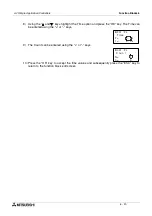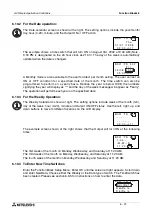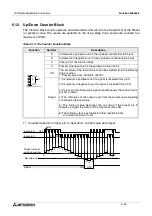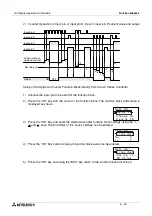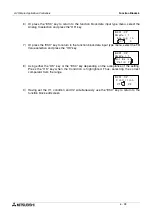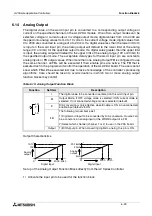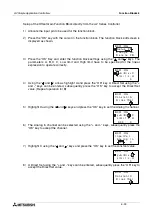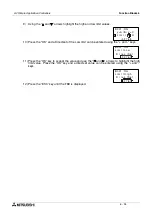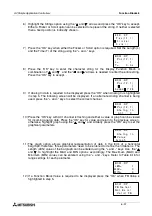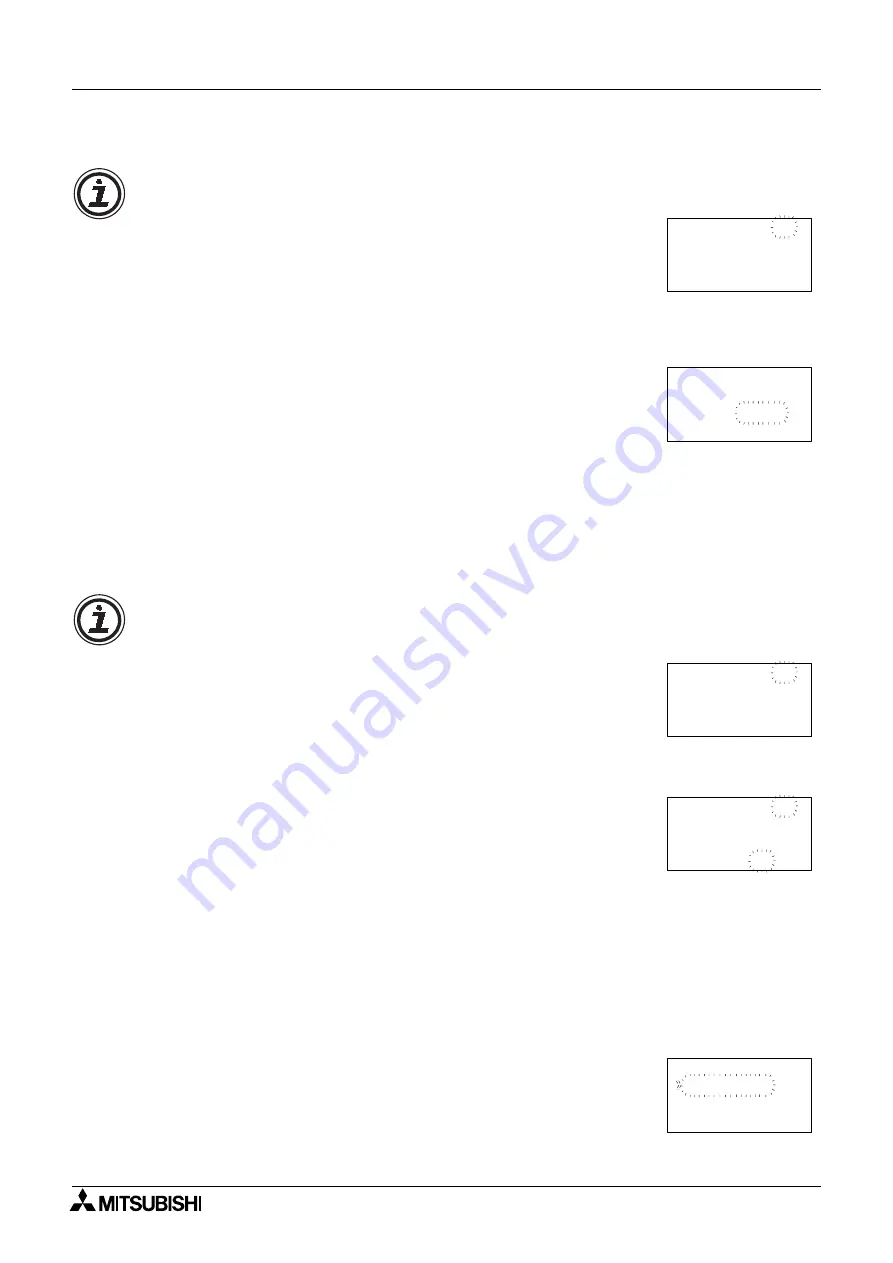
α
2 Simple Application Controllers
Function Blocks 6
6 - 22
6.10.2 For the Date operation:
The Date calendar screen is shown at the right. The setting options include the year/month/
day, hour (0-23), minute, and the Output ON or OFF action.
The example shows a time switch that will turn ON on August 3rd, 2002 at 9:00 AM (Note -
9:00 PM is designated on the 24 hour clock as 21:00). The day of the week is automatically
updated when the date is changed.
A Monthly mode is also available to the user for direct per month setting. The user can set an
ON or OFF condition for a specified date of the month. The time switch can also be
programmed to perform on a yearly basis. Reduce the year to below 1998; the numbers
signifying the year will display as "*" and the day of the week message will appear as “Yearly”.
The operation will perform each year on the specified date.
6.10.3 For the Weekly Operation:
The Weekly Calendar is shown at right. The setting options include week of the month (0-5),
day of the week, hour (0-23), minute and Output ON/OFF status. Use the left, right, up, and
down buttons to move to different locations on the LCD display.
The example screen shown at the right shows that the Output will turn ON at the following
times:
The first week of the month on Monday, Wednesday, and Saturday at 11:20 AM.
The third week of the month on Monday, Wednesday, and Saturday at 11:20 AM.
The fourth week of the month on Monday, Wednesday, and Saturday at 11:20 AM.
6.10.4 To Enter New Time Switches
Enter the Function Block Setup Menu. Enter OK until the screen at right appears. Scroll down
and enter NewData. Choose either the Weekly or the Date type of switch. The TimeSwitch has
been created. Please see section 6.8.5 for instructions on how to enter the data.
S
T
:
1
0
B
0
#
u
h
T
/
1
0
:
0
0
0
2
9
1
1 /
0
0
o
→
0
9 8
f
f
S
T
:
1
0
B
0
#
i
r
F
/
8
0
:
9
0
0
2
0
2
3 /
0
0
o
→
0
0 2
n
S
T
:
1
0
B
0
#
-
-
-
:
0
0
0
1
-
-
- -
0
0
o
→
f
-
-
-
- -
f
S
T
:
1
0
B
0
#
-
W
-
:
1
1
0
1
S
-
- M
0
2
o
→
n
-
4
3
1 -
S
T
:
1
0
B
0
#
a
t
a
t
d
E
i
a
D
w
l
e
D
0
1
a
t
N e
D
a
D
a
t