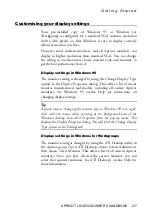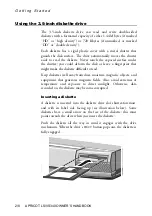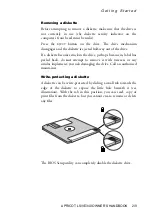U s i n g t h e B I O S S e t u p U t i l i t y
APRICOT LS/VS340 OWNER’S HANDBOOK 3/11
Note that if the First Startup Device is set to
Disabled
, the
computer will be unable to boot.
The possible settings depend on the number and type of devices
that are installed in your computer. For example,
Diskette Drive 1
is not a possible setting if your computer does not include a second
floppy disk drive. In order to use the
Network
setting a network
interface card must be installed with a remote boot ROM.
By default, the First Startup Device is
Diskette Drive 0
and the
Second Startup Device is
Hard Disk 0
. This should not normally
need to be changed.
Power On Self Test
The POST can be configured to either run only a
Quick
set of tests
or a more thorough (but longer)
Enhanced
set.
Virus Detection
If this option is
Enabled
, each time the computer boots the BIOS
will check the startup device to find out if a so-called “boot sector”
virus has crept in. This is not an infallible check against the newer
types of virus, but it can help.
Advanced Setup
Any settings changed here, if incorrect, may cause the system to halt
or may cause your software to malfunction. A warning about this
appears on the screen when you choose Advanced Setup from the
menu.
Cache Control
A simple dialog allows you to enable or disable the computer’s
external memory cache (if fitted). Some older software is speed
sensitive and on rare occasions you may need to disable the cache.
ROM Shadowing
To “shadow
”
ROM means to copy its contents into the computer’s
system or random-access memory (RAM). This is beneficial for two