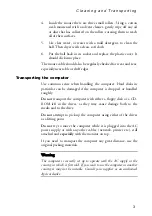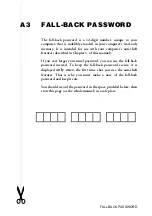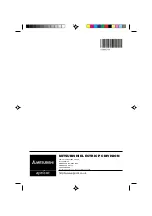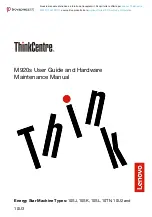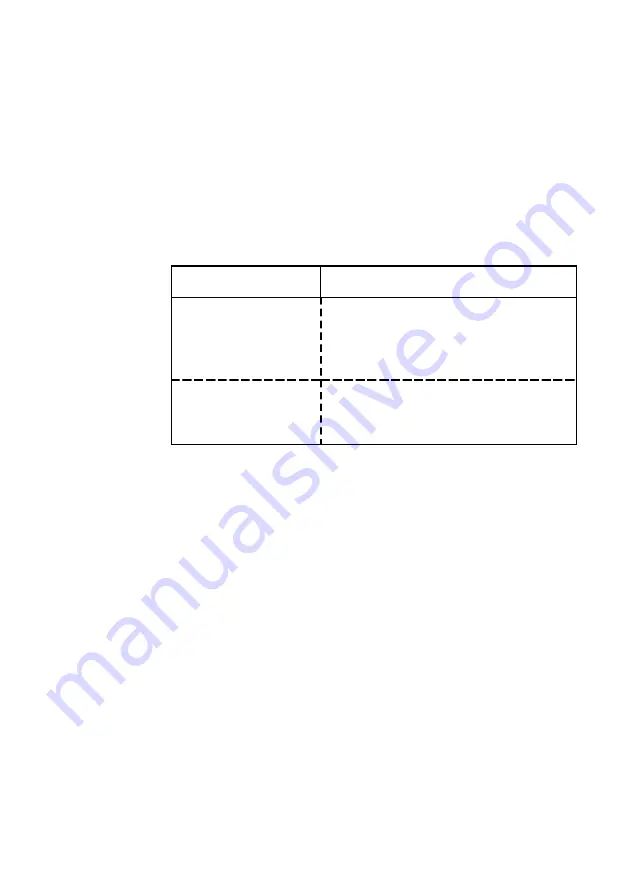
S y s t e m B I O S a n d S e t u p
LS/VS660 OWNER’S HANDBOOK 7/7
Mbytes capacity. You might need to select
Standard CHS
if your
operating system does not support Extended CHS for large drives.
Hard Disk Drives
Hard disk size and type is auto-detected when the computer is
turned on, but other parameters can be manually set for each drive
should it be required.
Do not
alter any settings once your hard drive
is partitioned and formatted as you risk losing all the data on the
drive. CD-ROM drives are also auto-detected.
Parameter
Settings
Transfer
Mode
You can either select
Manual
or
Automatic
. If you select manual then
you will be required to specify the
transfer mode of the hard disk drive.
Logical Block Address
(LBA) Mode
Select
Supported
if your hard disk drive
is 8 Gbytes or larger as LBA mode offers
significant performance benefits.
Date and Time
Use this to adjust the motherboard’s Real Time Clock (RTC). This
clock is maintained by a battery while the computer is turned off.
Time
The time is in 24-hour format. Use the
LEFT
and
RIGHT ARROW
keys to move from hours to minutes to seconds. To enter new
values use the number keys, or the
PLUS
(+) and
MINUS
(-) keys to
increase or decrease the current setting.
Date
The date is in the usual Day / Month / Year format. The procedure for
alerting the date is the same as for the time.
Once the correct date is set you should not need to set it again. The
computer accounts for leap years automatically.