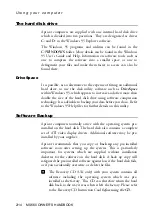MS660 OWNER’S HANDBOOK 3/1
3
FIRST USE OF INTERNET
AND ‘BRANDING’
Setting up your free Internet/Fax
To set up your free Internet and Fax (available in the UK only,
please check with the ‘Free Internet’ card) you need to complete the
following steps:
Double-click on the following icon on your desktop:
The following setup screen will appear:
1
2
3
4
1. Your name should appear (you entered it to register for
Windows 95). If it does not, please type in your name.
2. Type in your Infotrade Account Number. This can be found
on the Free Access leaflet provided with your system.
3.
Type in the telephone number your PC is connected to.
4. Press
the
Setup Now
button to continue and the information
you have entered will appear on the following screen: