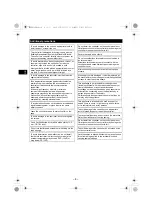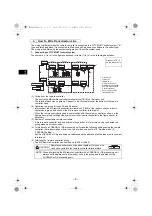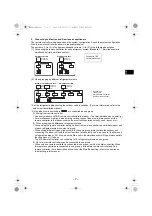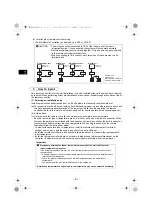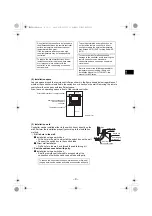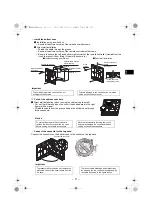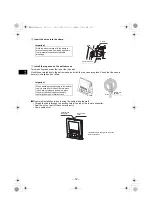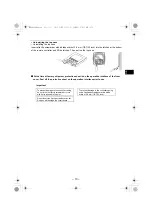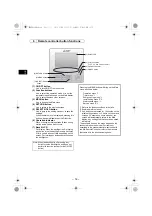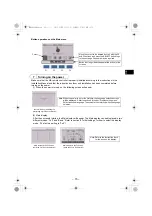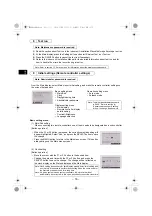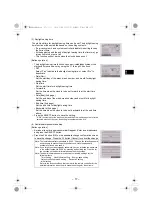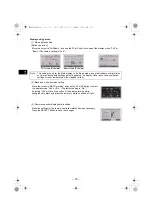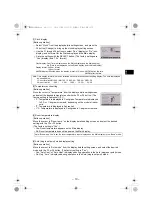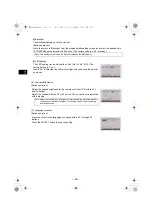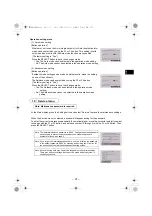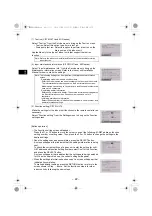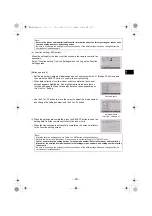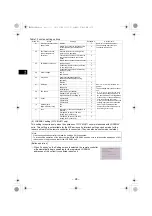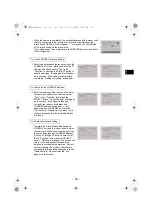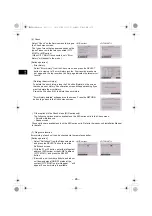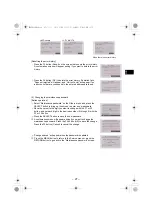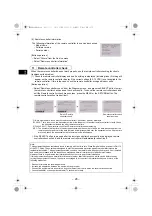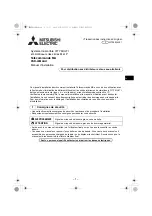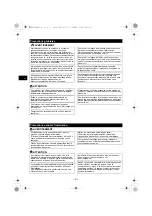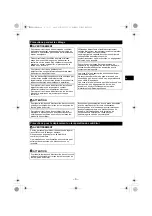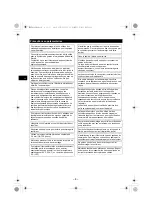– 18 –
GB
Display setting menu
(1) Main display setting
[Button operation]
(2) Black and white inversion setting
(3) Remote controller display details setting
Move the cursor to “Full/Basic,” and use the F3 or F4 button to select the display mode “Full” or
“Basic.” (The factory setting is “Full.”)
Note: This setting is only for the Main display. In the Basic mode, icons that indicate control status
on timer and schedule settings will not appear on the display. Vane, louver, and ventilation
settings or room temperature will not appear, either.
Move the cursor to “B&W inversion” and use the F3 or F4 button to select
the display mode “Yes” or “No.” (The factory setting is “No.”)
Selecting “Yes” will invert the colors of the display, turning white
background to black and black characters to white as shown at right.
Make the settings for the remote-controller-related items as necessary.
Press the SELECT button to save the changes.
Full mode (Example)
Basic mode (Example)
WT09034X01.book 18 ページ 2018年12月7日 金曜日 午後1時14分