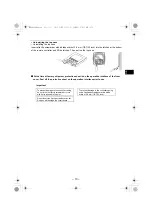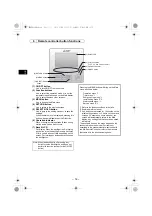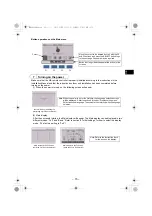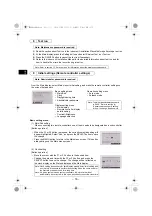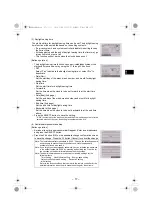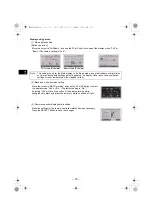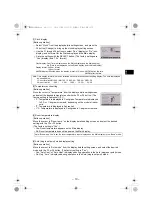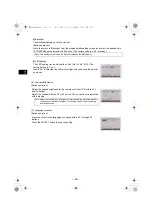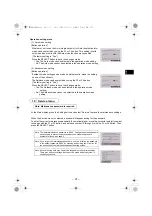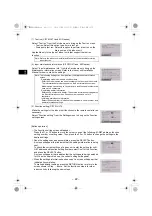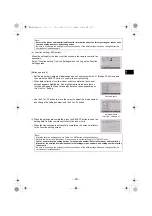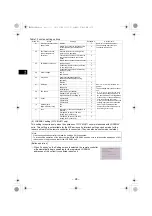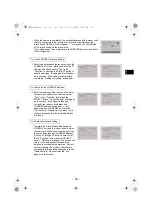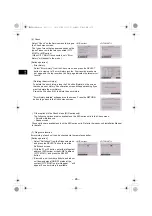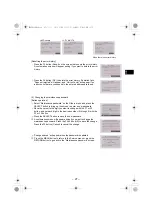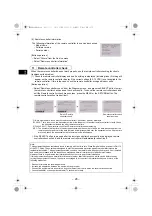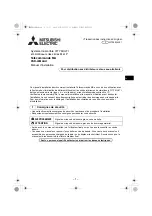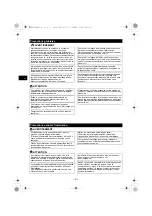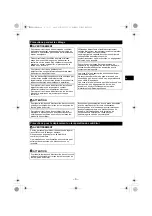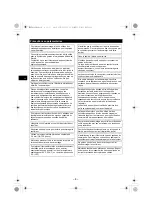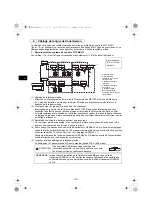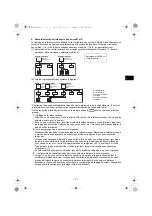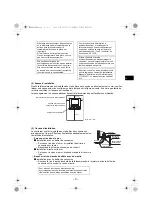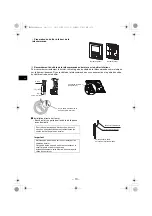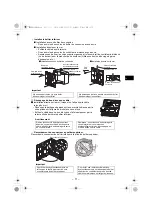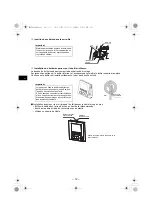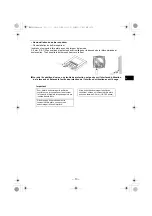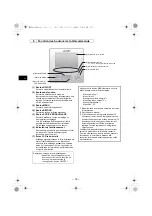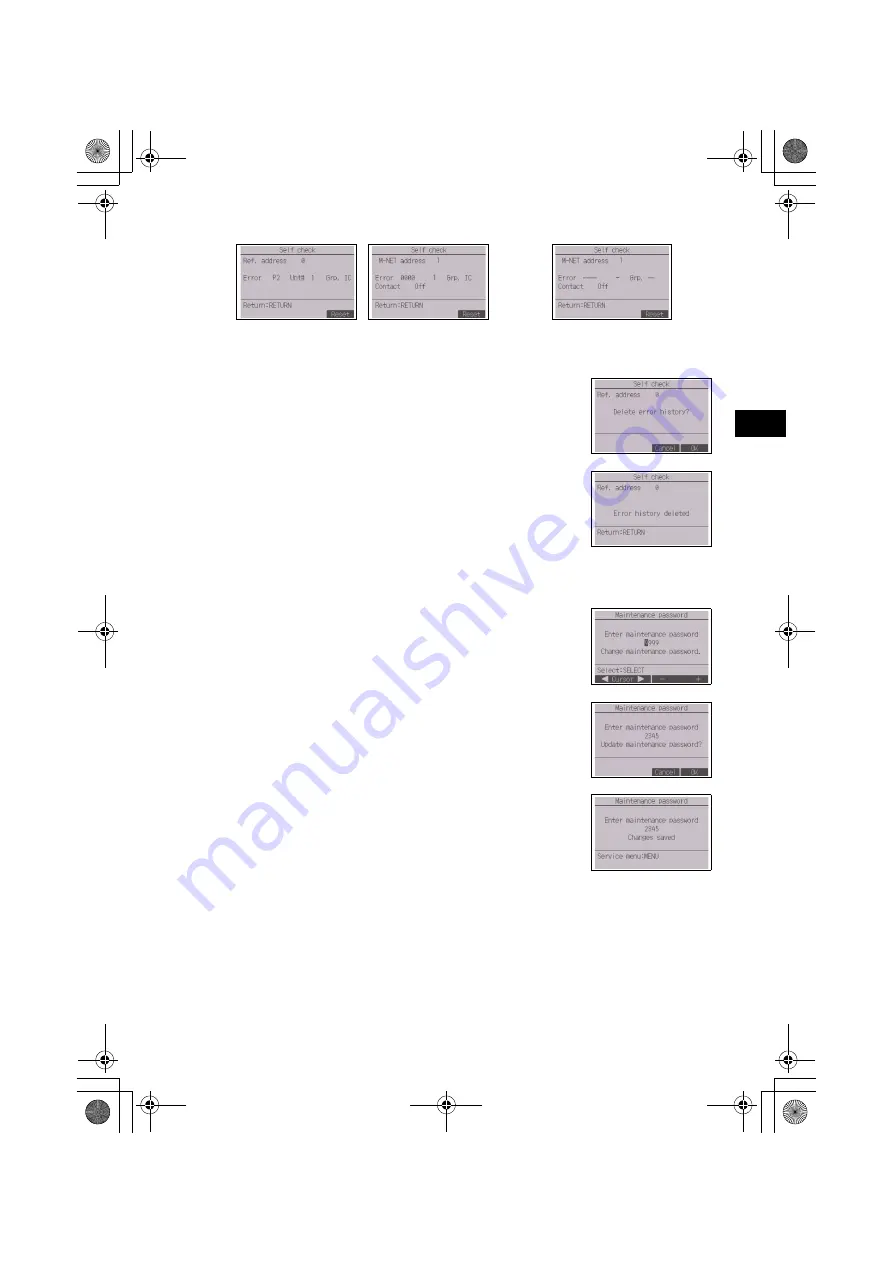
– 27 –
GB
[Resetting the error history]
(8) Changing the maintenance password
[Button operation]
<M/P-series>
<CITY MULTI>
When there is no error history
1
Press the F4 button (Reset) on the screen that shows the error history.
A confirmation screen will appear asking if you want to delete the error
history.
2
Press the F4 button (OK) to delete the error history. If deletion fails,
“Request rejected” will appear, and “Unit not exist” will appear if no
indoor units that are correspond to the entered address are found.
1
Select “Maintenance password” on the Others menu, and press the
SELECT button to bring up the screen to enter a new password.
2
Move the cursor to the digit you want to change with the F1 or F2
button, and set each digit to the desired number (0 through 9) with the
F3 or F4 button.
3
Press the SELECT button to save the new password.
4
A confirmation screen will appear asking if you want to change the
maintenance password. Press the F4 button (OK) to save the change.
Press the F3 button (Cancel) to cancel the change.
5
“Changes saved” will appear when the password is updated.
6
Press the MENU button to return to the Service menu or press the
RETURN button to go back to the “Maintenance password” screen.
WT09034X01.book 27 ページ 2018年12月7日 金曜日 午後1時14分