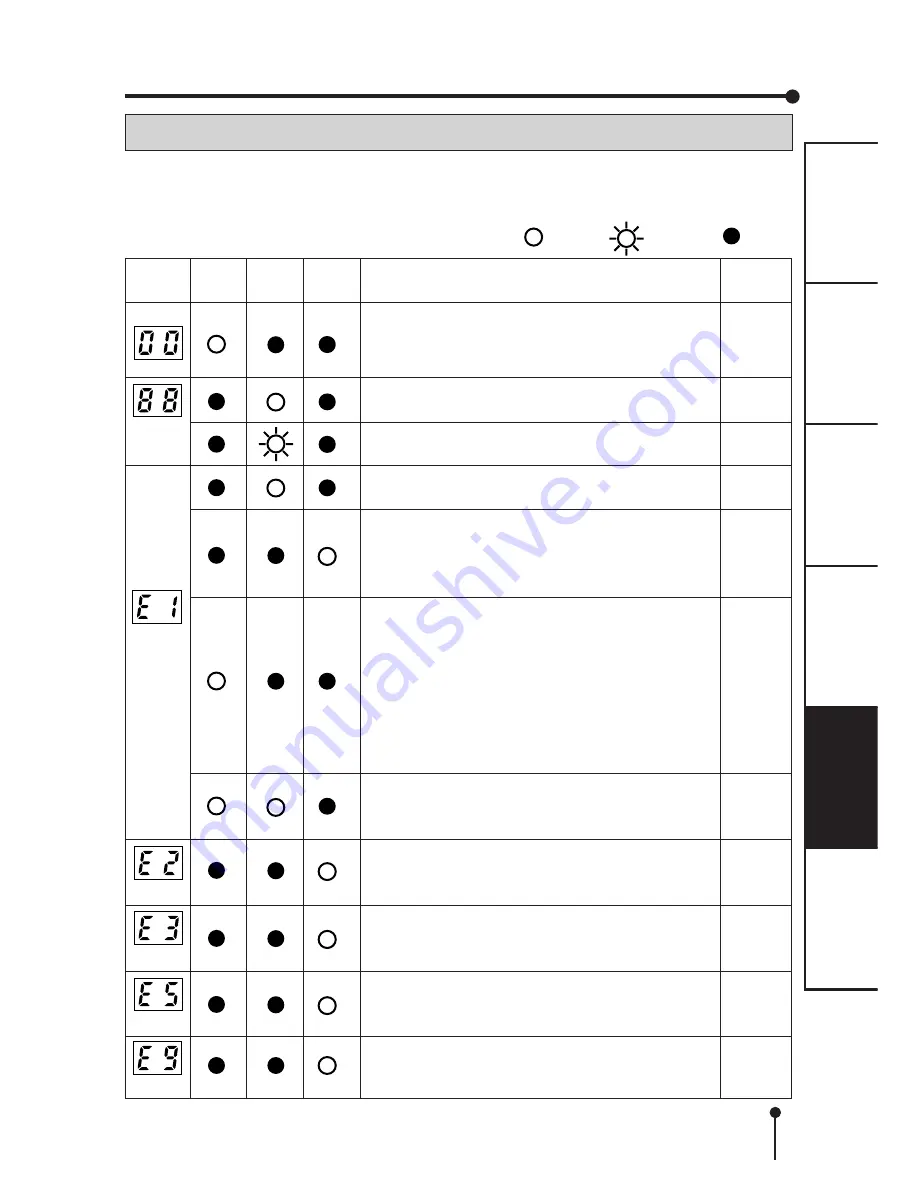
17
CONNECTIONS
PRECAUTIONS
FEA
TURES
PREP
ARA
TION
TROUBLE-
SHOOTING
OTHERS
If printing is not possible or error occurs during printing for some reason, the indicators on the
front panel will be lit.
In this case, follow the procedure described below.
Status
indicator
Causes/Countermeasures
A ribbon cartridge is not loaded.
A ribbon cartridge runs out.
• Load a new ribbon cartridge.
A paper cassette is not loaded.
• Load a paper cassette with paper.
Print paper is used up.
• Load new print paper.
Printed paper is stacked at the paper outlet.
• Remove the paper.
Flap is open.
• Close the flap.
The access cover is open.
• Close the access cover.
Improper ribbon cartridge is loaded.
• Load a proper ribbon cartridge.
The actual combination of ribbon cartridge and
print paper is inconsistent with the settings made
by a personal computer.
• Set the personal computer according to the
actual combination of ribbon cartridge and print
paper.
Print paper of wrong size is loaded.
• Use the ribbon cartridge and print paper
supplied in the same package.
Paper misfeed
• Unload the paper cassette and load it again.
Paper jam occurs.
• Refer to “OVERCOMING PAPER JAMS” .
The access cover opens during printing.
• Turn off the power, close the access cover and
then turn on the power again.
Other defects (mechanical error, system error)
• Turn off the power and contact your dealer.
RIBBON PAPER ALARM
: lit
: blinks
: not lit
(Remaining
amount of
ink ribbon)
Blinking
INDICATION ON THE STATUS DISPLAY & COUNTERMEASURES
Page
14
12
8
8
12-13
12-14
8
18
8
-
12
12,14,23
8
Blinking
Blinking
Blinking
Blinking
TROUBLESHOOTING
Summary of Contents for CP-30DW
Page 32: ......








































