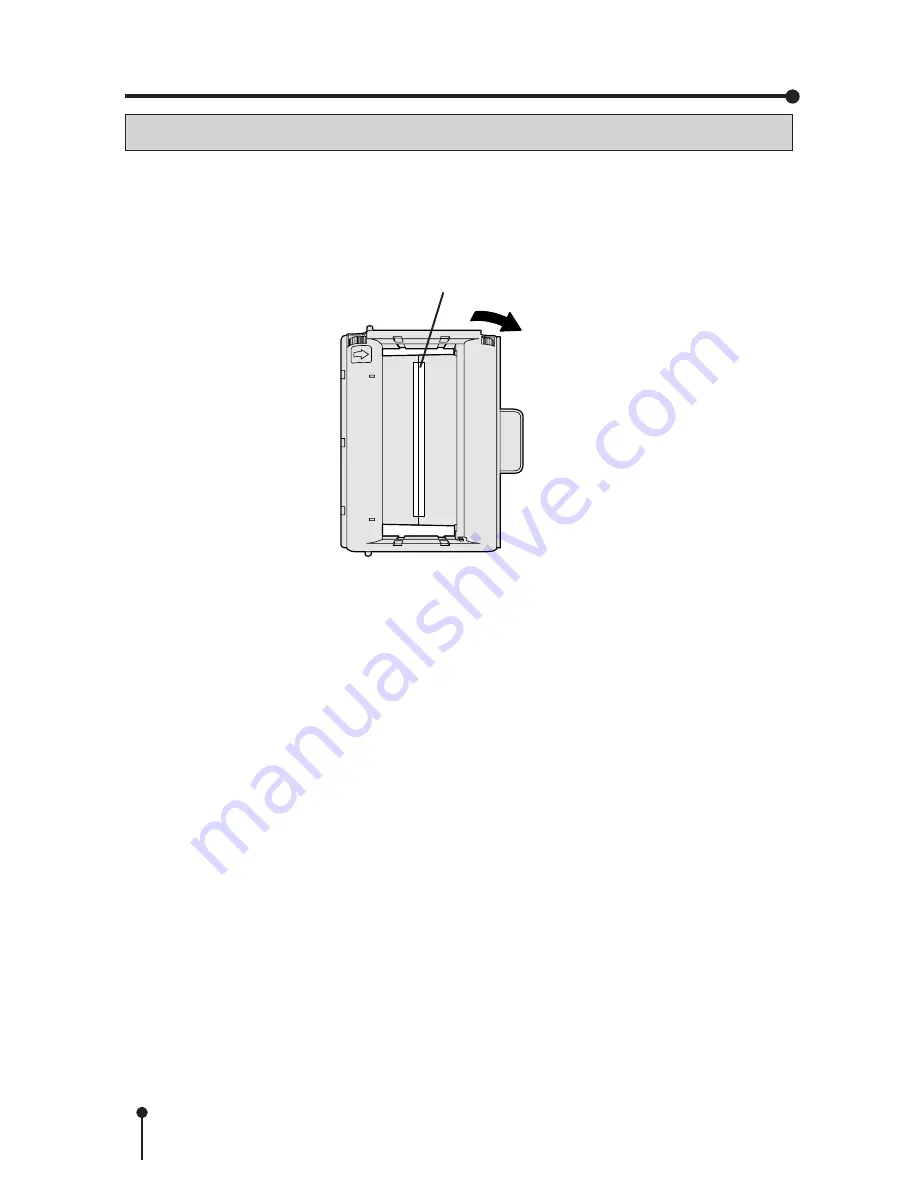
20
Cellophane tape
Direction to turn
the gear
TROUBLESHOOTING
1
1
1
1
1
Position the ribbon cartridge with the torn ink ribbon on a flat, clean surface.
2
2
2
2
2
Place a piece of transparent adhesive cellophane tape on the center of the
ink ribbon.
REPAIRING A TORN INK RIBBON
3
3
3
3
3
Wind the gear in the direction of the arrow so that the cellophane tape is
not seen and the ink ribbon is stretched taut.
4
4
4
4
4
Install the repaired ribbon cartridge in the printer.
Summary of Contents for CP-30DW
Page 32: ......





































