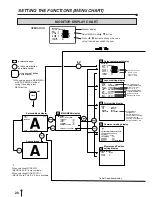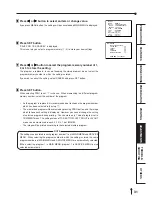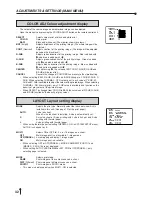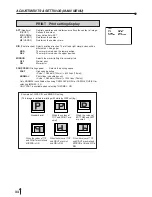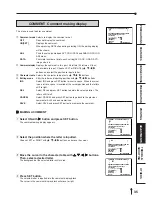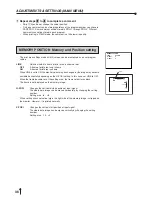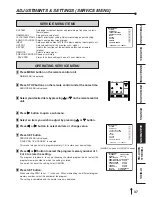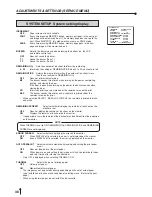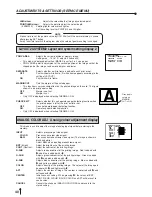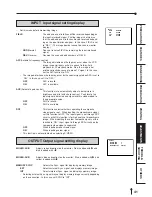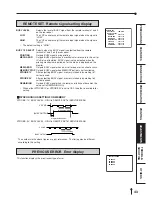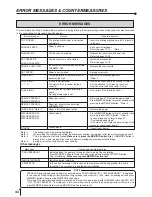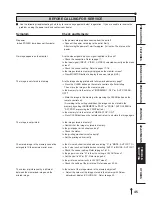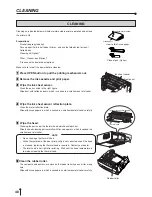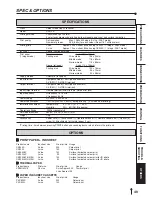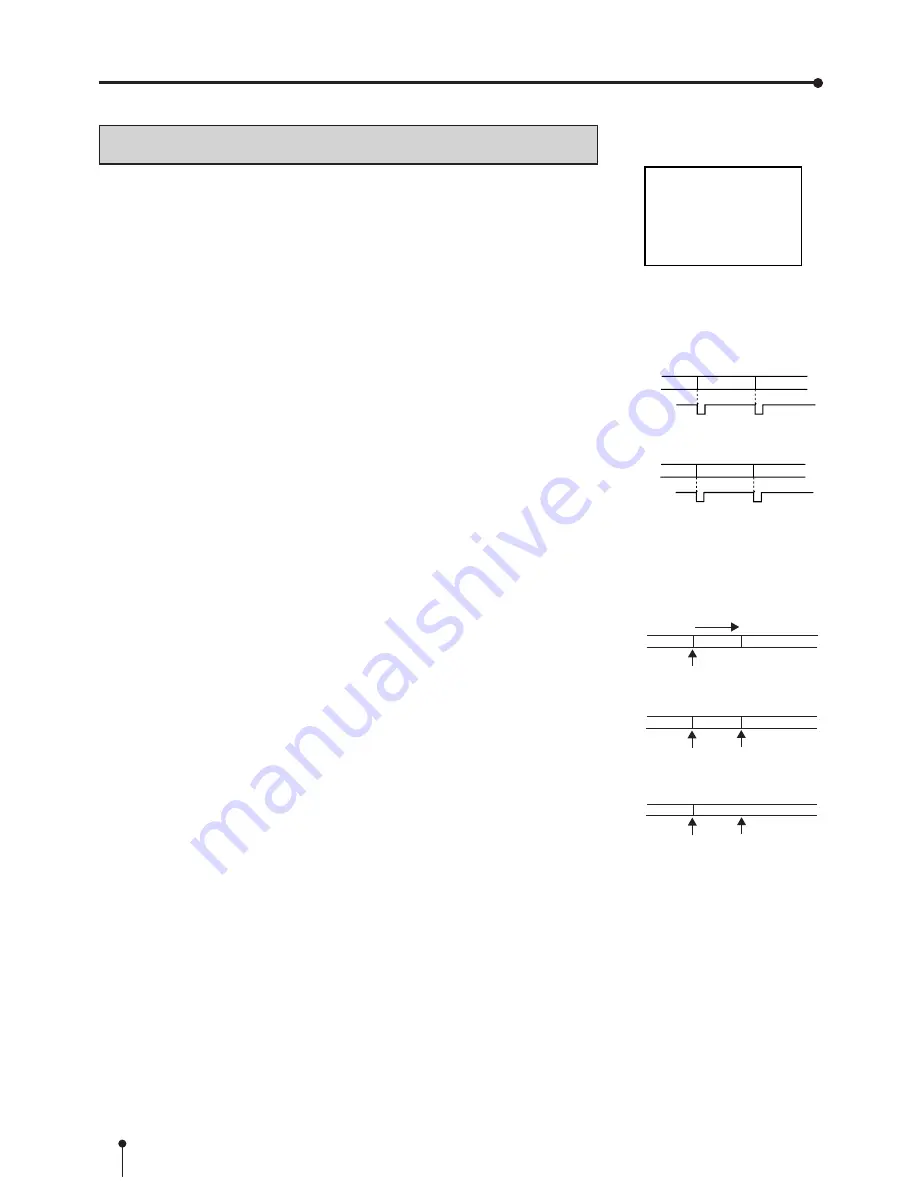
42
MEM&MONI : OFF
SOURCE
MEMORY SOURCE
MEMORY
About 2 seconds
MEM&MONI : ON
KEEP MONI : OFF
SOURCE
MEMORY SOURCE
MEMORY
MEM&MONI : ON
KEEP MONI : ON
SOURCE
MEMORY
MEMORY
Display
Display
Display
KEY SET
KEY LOCK
OFF/ON
MEM&PRN
OFF/ON/R1/R2
MEM&STOP
OFF/PART/PAGE
MEM&MONI
OFF/ON
KEEP
MONI
OFF/ON
AUTO CLEAR
OFF/MEM/AFT. PRN
CLEAR
KEY
PART/PAGE/ALL
Source
Memory
source
Memorizing
Not printing
Display
Remote terminal input
source
Memory
source
Memorizing
Printing
Display
Remote terminal input
R1
R2
(When KEEP MONI : OFF)
KEY SET Button function setting display
KEY LOCK
Makes the function of the remote control unit buttons invalid.
OFF
All buttons on the remote control unit are available.
ON
The function on the remote control unit buttons, except MEMORY,
PRINT, MONITOR and MEMORY PAGE are not available. When
pressing MENU button, KEY SET menu is displayed. When
pressing MENU button, only selecting OFF/ON of KEY LOCK is
available.
MEM&PRN
(Memory and Print)
When pressing MEMORY button, the image is automatically printed
after the image is stored in the memory. In case of multi-image of
different scenes, printing will be done after the last image is stored
in memory.
OFF
MEMORY button functions individually. The image is memorized
without printing.
ON
Automatically prints after memorizing.
R1
When a signal inputted through a memory key (pin No. 2) of the
remote terminal on the rear panel is switched to “low” level from
“high” for the first time, a memory image is displayed. Then at the
second time, a source image is displayed without printing the
memory image.
R2
On the KEEP MONI OFF status, when a signal inputted through a
memory key (pin No. 2) of the remote terminal is switched to “low”
level from “high” for the first time, a memory image is displayed.
Then at the second time, a source image is displayed and the
memory image is printed.
Do not change the MULTI setting after memorizing an image.
MEM&STOP
(Memory and Stop)
OFF
The next image is overlaid in the memory.
PART
The next image can not be overlaid in the memory when all parts of
a page become full. To overlay a new image, print the memorized
image.
PAGE
The next image can not be overlaid in the memory when all pages
become full. To overlay a new image, print the memorized image.
MEM&MONI
(Memory and Monitor)
Switches the monitor display between the source image and
memory image after memorizing.
OFF
Displays the source image.
ON
Displays the memory image. (Initial setting)
•
When KEEP MONI is set to OFF, the source image will be displayed when
starting printing.
KEEP MONI
Selects the image displayed on the monitor during printing.
OFF
Displays the source image after starting printing.
ON
Displays the source image after starting printing, when indicating it
before printing. Displays the memory image after starting printing,
when indicating it before printing.
AUTO CLEAR
OFF
The printed memory image is not cleared.
MEM
When MULTI is set to ON, the memory image is cleared after
memorizing on the printed memory page again.
AFT. PRN
The printed memory image is cleared after completing printing.
•
For continuous printing, the stored images are cleared by above settings after completing
printing of set numbers of print.
CLEAR KEY
PART
Pressing CLEAR button on the remote control unit, the selected
one MULTI image is cleared.
PAGE
Pressing CLEAR button on the remote control unit, images of the
memorized page being selected are cleared.
ALL
Pressing CLEAR button on the remote control unit, all of the stored
images are cleared.
ADJUSTMENTS & SETTINGS (SERVICE MENU)