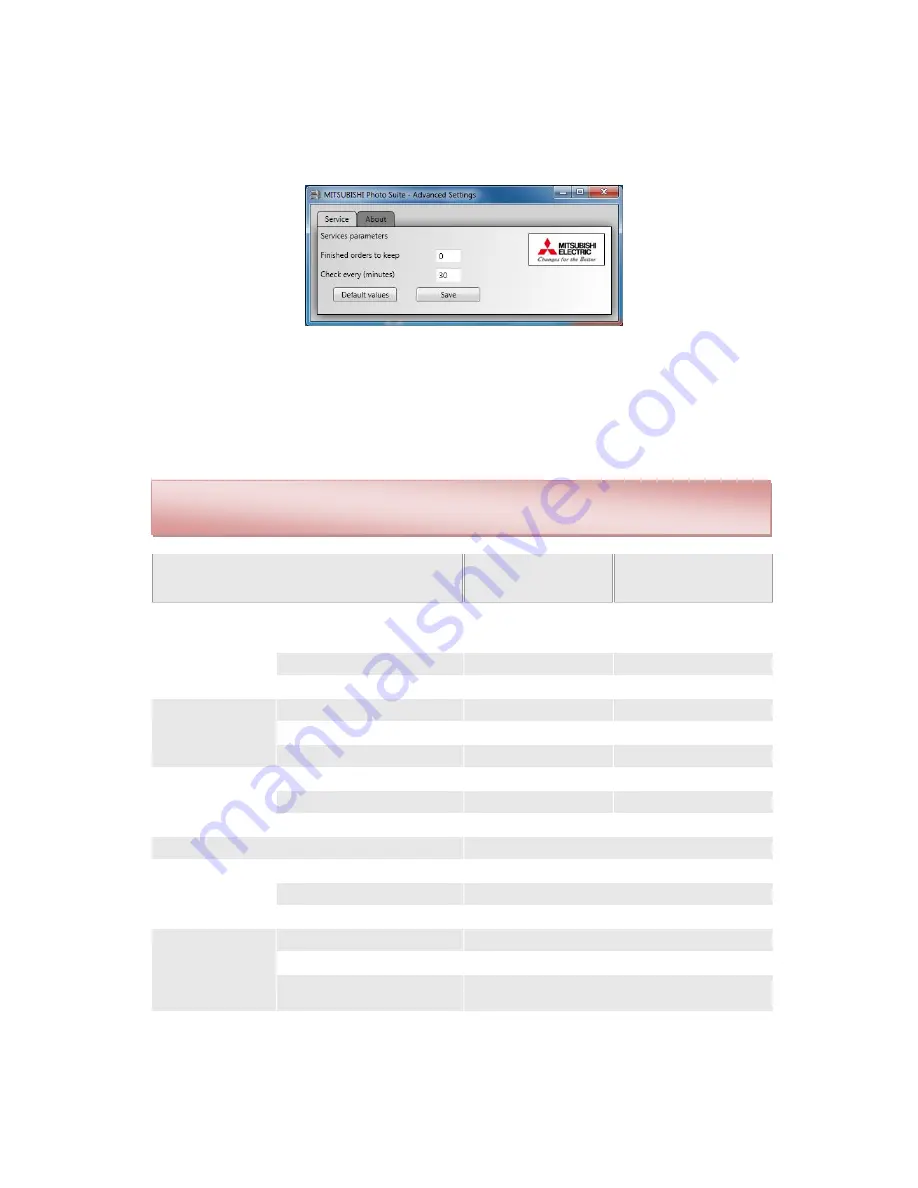
4
Users can request a specific number of completed orders to be kept permanently. To
prevent that number of completed orders from being deleted, change the “Finished
orders to keep” value and then press “Save” to save the changes.
2. System requirements:
MITSUBISHI Photo Suite is compatible with the following operating systems:
Windows
XP Service Pack 3, Windows Vista, Windows 7.
Operating system (32-bit, 64-bit)
Minimum system
requirements
Recommended system
requirements
Processor
Windows XP Service Pack 3
Intel Pentium IV or Celeron
Processor
Intel® Core™2 Duo Processor
or
a later version
Windows Vista
3 GHz processor
2 GHz processor
Windows 7
3 GHz processor
2 GHz processor
RAM
Windows XP Service Pack 3
1 GB
2 GB
Windows Vista
1 GB
4 GB
Windows 7
1 GB
4 GB
Free space on disk
Windows XP Service Pack 3
500 MB
1 GB
Windows Vista
2 GB
4 GB
Windows 7
2 GB
4 GB
CD drive
CD or DVD drive
Software
Windows XP Service Pack 3
Service Pack 3,
.NET Framework 4.0
Windows Vista
.NET Framework 4.0
Windows 7
.NET Framework 4.0
Connectivity
*
Network support
By sharing Microsoft Windows printers
Compatibility with USB
USB 2.0 HS
USB cable
Certified USB 2.0 cable with a length of less than 2 metres.
Other
Adobe Acrobat Reader 5.0 or later version
To install the MITSUBISHI Photo Suite software the user must be the machine
administrator or have administrator permits.
































