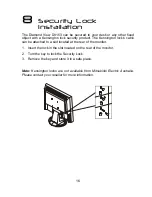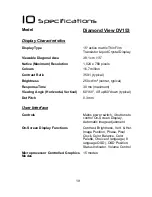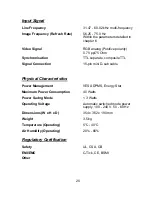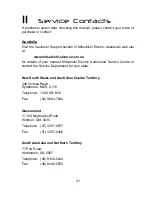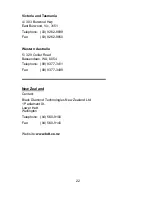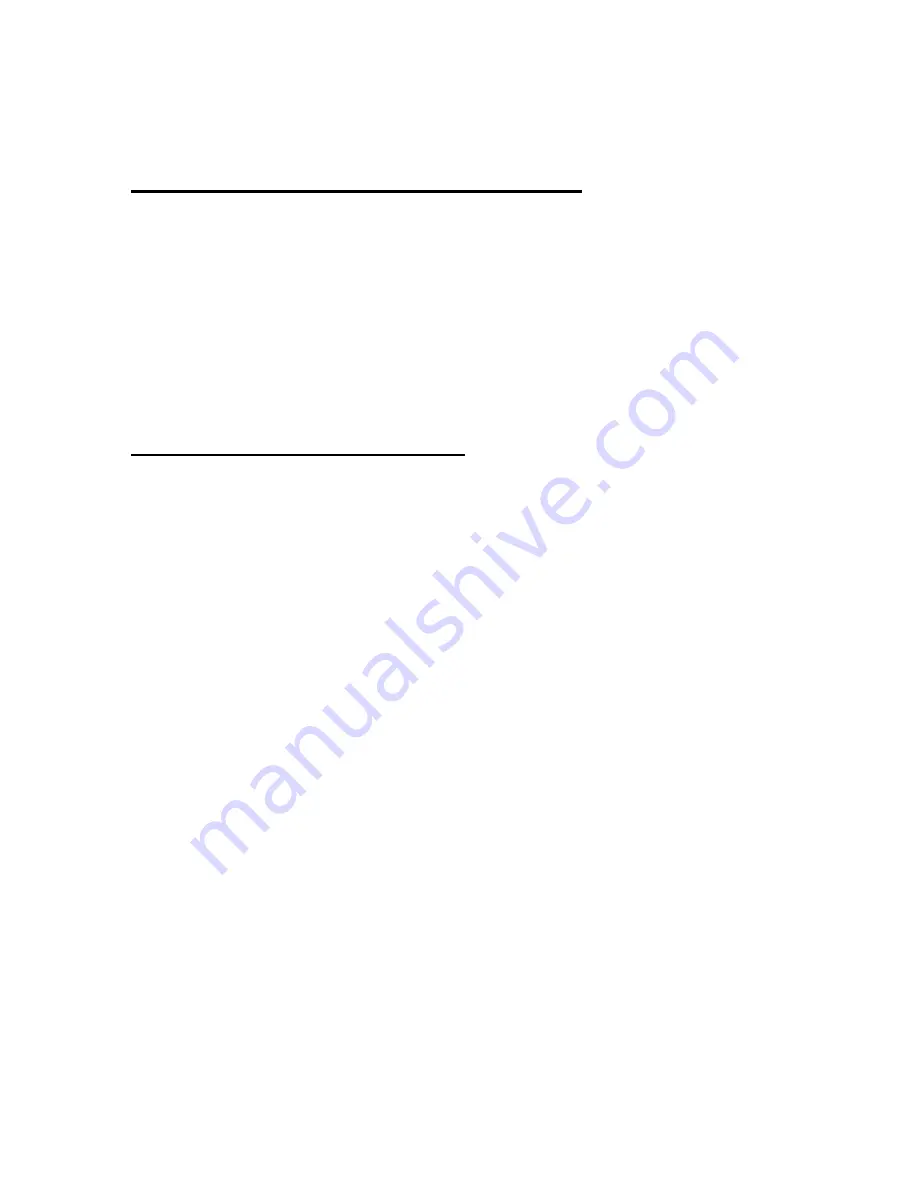
9
3. Click
Next
again and then click
Continue
. The driver and monitor colour
profile will be installed. Click
Finish
to complete the installation.
Windows Millennium Edition (Windows Me)
The first time you start Windows with a new monitor, the system will detect it
and automatically start the
Add New Hardware
wizard.
1. Insert the
Diamond View LCD Monitor Utilities
floppy disk into your
floppy disk drive. Select the
Floppy disk drive
check box and click
Next
.
2. Select Search for the best driver for your device (recommended), tick the
Removable Media (Floppy, CD-ROM,…) and click Next.
3. Click
Next
again and then
Finish
to complete the installation.
Windows 2000 and Windows XP
If the system will detects your DV153 monitor automatically and starts the
Add new hardware wizard
, carry out these instructions beginning at step 7.
Otherwise, to install the monitor driver and ICC colour profile:
1. Click
Start
and then
Settings
and open the
Control Panel
.
2. Double click the
Display
icon.
3. From the
Display Properties
dialogue box, select the
Settings
tab.
Click the
Advanced….
button at the bottom, right corner.
4. Select
Monitor
then click
Properties
.
5. Select
the
Driver
tab and click
Update Driver
.
6. The
Upgrade Device Driver Wizard
will pop start. Click
Next
.
7. Insert
the
Diamond View LCD Monitor Utilities
disk into your floppy disk
drive.
8. Select
Display a list of the known drivers for this device so that I
can choose a specific driver
and click
Next
.
9. In the next window, click
Have Disk.
The
Install From Disk
dialogue
will open. The default drive is the floppy disk drive,
A:\
. Click
OK
.
10. Select the DV153 LCD monitor from the list and then click
Next
twice.
11. The
Digital Signature Not Found
window will appear. Click
Yes
or
Continue anyway
and then click
Finish
to complete the driver
installation.