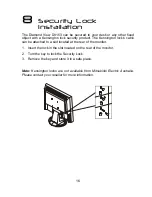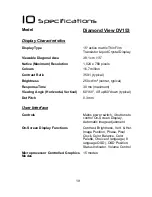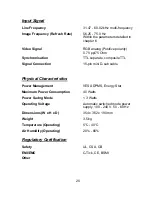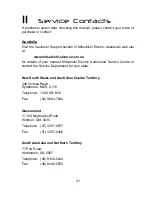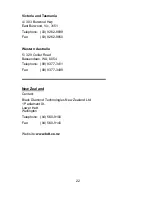Auto Exit E nter
Auto Exit Enter Power
Power:
Turn the monitor on or off.
AUTO:
Automatically adjusts the vertical position, pixel phase,
horizontal position and pixel clock.
Exit:
Return to the main menu or exit the OSD menu without
saving. Press the exit key when the OSD is not displayed to
adjust the audio volume.
Enter:
Enter sub-menus, select items, save changes.
<>:
Turn this to select a menu item or make an adjustment
when using the OSD. Also acts as a hot key for Brightness
and Contrast adjustment.
To manually adjust the image:
1. Display the adjustment test pattern. This is the best way to observe
changes as you adjust the image. Windows users should run the
Auto.exe test pattern program. For non-Windows operating systems, you
also can use the test pattern described in the previous section or
another full-screen image, such the desktop of the operating system.
2. Open the OSD menu by pressing the
Enter
button on the monitor.
3. Use < or > to select the
Geometry
submenu and then press
Enter
.
4. Five patterns will be shown at the top of the OSD window. Use < or > to
select
Clock
and then press
Enter
.
14