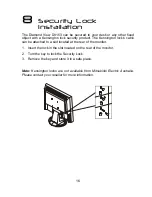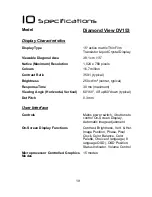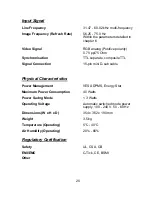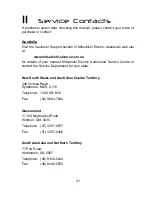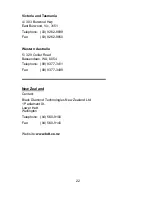15
5. Check the current setting. Use < or > to tune the sampling clock to get
the optimum picture. Look at the centre section of the test pattern that
has alternating black and white vertical lines that are each 1 pixel wide.
There should be no vertical noise bands visible within the image. The
centre section will clearly show the alternating black and white lines or a
uniform level of noise will appear across the image. Close the clock
submenu by pressing
Exit
.
6. Press < or > to select
Horizontal Position
and press
Enter
.
7. Adjust the horizontal position so that the image is centered. Its width
should be the same as the visible width of the screen. Press
Exit
.
8. If some noise or distortion is still visible in the centre section of the test
pattern, press < or > to select
Phase
and press
Enter
.
9. Adjust the monitor’s phase to optimise the displayed image. The
alternating black and white lines on the test pattern should be clearly
visible. Press
Exit
.
10. Press
Exit
twice to close the OSD. Select
Yes
using the
< >
buttons and
press
Enter
when the
Yes
indicator turns blue.
If you are still not satisfied with the result, try repeating the procedure using a
graphics signal that has a different refresh rate.
Notes:
You must use one of the factory modes. If the
AUTO
button is not working,
or the
NON PRESET MODE
message is shown on the OSD you are not
using one of the supported modes. If you are having difficulties generating a
supported mode, ask your computer dealer or the distributor or manufacturer
of your graphics card for assistance.
The procedures described in this chapter should be performed for every
resolution and type of graphics signal that you wish to use. For example, if a
particular application requires a resolution of 800 x 600 pixels, but all other
applications use the monitor’s native resolution, you will need to display the
test pattern and make adjustments twice.
The monitor will remember your settings and use them whenever you turn
the monitor on. Note that you may need to readjust the monitor if it is
connected to a different computer or if the computer’s graphics adaptor is
replaced.