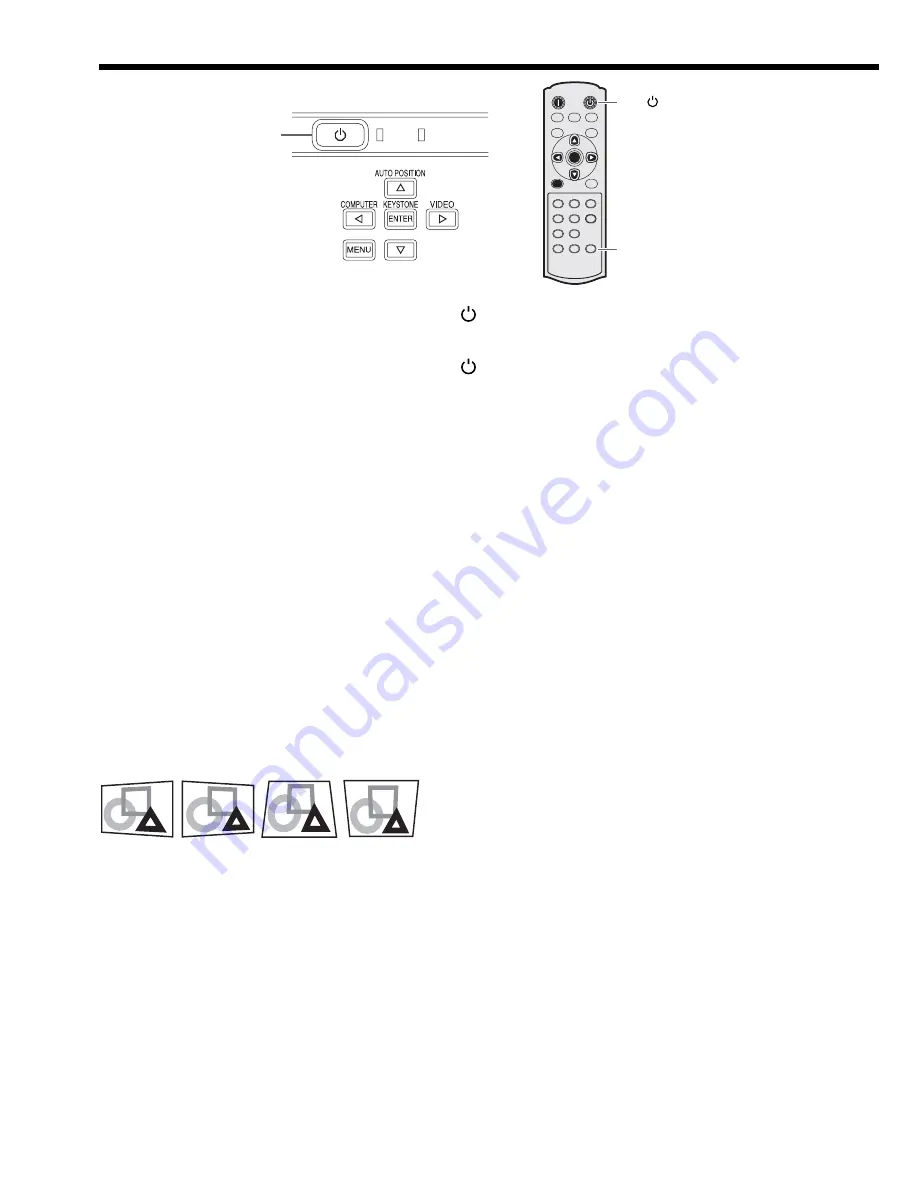
EN-18
To stop projecting:
8. Press the POWER button on the projector or the OFF (
) button on the remote control.
• A
confi rmation message is displayed.
• To cancel the procedure, leave the projector for a while or press the MENU button.
9. Press the POWER button on the projector or the OFF (
) button on the remote control again.
• The lamp goes out and the projector goes into a standby mode. In this standby mode, the STATUS indicator
blinks green.
10. Wait about one minute.
• During this period of one minute in the standby mode, the intake fan and exhaust fan rotate to cool the lamp.
• The lamp can’t be lit again for one minute after turning off the projector for safety purpose. It will take another
one minute for the STATUS indicator to go out. If you want to turn on the projector again, wait until the indicator
goes out, and then press the POWER button.
• The air outlet fans rotate faster as the temperature around the projector rises.
• Do not unplug the power cord while the STATUS indicator is blinking. Unplugging the power cord immediately
after use may cause a lamp breakdown.
• Though the fan makes loud sound during cooling, such symptom is not a malfunction.
11. Unplug the power cord from the outlet.
• The POWER indicator will go out.
• If the power cord should be unplugged accidentally while either the air inlet fan or the air outlet fans are
operating or the lamp is on, allow the projector to cool down for 10 minutes with the power off. To light the
lamp again, press the POWER button. If the lamp doesn’t light up immediately, repeat pressing the POWER
button two or three times. If it should still fail to light up, replace the lamp.
• Cover the lens with the lens cap to protect it from dust.
When projected images are distorted to a trapezoid:
To correct vertical and horizontal keystone distortion, press the KEYSTONE button on the projector or the remote
control to display KEYSTONE, and adjust the image by pressing the
,
,
, or
button.
In the following cases:
POWER
STATUS
OFF (
) button
POWER button
KEYSTONE button
Important:
• You can correct the vertical and horizontal keystones at the same time. However, their adjustment ranges are
limited in such correction.
• When the keystone adjustment is carried out, the adjustment value is indicated. Note that this value doesn’t mean
a projection angle.
• The allowable range of the adjustment value in the keystone adjustment varies depending on the installation
conditions.
• When the keystone adjustment takes effect, the resolution decreases. In addition, stripes may appear or straight
lines may bend in images with complicated patterns. They are not due to product malfunctions.
• Noise may appear on the screen during the keystone adjustment because of the type of the video signal being
projected and the setting values of the keystone adjustment. In such cases, set the keystone adjustment values in
the range where the image is displayed without noise.
• When the keystone adjustment is carried out, the image may not be displayed correctly because of the type of
input signal.
Press the
button.
Press the
button.
Press the
button.
Press the
button.
Viewing video images (continued)
















































