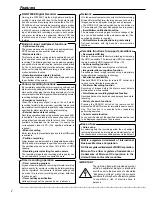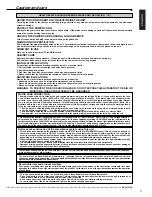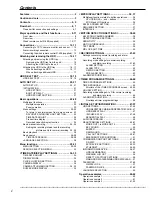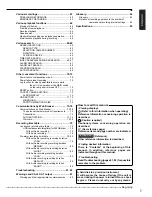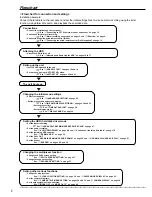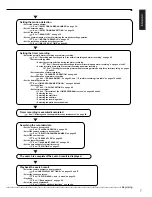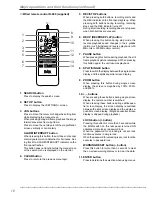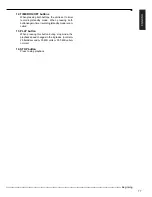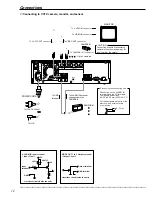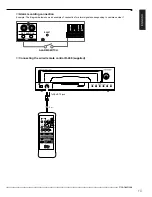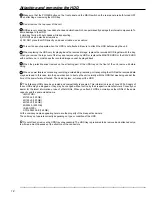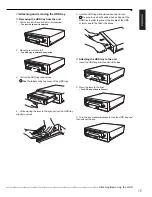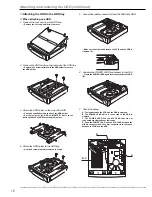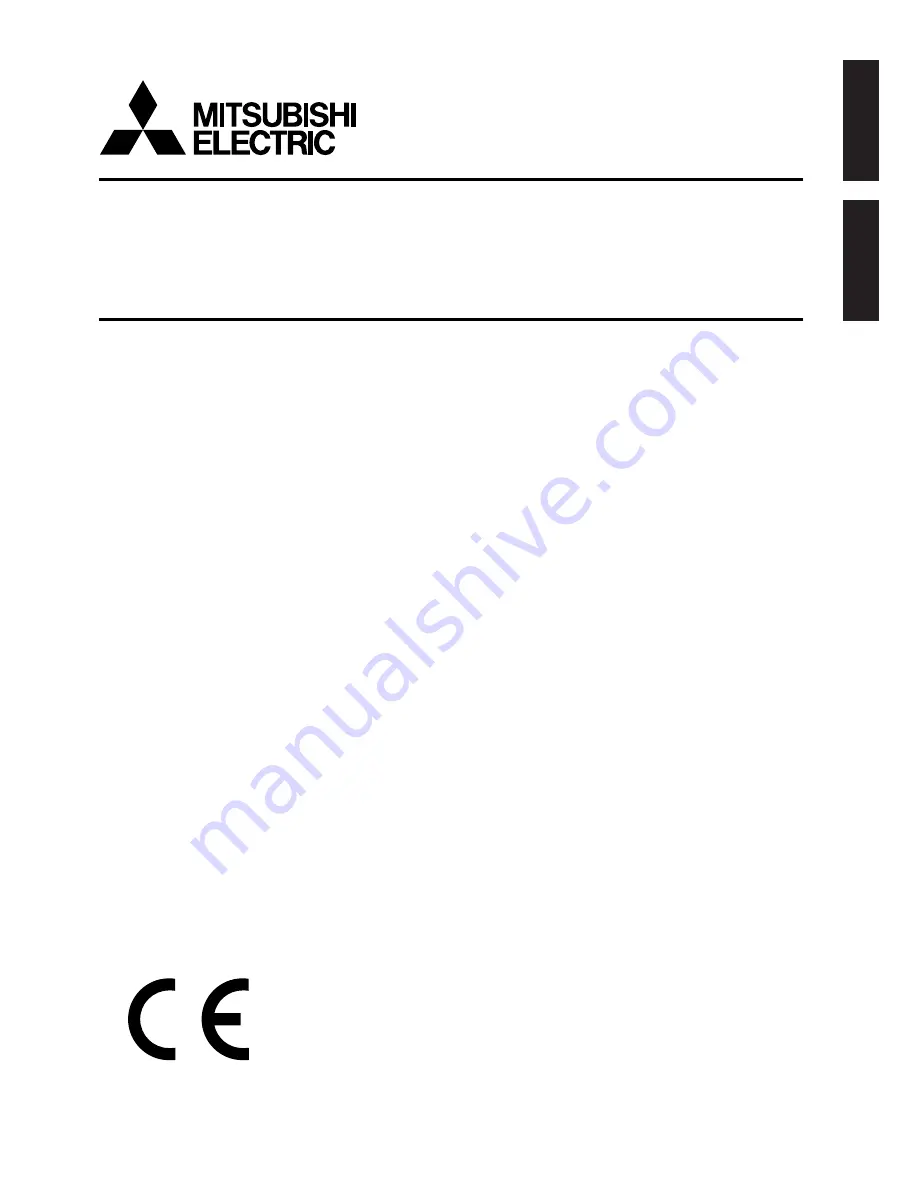Reviews:
No comments
Related manuals for DX-NT430E

1621
Brand: B&K Pages: 28

D1256
Brand: DAPAudio Pages: 16

DT1
Brand: B&K Pages: 8

6513
Brand: Parker Pages: 54

11
Brand: Omnia Pages: 8

2100
Brand: Rath Pages: 3

ATS1290
Brand: GE Pages: 24

9403
Brand: National Instruments Pages: 16

Profile Series
Brand: GE Pages: 24

SC105
Brand: Campbell Pages: 14

HS-600
Brand: Datavideo Pages: 50

2012
Brand: Patton electronics Pages: 18

4803
Brand: ICS ELECTRONICS Pages: 6

C2
Brand: XTA Pages: 29

RM2
Brand: Galaxy Audio Pages: 24

V50
Brand: Yamaha Pages: 78

CT1
Brand: B&K Pages: 12

DSX
Brand: Oberheim Pages: 40