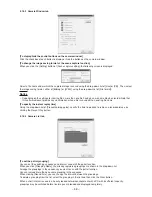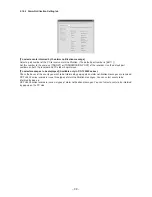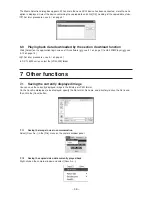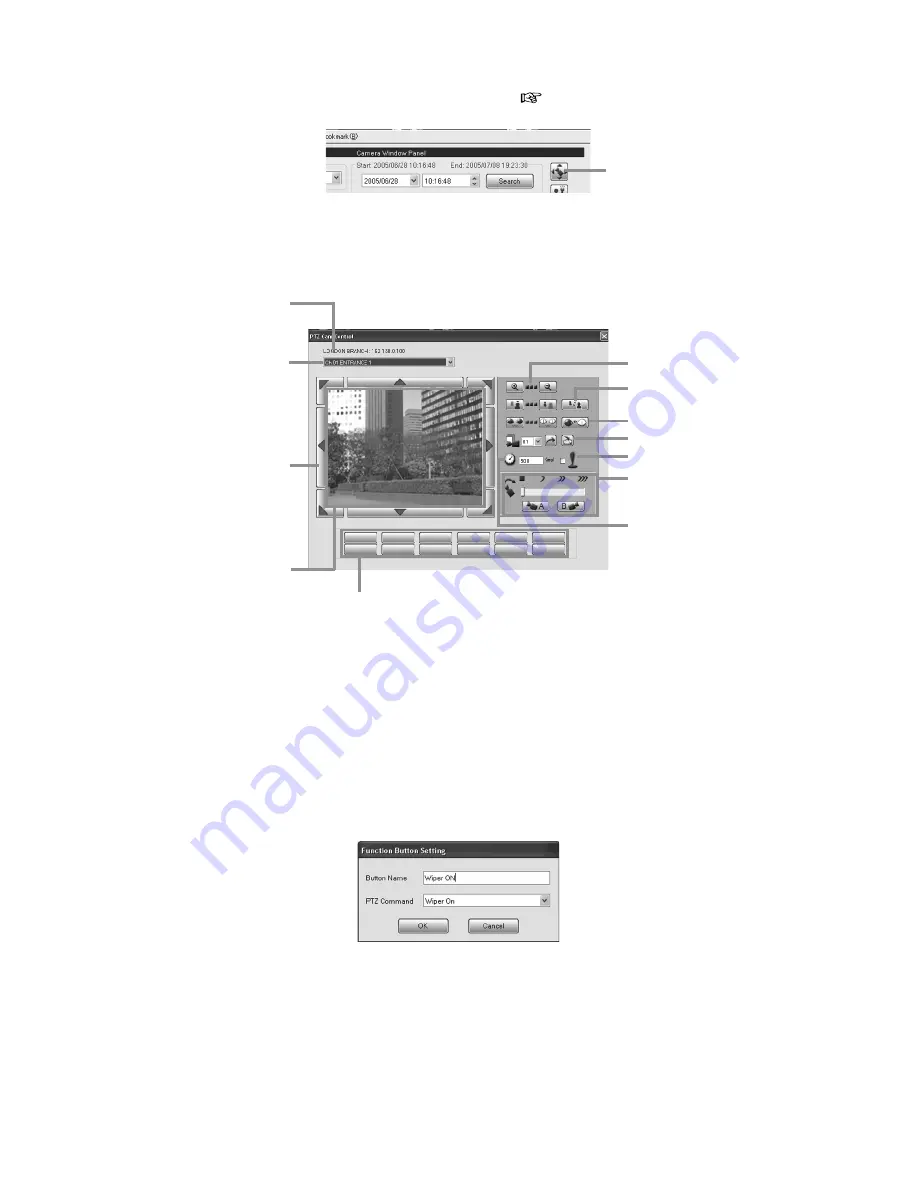
– 35 –
4.16 Controlling PTZ camera <PTZ control function>
Click the PTZ Camera Control button on the camera window panel (
see 3.7 on page 12) to display the PTZ
Cam Control window.
The function of each button is described below.
Some functions are unavailable with certain models of camera. When using a USB joystick, check whether it
functions properly with this software beforehand because it may not function correctly in some cases.
During PTZ control, live viewing and playback of the recorded images of the recorder are automatically
suspended.
You can allocate special functions such as wiper operation and lighting function to 12 user function buttons.
When you left-click a button not having any function yet, the following dialog box appears. When you enter
necessary data and click [OK], the button’s name is displayed on it. Left-click the button to execute the function
allocated to it.
[Button Name] ......... Enter characters displayed on the button. The number of characters you can enter is
limited.
[PTZ Command] ..... Select a function to be executed when this button is clicked.
To change the existing function in a button, right-click the button. The setting dialog box appears.
PTZ Camera Control button
User function buttons
Use to allocate special functions such as
wiper operation or lighting function.
Name and IP address of the
currently accessed recorder
Focus
Channel number and name
of the currently selected
camera
To switch the camera, select
other camera from the drop-
down list.
Pan/Tilt buttons
The camera angle is
adjusted in eight directions.
Click the button, and the
camera angle will be
adjusted in minimum steps.
Drag in any direction within
the image field, and the
camera angle will be
adjusted in that direction. The
speed of the camera
movement varies in three
levels according to the
distance you drag.
Iris
Check when using a USB joystick.
Preset position button
Use to adjust the auto
panning speed and to
register points A and B.
Use to set the command
interval in panning/tilting in
diagonal directions. The
shorter this interval is, the
smoother the camera angle
changes, though some
cameras don’t operate
properly with short intervals.
Specify the minimum interval
according to the camera
used.
Zoom