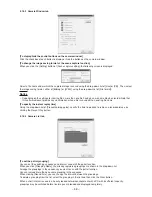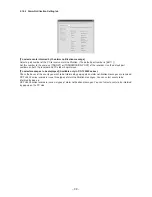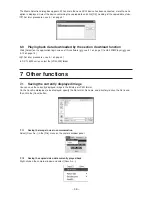– 42 –
To play back the image data, click [Folder...] in the [File] menu.
A dialog box appears to specify the folder containing the data to be played back. Select the folder and click [OK].
In DX-TL5000 series, specify the [D-REC] folder or the [VOL0000] folder. In DX-TL2500 series, specify the [TL001]
folder.
After the copied data are loaded, click the [Playback] button on the FSMPlayer panel. An additional camera
window is displayed and it starts playback of the copied data. For other playback-related buttons,
see 4.8 on
page 23.
[About FSM format]
The [Folder] command can play back only the data supporting FSM1, FSM2, and FSM3, which are a special copy
format for Mitsubishi digital recorders.
FSM2 and FSM3 use the following file structure basically. When this structure isn’t ensured, your recorder’s
functions and performance aren’t guaranteed. Even when this file structure is ensured, your recorder’s functions
and performance may not be guaranteed depending on the type of data (for example, data copied from other
media).
• FSM2 file structure
ALRM25 (Alarm list file)
DEVC25 (Device data file)
PIRT25 (Partition data file)
SRCH25 (Search data file)
ESRC25 (Extended search data file)
TL001 (Image data folder)
D00000.TLX (Image file)
D00001.TLX (Image file)
D00002.TLX (Image file)
• FSM3 file structure
D-REC
VOL0000 (Data folder)
VSTABLE.DAT (VOLUME search data)
DTLFOR.DAT (Device data)
LSTABLE.DAT (LBK search data)
VOLLINK.DAT (VolumeLinkTable)
LBK0000.DAT (Image file)
LBK0001.DAT (Image file)
LBK0002.DAT (Image file)
Playback button