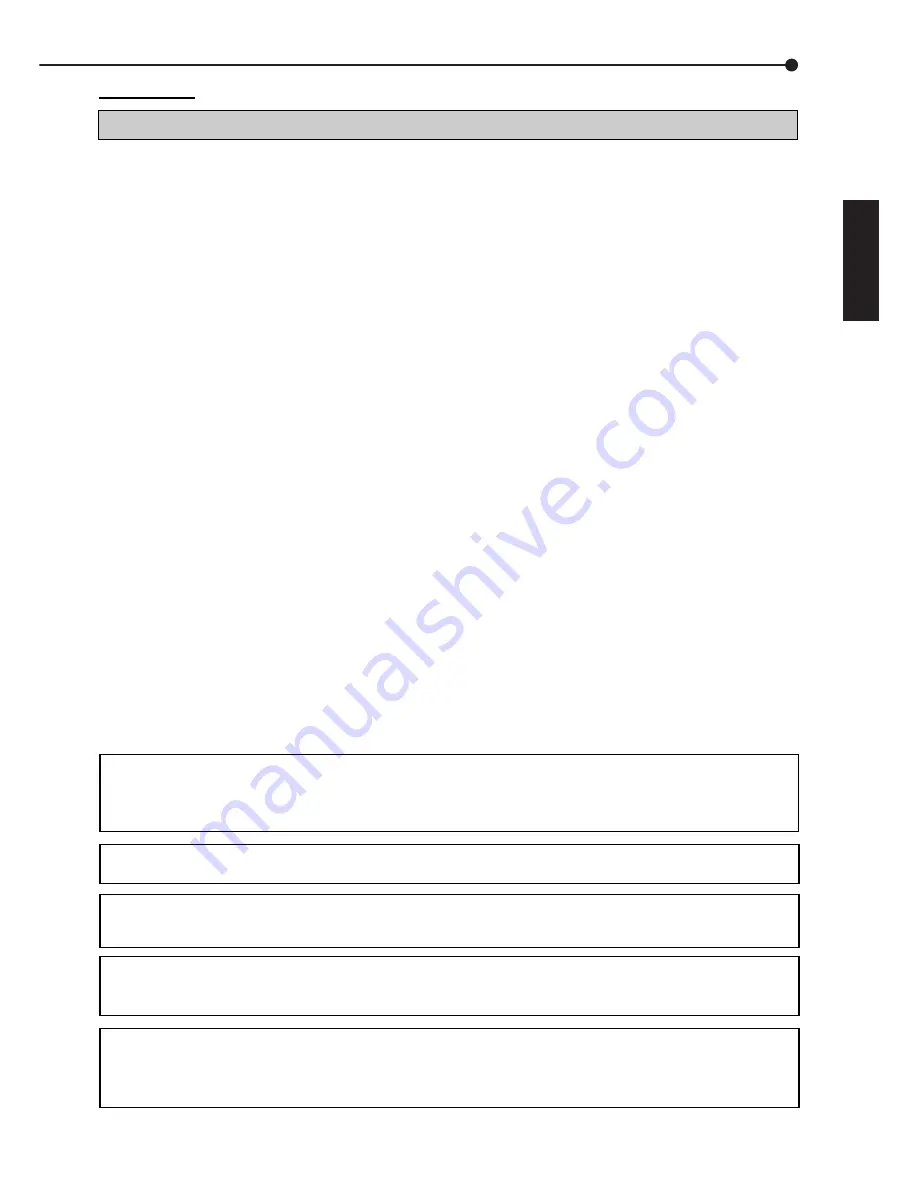
7
••••••••••••••••••••••••••••••••••••••••••••••••••••••••••••••••••••••••••••••••••••••••••••••••••••••••••••••••••••••••••••••••••• Others
O
THERS
RÖR INTE VID INSIDAN AV ENHETEN OCH STOPPA INTE IN NÅGRA FÖREMÅL I ENHETEN
Om du rör vid insidan av skåpet eller stoppar in främmande föremål utsätter du inte bara dig själv för fara, utan kan även orsaka
omfattande skador på enheten.
SKYDDA STRÖMKABELN
Skador på strömkabeln kan orsaka brand eller elstötar. Om strömkabeln är skadad ska du slå av huvudströmmen och försiktigt
koppla loss kabeln genom att hålla i kontakten.
STÄNG AV STRÖMMEN NÄR ENHETEN INTE SKA ANVÄNDAS UNDER EN LÄNGRE TID
Stäng av strömmen och dra ut kontakten när enheten inte ska användas under en längre tid.
SÖRJ FÖR GOD VENTILATION
Se till att de många ventilationshålen på enheten inte blockeras. För maximal ventilation ska du lämna fritt utrymme runt enheten och
endast placera enheten på en stadig och jämn yta, samt se till att enheten inte täcks över när den används. Inga tunga föremål får
placeras ovanpå enheten.
NÄR ENHETEN INTE ANVÄNDS
Glöm inte att ställa in huvudströmbrytaren MAIN i Iäge OFF, när denna apparat inte används.
UNDERHÅLL AV SKÅP
Använd aldrig rengöringsmedel som innehåller petroleum. Torka av skåpet med en mjuk tygtrasa som fuktats lätt med tvål och
vatten. Torka av PVC-kablar och sladdar som inte bör tillåtas komma i kontakt med skåphöljet under längre perioder.
SÅ HÄR ANSLUTER DU FERRITKÄRNAN
Ferritkärnan är nödvändig för att undvika radiostörningar från kablarna mellan enhet och kringutrustning. Var noga med att ansluta
ferritkärnan till alla kablar som är anslutna till ALARM IN-terminaler (GND-terminaler) och I/O-terminaler.
INSTALLATIONSPLATS
För bästa prestanda och varaktig driftssäkerhet bör du installera enheten på en plats som:
1.
Är välventilerad och inte utsätts för direkt solljus eller en direkt värmekälla.
2.
Erbjuder en stabil, vibrationsfri yta.
3.
Är fri från hög luftfuktighet, stora mängder damm samt magnetfält.
4.
Kontrollera att ventilationsfläkten som sitter på enhetens bakre panel inte blockeras.
OLÄMPLIGA INSTALLATIONSPLATSER
Om du placerar enheten på följande platser kan dess livstid förkortas:
•
Extremt kalla platser, t ex kylda magasin och fryshus.
•
Platser där stora mängder svavelväte bildas, t ex trakter med heta källor.
•
Platser eller områden där luften innehåller saltvatten.
VARNING : FÖR ATT UNDVIKA BRAND ELLER ELSTÖTAR, FÅR DENNA APPARAT INTE
UTSÄTTAS FÖR REGN ELLER FUKT. APPARATEN MÅSTE JORDAS.
SVENSKA
TUNGA FÖREMÅL (T EX EN TV) FÅR ABSOLUT INTE PLACERAS OVANPÅ ENHETEN
Användaren får inte ersättning för problem (t ex misslyckad inspelning eller uppspelning) som uppstår under drift med själva
enheten eller en ansluten enhet. Därför rekommenderar vi att användaren regelbundet gör säkerhetskopior av viktiga inspelningar
till skydd mot eventuella haverier och olyckor.
Det kan förekomma fall då enhetens funktion för MOTION DETECTION (RÖRELSEDETEKTERING) inte fungerar ordentligt på
grund av yttre omständigheter, videoingångssignal eller andra faktorer.
Inspelningstid och produktgaranti
Då du använder denna enhet, gäller indikationen om oavbruten inspelningstid och total tid på menyskärmen den oavbrutna
inspelningstiden och inte garantiperioden. På samma sätt, gäller indikationen inte funktionsgarantin för de använda komponenterna.
• I denna enhet är en hårdvara inbyggd som är en precisionsapparat. Var därför mycket försiktig vid hantering av denna enhet.
• Undvik att skaka eller stöta denna enhet häftigt. Om man gör sådant speciellt under tiden enheten är strömförd eller under
åtkomst till hårdvaran kan fel uppstå i enheten.
• Drag aldrig ut stickproppen till nätströmmen under inspelning/återgivining eller under tiden enheten är ströförd.
• Det rekommenderas att låta underhålla enheten minst en gång varje år, så att eventuellt fel kan åtgärdas så tidigt som möjligt.
Denna apparat uppfyller kraven angivna i EC-direktivet 89/336/EEG, “EMC Directive” och 73/23/EEG, “Low Voltage Directive”,
vilka ar andrade genom direktivet 93/68/EEG. Kraven om frekveneskanslighet enligt EN 55024 och kraven om storningar enligt EN
55022 ar iakttagna for anvandning pa bostadsomraden,affarsomraden, lattindustrifastigheter samt inom sma foretag saval innanfor
som utanfor byggnader. Pa samtliga anvandningaplatser for denna apparat skall vara det allmanna lagspanningsnatet tillgangligt.
Apparaten ar konstruerad enligt EN 60950.




































