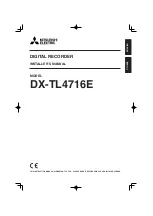1. POWER
indicator
Illuminates when the unit is ON (MAIN switch on the
rear is ON and the POWER button in the front has been
pressed.) Turns off when the unit is in stand by mode
(only rear switch is ON) or MAIN switch on the rear is
turned off. It takes about 1 or 2 minutes from pressing
the POWER button to switch the unit ON. When the unit
is in operational transition such as boot-up, the indicator
fl
ashes and other operations are not accepted.
2. REMOTE
jack
Input connector for optional wired remote controller.
3. ACCESS
indicator
Illuminates during accessing to internal HDD or
peripheral recording devices. Press the POWER button
after the ACCESS indicator is turned off and “POWER
OFF” is displayed on the LCD display.
4. COM (COMMUNICATION) indicator
Illuminates when establishing the communication with
personal computer.
5. ALARM
indicator
Illuminates during alarm recording.
6. TIMER
indicator
Illuminates during timer recording or timer recording
stand-by mode.
7. LOCK
indicator
Illuminates while simple lock or password lock is turned
on.
8. M-DET
indicator
Illuminates when the motion detection function is acti-
vated.
Flashes during motion detection recording.
9. PRE
ALARM
indicator
Illuminates during pre-alarm recording.
It also illuminates when pre-alarm recording has been
set.
10. COPY 1 indicator
Illuminates while performing copy 1 operation.
Flashes when starting or ending the copy 1 operation.
11. COPY 2 indicator
Illuminates while performing copy 2 operation.
Flashes when starting or ending the copy 2 operation.
12. REC/STOP button
Starts recording. The button lights up during recording.
When pressing the button for more than 2 seconds, the
recording stops and the light turns off.
When pressing this button for more than 2 seconds dur-
ing alarm recording, recording stops.
During timer recording, recording does not stop even if
the button is pressed.
13. SPLIT screen buttons (
, , , ,
)
Selects split screen to be displayed.
A to E buttons
Used for the menu settings.
14. SEQUENCE button
Used to select and display the sequential screens.
TILT
button
When pressing the button during PTZ mode, the angle
of the camera adjusts in the upward direction.
12
1
3 4 5 6 7 8 9 10 11
12
19
20
21
15
14
13
16
2
17
18
Major operations and their functions
Front view