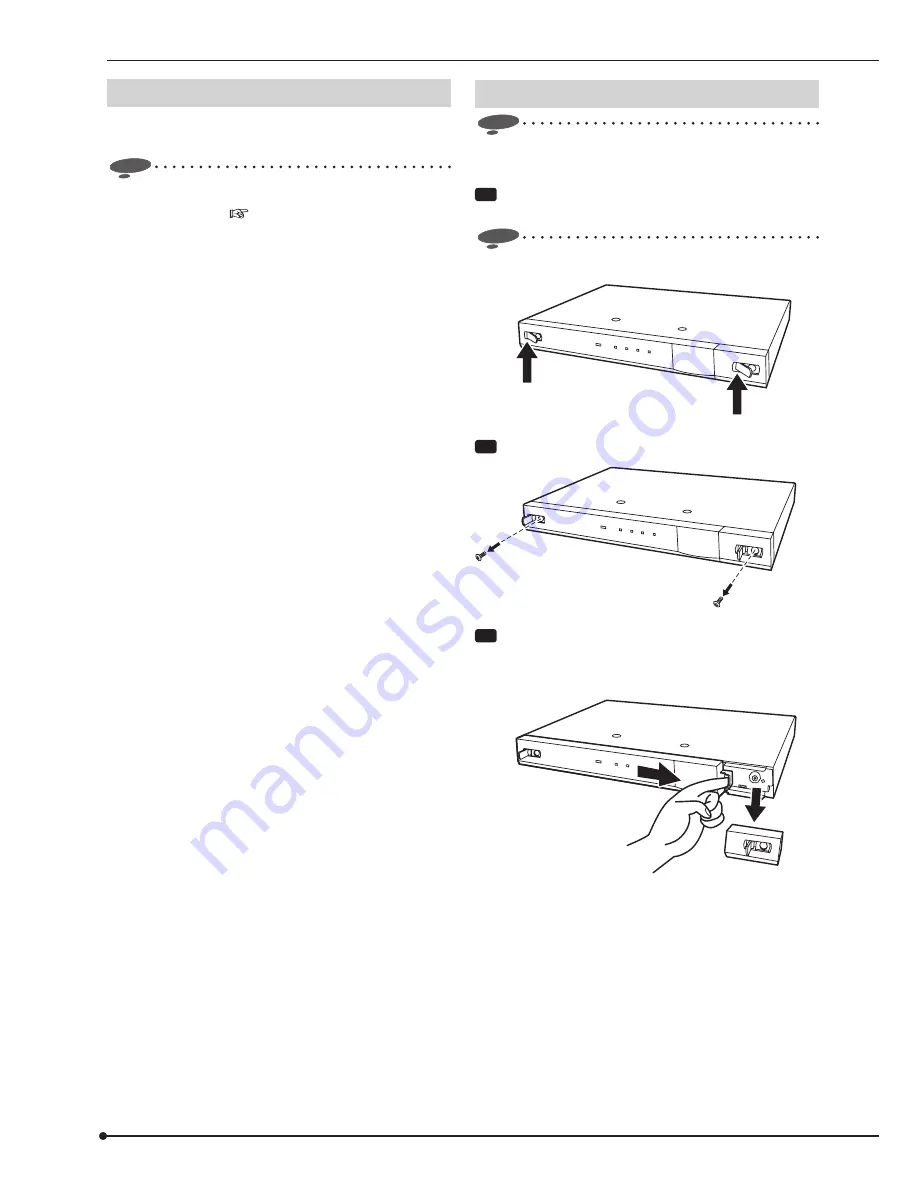
14
Replacing the HDD
Precautions for replacing the HDD
WARNING
•
Do not remove the top cover of the unit.
Notice
•
Before you replace the HDD, read "Important
safeguards" on
pages i to iv and "Caution and
Care" on pages 2 and 3 again.
•
Do not attach or remove the HDD unnecessarily.
Attaching or removing the HDD of this unit is intended
for replacing a failed HDD, not for use as a removable
HDD.
•
Make sure that the MAIN switch on the rear panel is
turned OFF when attaching or removing the HDD. Wait
at least 1 minute after turning off the power. When a
recorder is connected, turn off the recorder, too.
•
When a power failure occurs during recording, avoid
adding, replacing or transporting the HDD. In case of
a power failure, as the recorded data may be erased,
turn the power back on to boot up the unit with the
HDD that was being used at the time of the power
failure attached. Then add, replace or transport the
HDD.
•
When the USB cable connected to this unit is
disconnected or a power failure occurs only with this
unit, data is recorded to other HDD unit in order to
continue recording.
•
HDD is very delicate. Handle the HDD with care and
follow the precautions below because even a slight
shock may damage the internal components of the
HDD.
• Do not drop the HDD. Also, do not put a metallic
object such as a coin or a screw driver into the
HDD tray.
• Gently place the HDD on a cushion so that it is
not subjected to shock.
• Do not use an electric screwdriver. Vibrations and
shocks caused by an electric screwdriver may
damage the internal components of the HDD.
• When replacing the HDD, do not knock the HDD
with other components such as another HDD and
the HDD tray.
• Do not knock the HDD with tools such as a screw-
driver when replacing the HDD.
•
The following HDD has been tested and confirmed
that the compatibility is ensured. This information
is as of November 2007. Supply of this HDD may
be stopped or it may be changed without notice by
its manufacturer. Consult your dealer for the latest
information or use of other HDDs. When you attach
multiple HDDs, use the HDDs of the same capacity
and the same model name, in principle.
<Hitachi Global Storage Technologies>
HDT725050VLA360 (500 GB, S-ATA)
Removing the HDD
Notice
•
Make sure to turn the MAIN switch on the rear of this
unit to OFF before attaching or removing the HDD.
Step
1 Push the left end of the screw covers on both
sides of the cover to open.
Notice
•
Do not leave the screw cover open for general use.
Step
2 Remove the screws.
Step
3 Remove the front covers.
• Remove the cover on the right side first.
• Then, push the left cover to the right to remove.







































