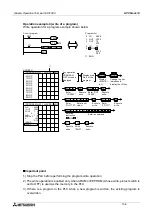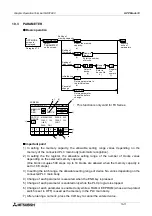Graphic Operation Terminal GOT-F900
Screen mode 9
9-14
Creating procedure for GT Designer
1) In "New Screen" in "Screen", display the screen creation window.
2) Change "Screen Type" to "Window".
3) Input the "Screen No." to be created.
(You can create up to 500 screens from No.1 to No. 500.)
The screen No. you input here is treated as the decimal/hexadecimal/ASCII key window
screen No. in "Key Window Screen No." described in the previous paragraph.
-
Key window screen Nos. are from 1 to 500 in the same way as base screens. "W" is
added to the No. in the screen list in the test mode of the main body (Refer to Section 13)
so that the key window screen No. can be distinguished from the base screen No.
4) Input the screen size.
-
F940W, F940
X axis: Within the range of 94 to 318 dots in increments of 8 dots
Y axis: Within the range of 81 to 220 dots in increments of 8 dots
-
F930
X axis: Within the range of 10 to 240 dots in increments of 1 dot
Y axis: Within the range of 20 to 80 dots in increments of 1 dot
* Once you open the screen, you can enlarge or reduce the screen using the mouse by
selecting "Edit" in "Change size" in "Screen".
5) You can put characters and touch switches on each key window screen in the same way as
base screens. However, the following objects are not available on key window screens.
-
Numeric input ("Numeric Display" is available.)
-
ASCII Input ("ASCII Display" is available)
-
Line Graph
-
Alarm History Display
-
Alarm List Display
-
Trend Graph
Summary of Contents for F930GOT-BWD
Page 1: ...OPERATION MANUAL GOT F900 ...
Page 4: ...Graphic Operation Terminal GOT F900 ii ...
Page 6: ...Graphic Operation Terminal GOT F900 iv ...
Page 14: ...Graphic Operation Terminal GOT F900 Contents xii ...
Page 16: ...Graphic Operation Terminal GOT F900 Manual configuration and various data 2 MEMO ...
Page 30: ...Graphic Operation Terminal GOT F900 Introduction 1 1 14 MEMO ...
Page 34: ...Graphic Operation Terminal GOT F900 Outside dimensions 3 3 2 MEMO ...
Page 38: ...Graphic Operation Terminal GOT F900 Part names 4 4 4 MEMO ...
Page 42: ...Graphic Operation Terminal GOT F900 Installation 5 5 4 MEMO ...
Page 90: ...Graphic Operation Terminal GOT F900 Creation of Display Screens 8 8 32 MEMO ...
Page 154: ...Graphic Operation Terminal GOT F900 Alarm Mode 12 12 14 MEMO ...
Page 164: ...Graphic Operation Terminal GOT F900 Test Mode 13 13 10 MEMO ...
Page 174: ...Graphic Operation Terminal GOT F900 Connection to Bar Code Reader 15 15 2 MEMO ...
Page 180: ...Graphic Operation Terminal GOT F900 Screen Hard Copy Function 16 16 6 MEMO ...
Page 320: ...Graphic Operation Terminal GOT F900 Creation of Display Screen GT Designer 20 20 46 MEMO ...
Page 341: ......