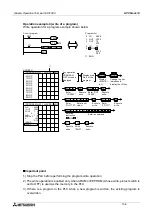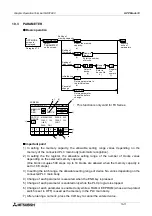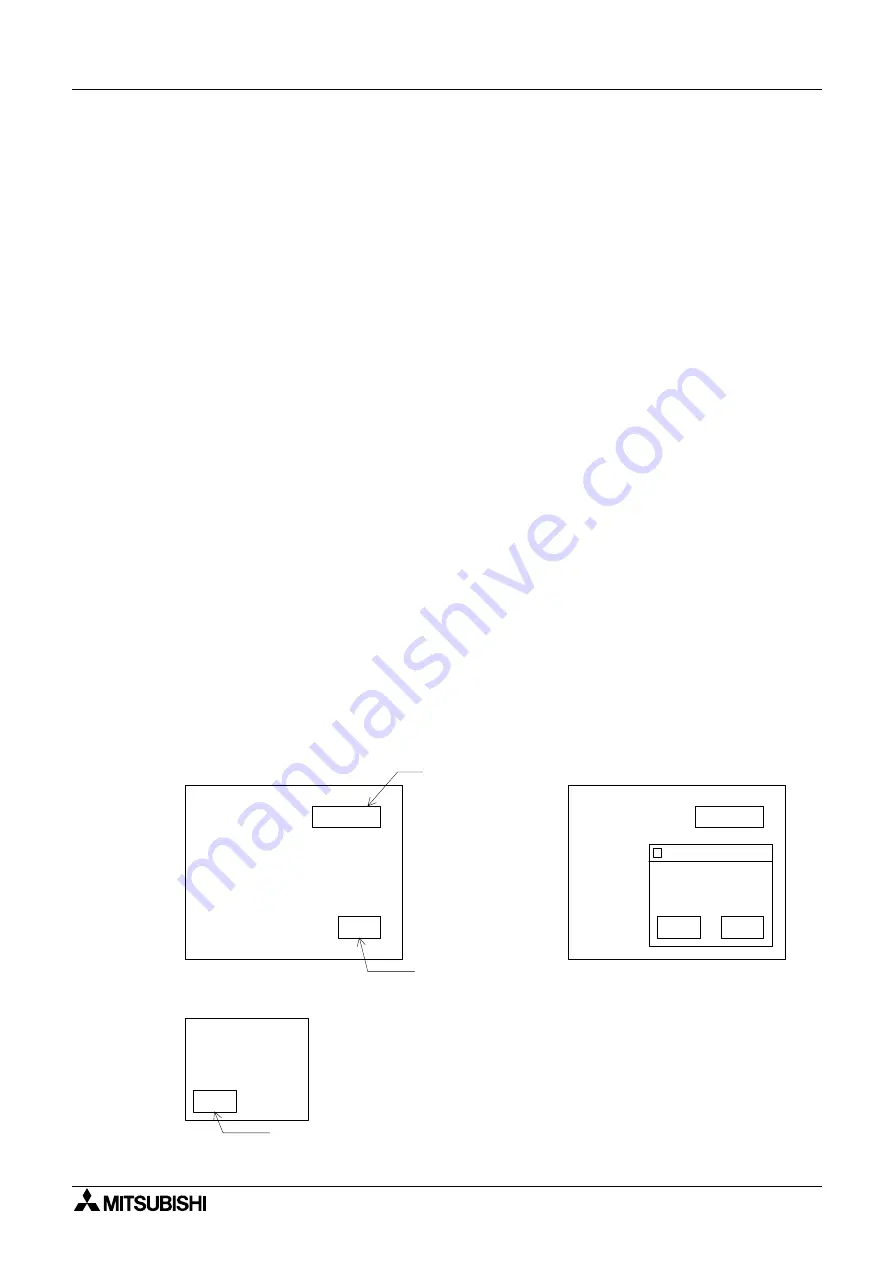
Graphic Operation Terminal GOT-F900
Screen mode 9
9-15
Rules and cautions on display
Operation is performed as follows depending on absence/presence of the screen No. of the
key window to be displayed.
1) When the screen No. is not set in "Key Window Sheet No." or when the screen No. is set to
"0"
-
The decimal keyboard is always displayed without regard to the type of the displayed
object ("Numeric Input" or "ASCII Input"). This operation is equivalent to that in Ver. 3.00
or former.
2) When the key window screen is created but it cannot be displayed due to errors on it or
when there is not a key window with the screen No. specified to be displayed.
-
"Numeric Input" (other than hexadecimal number): The decimal keyboard is displayed.
-
"Numeric Input" (hexadecimal number): The hexadecimal keyboard is displayed.
-
"ASCII Input": The ASCII keyboard is displayed.
3) When there is a key window with the screen No. set in "Key Window Sheet No.".
-
"Numeric Input" (other than hexadecimal number):
The key window with the screen No. specified in "DEC Key Sheet No." is displayed.
-
"Numeric Input" (hexadecimal number):
The key window with the screen No. specified in "HEX Key Sheet No." is displayed.
-
"ASCII Input":
The key window with the screen No. specified in "ASCII Key Sheet No." is displayed.
As the background of the key window is transparent, have in mind the following contents.
1 2 3 4
"Numeric Input"
object
T K 1
Touch switch arranged
on the base screen
Base screen
1 2 3 4
T K 1
When the "Numeric Input" object is
pressed and the key window
overlays the base screen
T K 2
T K 2
Key window screen
Touch switch arranged on
the key window screen
Though "TK1" is a touch key set on the
base screen, it is also displayed on the
key window screen because the
background of the key window is
transparent. However, "TK1" is not
recognized as a touch switch.
If you would like to hide "TK1" on the key
window, paint the background of the key
window using a "Rectangle" object.
-
-
Summary of Contents for F930GOT-BWD
Page 1: ...OPERATION MANUAL GOT F900 ...
Page 4: ...Graphic Operation Terminal GOT F900 ii ...
Page 6: ...Graphic Operation Terminal GOT F900 iv ...
Page 14: ...Graphic Operation Terminal GOT F900 Contents xii ...
Page 16: ...Graphic Operation Terminal GOT F900 Manual configuration and various data 2 MEMO ...
Page 30: ...Graphic Operation Terminal GOT F900 Introduction 1 1 14 MEMO ...
Page 34: ...Graphic Operation Terminal GOT F900 Outside dimensions 3 3 2 MEMO ...
Page 38: ...Graphic Operation Terminal GOT F900 Part names 4 4 4 MEMO ...
Page 42: ...Graphic Operation Terminal GOT F900 Installation 5 5 4 MEMO ...
Page 90: ...Graphic Operation Terminal GOT F900 Creation of Display Screens 8 8 32 MEMO ...
Page 154: ...Graphic Operation Terminal GOT F900 Alarm Mode 12 12 14 MEMO ...
Page 164: ...Graphic Operation Terminal GOT F900 Test Mode 13 13 10 MEMO ...
Page 174: ...Graphic Operation Terminal GOT F900 Connection to Bar Code Reader 15 15 2 MEMO ...
Page 180: ...Graphic Operation Terminal GOT F900 Screen Hard Copy Function 16 16 6 MEMO ...
Page 320: ...Graphic Operation Terminal GOT F900 Creation of Display Screen GT Designer 20 20 46 MEMO ...
Page 341: ......