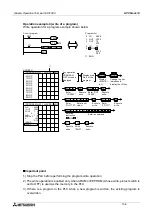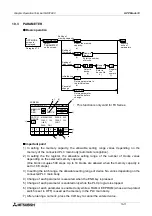Graphic Operation Terminal GOT-F900
Screen mode 9
9-16
9.6
Numeric setting completion flag
When data is changed for "Number" ("Numerical Input") or "Ascii" ("Ascii Input"), the following
devices turn ON signifying the setting of the completion flags.
At this time, the ID code is written to the PLC so that a device whose data is changed can be
identified.
9.6.1
When FX-PCS-DU/WIN-E is used
1) Completion flag
When a screen is created using the FX-PCS-DU/WIN-E, a control device (described in
Paragraph 9.6.1) M
¡
+5 turns ON as the completion flag.
Control device
•
M
¡
+5
"
¡
" indicates the head control device No.
For example, when the head control device is set to M10, M15 functions as the numeric
setting completion flag.
* Control devices can be set using the screen creation software.
Operation
•
When a current or set value of a word device is changed using the following objects, the flag
turns ON.
Object names: "Data Change" and "Keyboard"
(The flag does not turn ON when the "Data+1", "Data-1" or "Constant"
object is used.)
ON timing
: The flag turns ON when the ENT key of the "Data Change" or "Keyboard"
object is pressed. The flag does not turn ON when any other key is pressed.
•
While the touch key code is set to "000D" (Write destination device: Execute), M
¡
+5 turns
ON in the same way when the touch key is pressed.
2) User ID
The user ID is assigned to each "Number" and "Ascii" in the order of creation.
The user ID is assigned from "1" on each screen. When data is changed, the user ID is
written to the control device D
¡
+7.
Control device
•
D
¡
+7
"
¡
" indicates the head control device No.
By checking the current value of DO+7, the user can know which "Number/Ascii" has been
changed.
•
Therer is no data changing flag.
Summary of Contents for F930GOT-BWD
Page 1: ...OPERATION MANUAL GOT F900 ...
Page 4: ...Graphic Operation Terminal GOT F900 ii ...
Page 6: ...Graphic Operation Terminal GOT F900 iv ...
Page 14: ...Graphic Operation Terminal GOT F900 Contents xii ...
Page 16: ...Graphic Operation Terminal GOT F900 Manual configuration and various data 2 MEMO ...
Page 30: ...Graphic Operation Terminal GOT F900 Introduction 1 1 14 MEMO ...
Page 34: ...Graphic Operation Terminal GOT F900 Outside dimensions 3 3 2 MEMO ...
Page 38: ...Graphic Operation Terminal GOT F900 Part names 4 4 4 MEMO ...
Page 42: ...Graphic Operation Terminal GOT F900 Installation 5 5 4 MEMO ...
Page 90: ...Graphic Operation Terminal GOT F900 Creation of Display Screens 8 8 32 MEMO ...
Page 154: ...Graphic Operation Terminal GOT F900 Alarm Mode 12 12 14 MEMO ...
Page 164: ...Graphic Operation Terminal GOT F900 Test Mode 13 13 10 MEMO ...
Page 174: ...Graphic Operation Terminal GOT F900 Connection to Bar Code Reader 15 15 2 MEMO ...
Page 180: ...Graphic Operation Terminal GOT F900 Screen Hard Copy Function 16 16 6 MEMO ...
Page 320: ...Graphic Operation Terminal GOT F900 Creation of Display Screen GT Designer 20 20 46 MEMO ...
Page 341: ......