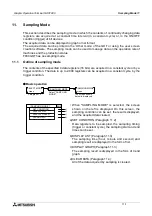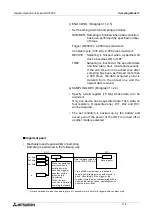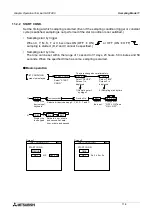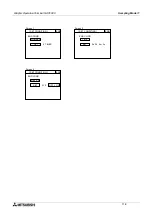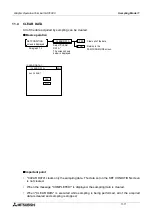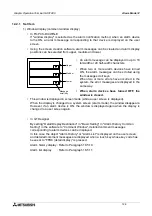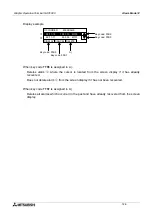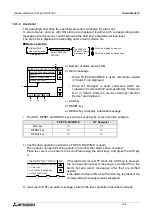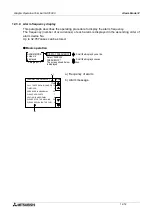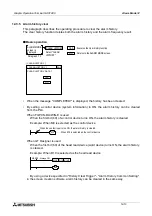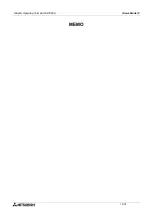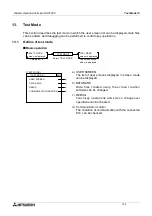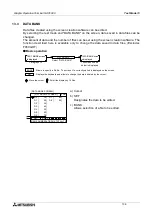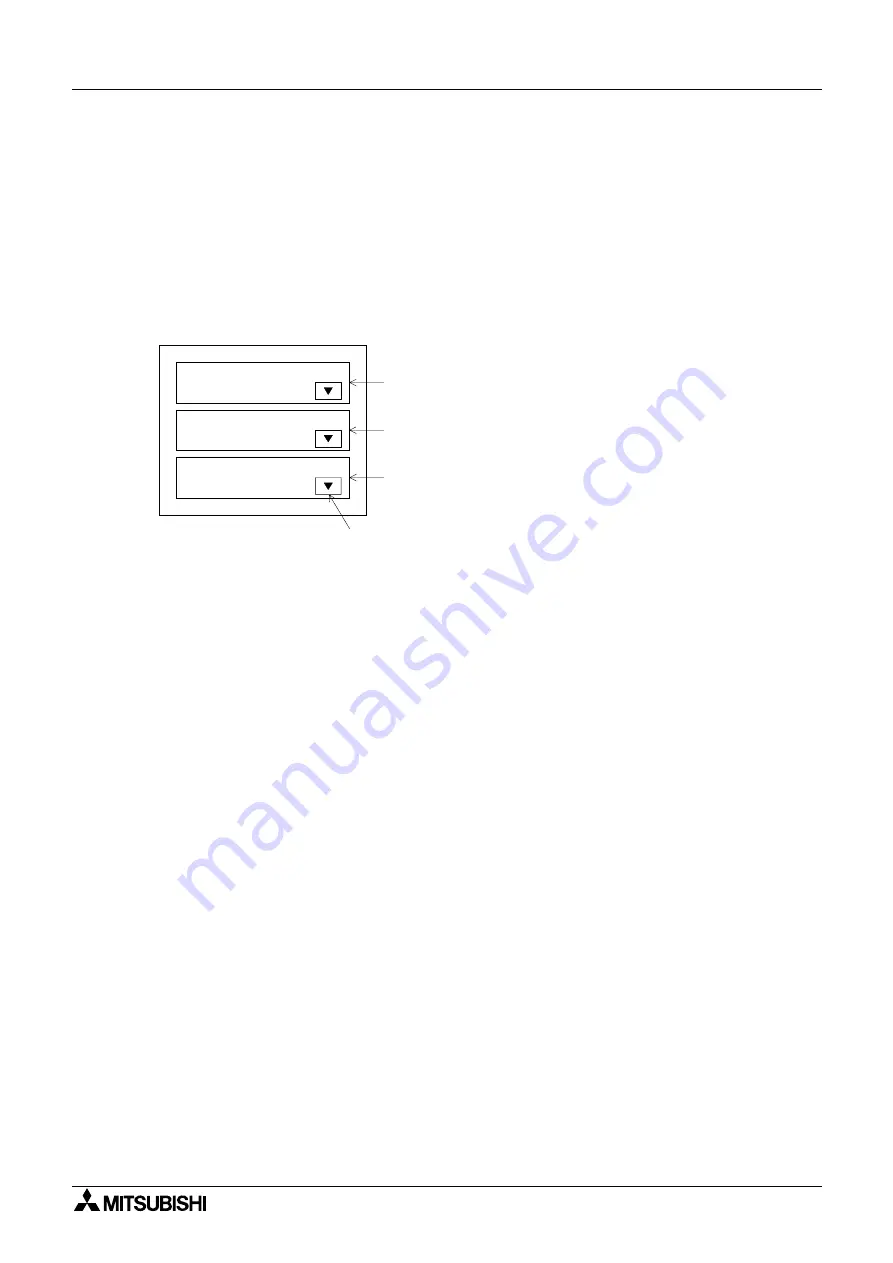
Graphic Operation Terminal GOT-F900
Alarm Mode 12
12-3
12.2.1
Set item
1) Window display (comment window display)
•
In FX-PCS-DU/WIN-E
If "window display" is selected as the alarm notification method, when an alarm device
turns ON, an alarm message corresponding to that device is displayed on the user
screen.
•
Using the screen creation software, alarm messages can be created and alarm display
positions can be selected from upper, medium and lower.
• An alarm message can be displayed in up to 10
full-width or 20 half-width characters.
• When two or more alarm devices have turned
ON, the alarm messages can be scrolled using
the message scroll keys.
When two or more errors have occurred in the
system, the error messages are displayed in the
same way.
• When alarm devices have turned OFF, the
window is closed.
•
This window is displayed in screen mode (while a user screen is displayed).
When the display is changed to a system screen (alarm mode), the window disappears.
However, if an alarm device is ON, the window is displayed again when the display is
changed to a user screen again.
•
In GT Designer
By setting "Detail Display Destination" in "Basic Setting" in "Alarm History Common
Setting" in the software to "Comment Window", detailed comment messages
corresponding to alarm devices can be displayed.
In this case, the object "Alarm History" or "Alarm List" is displayed on the user screen,
and detailed comment messages are displayed when a touch key whose key code has
been set to "FFB8 (detail display)" is pressed.
Alarm history display : Refer to Paragraph 18.5.10.
Alarm list display
: Refer to Paragraph 18.5.11.
Message
scroll key
Upper
Medium
Lower
Summary of Contents for F930GOT-BWD
Page 1: ...OPERATION MANUAL GOT F900 ...
Page 4: ...Graphic Operation Terminal GOT F900 ii ...
Page 6: ...Graphic Operation Terminal GOT F900 iv ...
Page 14: ...Graphic Operation Terminal GOT F900 Contents xii ...
Page 16: ...Graphic Operation Terminal GOT F900 Manual configuration and various data 2 MEMO ...
Page 30: ...Graphic Operation Terminal GOT F900 Introduction 1 1 14 MEMO ...
Page 34: ...Graphic Operation Terminal GOT F900 Outside dimensions 3 3 2 MEMO ...
Page 38: ...Graphic Operation Terminal GOT F900 Part names 4 4 4 MEMO ...
Page 42: ...Graphic Operation Terminal GOT F900 Installation 5 5 4 MEMO ...
Page 90: ...Graphic Operation Terminal GOT F900 Creation of Display Screens 8 8 32 MEMO ...
Page 154: ...Graphic Operation Terminal GOT F900 Alarm Mode 12 12 14 MEMO ...
Page 164: ...Graphic Operation Terminal GOT F900 Test Mode 13 13 10 MEMO ...
Page 174: ...Graphic Operation Terminal GOT F900 Connection to Bar Code Reader 15 15 2 MEMO ...
Page 180: ...Graphic Operation Terminal GOT F900 Screen Hard Copy Function 16 16 6 MEMO ...
Page 320: ...Graphic Operation Terminal GOT F900 Creation of Display Screen GT Designer 20 20 46 MEMO ...
Page 341: ......