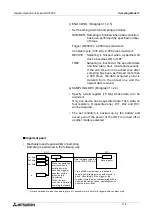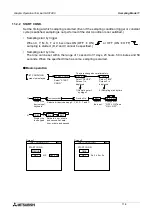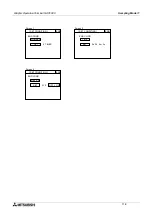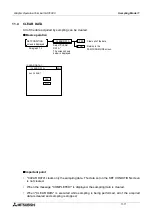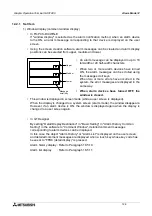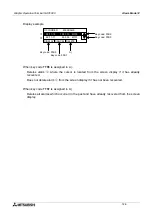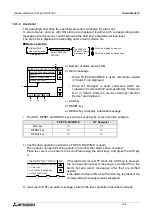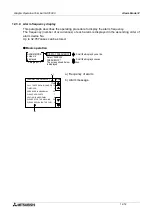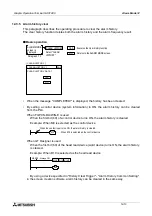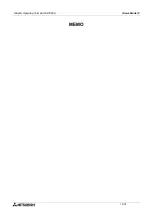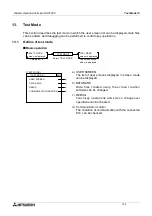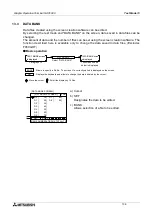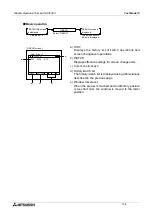Graphic Operation Terminal GOT-F900
Alarm Mode 12
12-5
4) Flow display (FX-PCS-DU/WIN-E: V2.41 or later, GT Designer: SW1D5C-GOTR-PACK or
later)
When an alarm device turns ON, a corresponding alarm message is displayed at the
bottom of the user screen.
•
A message scrolls from the right to the left.
•
When two or more alarms have occurred, corresponding
messages are displayed in ascending order of alarm device
No.
•
When alarm devices turn OFF, alarm messages disappear.
•
Alarm messages are displayed transparently on the user
screen, so keys on the user screen are effective.
-
In the case of FX-PCS-DU/WIN-E
The Moving Alarm can be set Report in the setting window in "View/Project"-"Alarms" in
FX-PCS-DU/WIN-E.
The notification method is limited to one of, screen changeover, window display and flow
display described above.
-
In the case of GT-Designer
Set by editing "Common Setting"-"Auxiliary Setting"-"Screen" in the screen creation
software whether or not the flow display is to be performed. (In the initial value, the flow
display is effective.)
12.2.2
Alarm history clear using key code
In the case of the following versions or later of the GOT and screen creation software, it is
possible to assign a key code to a touch key and clear the alarm history.
Applicable version
GOT
Screen creation software
By pressing a touch switch assigned the following key code on a screen displaying the alarm
history display function, the alarm history can be cleared.
Product model name
Version
F930GOT
V2.00 or later
F940, F943GOT
V3.00 or later
F940WGOT
V1.00 or later
Software name
Applicable version
GT Designer
SW2D5C-GOTR-PACK(A) or later
FX-PCS-DU/WIN-E
V2.30 or later
Key code
Function
FFB6(H)
If the alarm selected with the cursor is solved, its history is cleared.
FFB7(H)
All the solved alarms are cleared regardless of the cursor position.
Alarm message
Summary of Contents for F930GOT-BWD
Page 1: ...OPERATION MANUAL GOT F900 ...
Page 4: ...Graphic Operation Terminal GOT F900 ii ...
Page 6: ...Graphic Operation Terminal GOT F900 iv ...
Page 14: ...Graphic Operation Terminal GOT F900 Contents xii ...
Page 16: ...Graphic Operation Terminal GOT F900 Manual configuration and various data 2 MEMO ...
Page 30: ...Graphic Operation Terminal GOT F900 Introduction 1 1 14 MEMO ...
Page 34: ...Graphic Operation Terminal GOT F900 Outside dimensions 3 3 2 MEMO ...
Page 38: ...Graphic Operation Terminal GOT F900 Part names 4 4 4 MEMO ...
Page 42: ...Graphic Operation Terminal GOT F900 Installation 5 5 4 MEMO ...
Page 90: ...Graphic Operation Terminal GOT F900 Creation of Display Screens 8 8 32 MEMO ...
Page 154: ...Graphic Operation Terminal GOT F900 Alarm Mode 12 12 14 MEMO ...
Page 164: ...Graphic Operation Terminal GOT F900 Test Mode 13 13 10 MEMO ...
Page 174: ...Graphic Operation Terminal GOT F900 Connection to Bar Code Reader 15 15 2 MEMO ...
Page 180: ...Graphic Operation Terminal GOT F900 Screen Hard Copy Function 16 16 6 MEMO ...
Page 320: ...Graphic Operation Terminal GOT F900 Creation of Display Screen GT Designer 20 20 46 MEMO ...
Page 341: ......