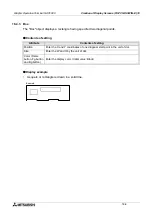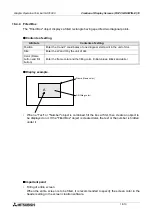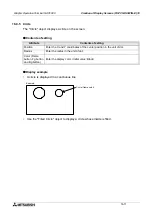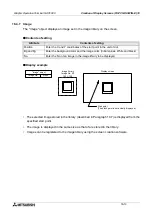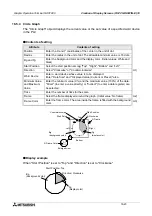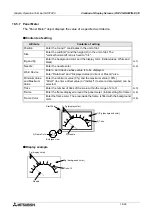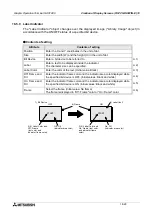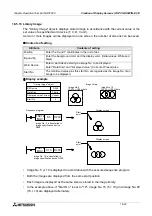Graphic Operation Terminal GOT-F900
Creation of Display Screens (FX-PCS-DU/WIN-E) 18
18-20
18.5.3
Bar Graph
The "Bar Graph" object displays the value of a specified word device (current value/set value of
T or C or D, V or Z) in the PLC.
A numeric which is rather difficult to understand in the form of number can be displayed in the
form of bar graph making it easily understood at a glance.
u
u
u
u
Contents of setting
1) Graph Type
•
Bar graph type
Right (left
à
right)Up (bottom
à
top)
Left (right
à
left)Down (top
à
bottom)
•
The value entered to "Minimum Value" is regarded as the 0% value. The value entered to
"Maximum Value" is regarded as the 100% value. The value of the specified word device
is represented in %.
If the value of the specified word device is outside the range specified by "Minimum
Value" and "Maximum Value", a diagonal line is drawn in the bar graph.
Attribute
Contents of setting
Position
Enter the X and Y coordinates in the unit of dot.
Size
Enter the width (W) and the height (H) of the bar graph in the unit of dot. The
allowable minimum value is 8 W x 16 H.
Bg and Fg
Enter the background color and the display color. (Initial values: White and
black)
Graph Type
Select the graph type among "Right" (left
à
right), "Up" (down
à
up), "Left"
(right
à
left) and "Down" (up
à
down).
1)
Word Device
Enter a word device whose value is to be displayed in the bar graph.
Enter "Data Size" and "Displayed value (Current or Preset)" also.
Minimum Value
and Maximum
Value
Enter the minimum value (0%) and the maximum value (100%) of the data.
"Direct" (to enter a value directly) or "Indirect" (to enter a data register) can
be selected.
1)
Ticks
Enter the number of ticks on the scale attached to the bar graph.
2)
Scale Position
Select the position among "Right", "Up", "Down" and "Left".
2)
Frame
Select the frame displayed around the bar graph. (Initial value: No frame)
Frame Color
Enter the frame color. The area inside the frame is filled with the background
color.
Summary of Contents for F930GOT-BWD
Page 1: ...OPERATION MANUAL GOT F900 ...
Page 4: ...Graphic Operation Terminal GOT F900 ii ...
Page 6: ...Graphic Operation Terminal GOT F900 iv ...
Page 14: ...Graphic Operation Terminal GOT F900 Contents xii ...
Page 16: ...Graphic Operation Terminal GOT F900 Manual configuration and various data 2 MEMO ...
Page 30: ...Graphic Operation Terminal GOT F900 Introduction 1 1 14 MEMO ...
Page 34: ...Graphic Operation Terminal GOT F900 Outside dimensions 3 3 2 MEMO ...
Page 38: ...Graphic Operation Terminal GOT F900 Part names 4 4 4 MEMO ...
Page 42: ...Graphic Operation Terminal GOT F900 Installation 5 5 4 MEMO ...
Page 90: ...Graphic Operation Terminal GOT F900 Creation of Display Screens 8 8 32 MEMO ...
Page 154: ...Graphic Operation Terminal GOT F900 Alarm Mode 12 12 14 MEMO ...
Page 164: ...Graphic Operation Terminal GOT F900 Test Mode 13 13 10 MEMO ...
Page 174: ...Graphic Operation Terminal GOT F900 Connection to Bar Code Reader 15 15 2 MEMO ...
Page 180: ...Graphic Operation Terminal GOT F900 Screen Hard Copy Function 16 16 6 MEMO ...
Page 320: ...Graphic Operation Terminal GOT F900 Creation of Display Screen GT Designer 20 20 46 MEMO ...
Page 341: ......