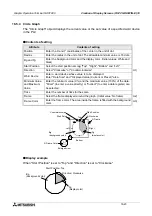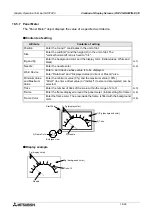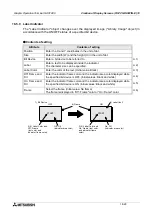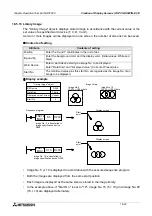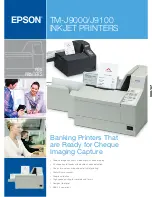Graphic Operation Terminal GOT-F900
Creation of Display Screens (FX-PCS-DU/WIN-E) 18
18-33
18.5.14 Trend Graph (Sampling)
The "Trend Graph (Sampling)" object acquires the current value of up to four 16-bit data
registers in the PLC at a specified time interval, and displays the acquired values in the form of
trend graph.
u
u
u
u
Contents of setting
1) Ticks
•
Enter the number of ticks on the scale in the horizontal and vertical directions
respectively. The available range is 2 to 10 in both directions.
Attribute
Contents of setting
Position
Enter the X and Y coordinates in the unit of dot.
Size
Enter the width (W) and the height (H) in the unit of dot.
Scale Color
Enter the scale color. (Initial value: Black)
Word Device
Enter the head of consecutive word devices to be sampled.
Enter "Data Size" also.
Sampl. Cycle
Enter the sampling cycle within the range of 1 to 65,535 seconds.
Direction
Select "Right" or "Left".
Shown Devices
Enter the line type and the line color indicating four word devices.
ß
3)
Ticks Horizontal
Enter the number of ticks of the scale in the horizontal direction within the
range of 2 to 50.
ß
1)
Ticks Vertical
Enter the number of ticks on the scale in the vertical direction within the
range of 2 to 50.
ß
1)
Minimum Value
and Maximum
Value
Enter the minimum value (0%) and the maximum value (100%) of the graph.
"Direct" (to enter a value directly) or "Indirect" (to enter a device) can be
selected.
ß
2)
Save Result in
Memory
Set whether or not the sampling result is to be saved in the memory.
Sampling is continued even if the display screen is changed over.
Clear Trigger
Enter a bit device which clears the data saved in the memory (None/OFF/
ON).
Frame
Select the frame displayed around the trend graph. (Initial setting: No frame)
ß
4)
Frame Color
Enter the frame color. The area inside the frame is filled with the background
color.
ß
4)
Example:Ticks
Horizontal: 9
Ticks Vertical: 5
A tick is drawn in a position obtained by dividing
the specified size into equal portions.
Divided into eight equal
portions
Divided into
four equal
portions
Only the scale is displayed.
To display the unit and numerics, use other
objects (such as "Text").
Summary of Contents for F930GOT-BWD
Page 1: ...OPERATION MANUAL GOT F900 ...
Page 4: ...Graphic Operation Terminal GOT F900 ii ...
Page 6: ...Graphic Operation Terminal GOT F900 iv ...
Page 14: ...Graphic Operation Terminal GOT F900 Contents xii ...
Page 16: ...Graphic Operation Terminal GOT F900 Manual configuration and various data 2 MEMO ...
Page 30: ...Graphic Operation Terminal GOT F900 Introduction 1 1 14 MEMO ...
Page 34: ...Graphic Operation Terminal GOT F900 Outside dimensions 3 3 2 MEMO ...
Page 38: ...Graphic Operation Terminal GOT F900 Part names 4 4 4 MEMO ...
Page 42: ...Graphic Operation Terminal GOT F900 Installation 5 5 4 MEMO ...
Page 90: ...Graphic Operation Terminal GOT F900 Creation of Display Screens 8 8 32 MEMO ...
Page 154: ...Graphic Operation Terminal GOT F900 Alarm Mode 12 12 14 MEMO ...
Page 164: ...Graphic Operation Terminal GOT F900 Test Mode 13 13 10 MEMO ...
Page 174: ...Graphic Operation Terminal GOT F900 Connection to Bar Code Reader 15 15 2 MEMO ...
Page 180: ...Graphic Operation Terminal GOT F900 Screen Hard Copy Function 16 16 6 MEMO ...
Page 320: ...Graphic Operation Terminal GOT F900 Creation of Display Screen GT Designer 20 20 46 MEMO ...
Page 341: ......