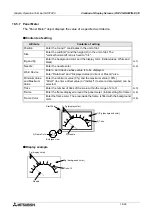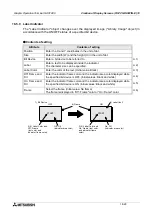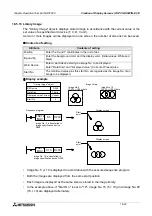Graphic Operation Terminal GOT-F900
Creation of Display Screens (FX-PCS-DU/WIN-E) 18
18-38
18.5.16 Ascii
The "Ascii" object displays characters corresponding to specified word devices (T, C, D, V or
Z). Arbitrary characters can be displayed on one base screen.
u
u
u
u
Contents of setting
Alphabets, numerics, etc. which can be specified using ASCII codes.
u
u
u
u
How to specify character codes
•
Reading the ASCII table
This section describes how to read ASCII using the Appendix as an example.
One ASCII character is displayed by combining both the vertical and horizontal axes.
.....The vertical axis shows the last digit of the code.
Attribute
Contents of setting
Position
Enter the X and Y coordinates in the unit of dot.
Bg and Text
Enter the background color and display color. (Initial values: White
and black)
Character Size
Enter the width (W) and the height (H) of characters. Available sizes
are
×
0.5,
×
1,
×
2,
×
3 and
×
4.
Word Device
Enter the head of word devices storing character codes to be
displayed.
Data Length
1 word (16 bits) corresponds to two half-width characters.
Up to 20 words (= 40 characters) can be displayed.
*1 Consecutive devices only can be specified.
*2 Both of high-speed counters C200 to C255 occupy 32 bits each,
and are regarded as 2 words.
The text length shall be up to 20 words.
Data Changeable Set whether or not the data can be changed using keys.
User ID
Destination ID
These IDs are effective when "Data Changeable" is made effective.
An object to be displayed next when a cursor control key is pressed.
Refer to
Paragraph
3.3.
Frame
Select the frame displayed around the characters. (Initial setting: No
frame)
Frame Color
Enter the frame color. The area inside the frame is filled with the
background color.
(SP)
!
"
#
0
1
2
3
@
A
B
C
P
Q
R
S
@
a
b
c
p
q
r
s
Heigher
Bit
Lower
Bit
0
1
2
3
2
3
4
5
6
7
1
Example Select "A" Horizontal axis H40 Vertical axis 1
à
ASCII H41 (hexadecimal expression)
Select "b" Horizontal axis H60 Vertical axis 2
à
ASCII H62 (hexadecimal expression)
Summary of Contents for F930GOT-BWD
Page 1: ...OPERATION MANUAL GOT F900 ...
Page 4: ...Graphic Operation Terminal GOT F900 ii ...
Page 6: ...Graphic Operation Terminal GOT F900 iv ...
Page 14: ...Graphic Operation Terminal GOT F900 Contents xii ...
Page 16: ...Graphic Operation Terminal GOT F900 Manual configuration and various data 2 MEMO ...
Page 30: ...Graphic Operation Terminal GOT F900 Introduction 1 1 14 MEMO ...
Page 34: ...Graphic Operation Terminal GOT F900 Outside dimensions 3 3 2 MEMO ...
Page 38: ...Graphic Operation Terminal GOT F900 Part names 4 4 4 MEMO ...
Page 42: ...Graphic Operation Terminal GOT F900 Installation 5 5 4 MEMO ...
Page 90: ...Graphic Operation Terminal GOT F900 Creation of Display Screens 8 8 32 MEMO ...
Page 154: ...Graphic Operation Terminal GOT F900 Alarm Mode 12 12 14 MEMO ...
Page 164: ...Graphic Operation Terminal GOT F900 Test Mode 13 13 10 MEMO ...
Page 174: ...Graphic Operation Terminal GOT F900 Connection to Bar Code Reader 15 15 2 MEMO ...
Page 180: ...Graphic Operation Terminal GOT F900 Screen Hard Copy Function 16 16 6 MEMO ...
Page 320: ...Graphic Operation Terminal GOT F900 Creation of Display Screen GT Designer 20 20 46 MEMO ...
Page 341: ......