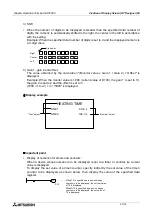Creation of Display Screen (GT Designer) 20
20-1
20.
Creation of Display Screen (GT Designer)
20.1
Project auxiliary settings
In the case of GT Designer, when the software is started up, a "Project Auxiliary Settings"
screen is displayed after select project “New”
→
"GOT/PLC Type" Setting.
On the "Project Auxiliary Settings" screen, setting common to all screen to be created is made.
The "Project Auxiliary Settings" screen can be also displayed using "Common"
→
"Auxiliary
Setting"
→
"Project" in the menu bar.
This setting can be also made using "SET-UP MODE" of the GOT. Items written by the screen
creation software are stored in the program memory; Items set on GOT are written into the
built-in RAM. If both "setting by the screen creation software" and "setting on the GOT are
performed", the GOT operates in accordance with the items set later. If the battery becomes
low or the RAM fails, the GOT operates in accordance with the items set by the screen creation
software.
When screen data is read from the GOT by the screen creation software, the items written by
the screen creation software are displayed.
This section describes the elements constructing user screens created using GT Designer.
Created user screens are displayed in the screen mode described in Section 9. For
specification of screens to be displayed, refer to Section 21.
Project auxiliary settings screen
GOT common setting item : Key window/Cursor display setting is performed
Checking "Use Serial Communication, Setup, Language, Menu
call keys" will make it possible to display the respective sheets.
The setting items of each sheet can be also set using "Operation
Environment Setting" of the GOT.
Graphic Operation Terminal GOT-F900
Summary of Contents for F930GOT-BWD
Page 1: ...OPERATION MANUAL GOT F900 ...
Page 4: ...Graphic Operation Terminal GOT F900 ii ...
Page 6: ...Graphic Operation Terminal GOT F900 iv ...
Page 14: ...Graphic Operation Terminal GOT F900 Contents xii ...
Page 16: ...Graphic Operation Terminal GOT F900 Manual configuration and various data 2 MEMO ...
Page 30: ...Graphic Operation Terminal GOT F900 Introduction 1 1 14 MEMO ...
Page 34: ...Graphic Operation Terminal GOT F900 Outside dimensions 3 3 2 MEMO ...
Page 38: ...Graphic Operation Terminal GOT F900 Part names 4 4 4 MEMO ...
Page 42: ...Graphic Operation Terminal GOT F900 Installation 5 5 4 MEMO ...
Page 90: ...Graphic Operation Terminal GOT F900 Creation of Display Screens 8 8 32 MEMO ...
Page 154: ...Graphic Operation Terminal GOT F900 Alarm Mode 12 12 14 MEMO ...
Page 164: ...Graphic Operation Terminal GOT F900 Test Mode 13 13 10 MEMO ...
Page 174: ...Graphic Operation Terminal GOT F900 Connection to Bar Code Reader 15 15 2 MEMO ...
Page 180: ...Graphic Operation Terminal GOT F900 Screen Hard Copy Function 16 16 6 MEMO ...
Page 320: ...Graphic Operation Terminal GOT F900 Creation of Display Screen GT Designer 20 20 46 MEMO ...
Page 341: ......