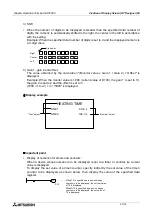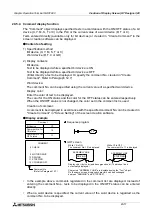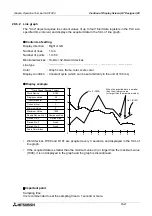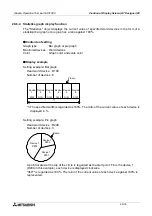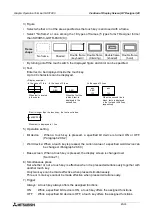Graphic Operation Terminal GOT-F900
Creation of Display Screen (GT Designer) 20
20-18
20.5.5
Alarm history display function
When an alarm device set in the screen creation software becomes ON, a message
corresponding to the alarm device as well as the date and time at which the alarm device
became ON are displayed on a user screen. The date and time at which the alarm device
became OFF can be also displayed.
u
u
u
u
Contents of setting
Common setting: Equivalent to the setting displayed in the alarm mode described in Section 6
Basic setting: Figure (with a frame), frame color, color inside frame and title
color.
Display setting : Number of display lines (of alarm history), sort (from the oldest one/from the
latest one), character size and recovery column (whether or not the recovery
column is to be displayed)
Display format : Title (which may be changed)
Width (display size in the horizontal direction: full-width x width)
Color (The display color and title color are set in basic setting.)
Contents (Date, time and characters can be specified.)
Characters (to be displayed when characters are selected as contents)
u
u
u
u
Display example
•
In the case of monochrome display GOT’s, characters in each object of the alarm history
display and alarm list display is displayed in black (characters in the cursor line is displayed
in white).
Because the initial value of the screen color of GT Designer is black, only one line in which
the cursor is located is legible.
When using these objects in GOT, use "Rectangle" etc. and make the background white.
(In the case of GT Designer of SW3D5C-GOTR-PACK C version or later, the screen
background color can be changed.)
98/12/25 15:00:00
98/12/26 14:30:00
98/12/26 16:40:00
MOTOR 1 STOP
MOTOR 1 STOP
MOTOR 1 STOP
Title
Number of
display lines: 3
Date when the alarm
device turns ON
Time when the alarm
device turns ON
Display frame
Comment created in "Create
Comment" in the screen
creation software
Time when the alarm device
turns OFF
16:00
15:00
17:00
OCCURRED
MESSAGE
REST
Summary of Contents for F930GOT-BWD
Page 1: ...OPERATION MANUAL GOT F900 ...
Page 4: ...Graphic Operation Terminal GOT F900 ii ...
Page 6: ...Graphic Operation Terminal GOT F900 iv ...
Page 14: ...Graphic Operation Terminal GOT F900 Contents xii ...
Page 16: ...Graphic Operation Terminal GOT F900 Manual configuration and various data 2 MEMO ...
Page 30: ...Graphic Operation Terminal GOT F900 Introduction 1 1 14 MEMO ...
Page 34: ...Graphic Operation Terminal GOT F900 Outside dimensions 3 3 2 MEMO ...
Page 38: ...Graphic Operation Terminal GOT F900 Part names 4 4 4 MEMO ...
Page 42: ...Graphic Operation Terminal GOT F900 Installation 5 5 4 MEMO ...
Page 90: ...Graphic Operation Terminal GOT F900 Creation of Display Screens 8 8 32 MEMO ...
Page 154: ...Graphic Operation Terminal GOT F900 Alarm Mode 12 12 14 MEMO ...
Page 164: ...Graphic Operation Terminal GOT F900 Test Mode 13 13 10 MEMO ...
Page 174: ...Graphic Operation Terminal GOT F900 Connection to Bar Code Reader 15 15 2 MEMO ...
Page 180: ...Graphic Operation Terminal GOT F900 Screen Hard Copy Function 16 16 6 MEMO ...
Page 320: ...Graphic Operation Terminal GOT F900 Creation of Display Screen GT Designer 20 20 46 MEMO ...
Page 341: ......