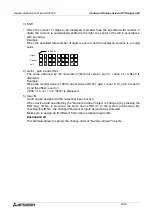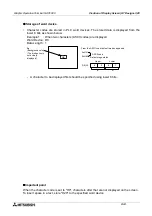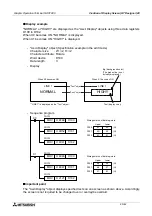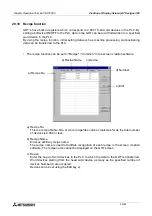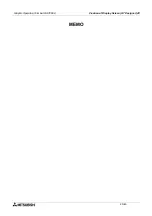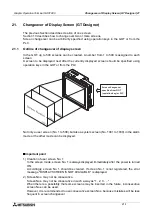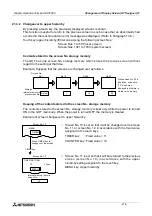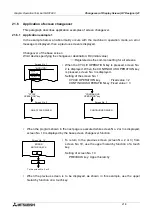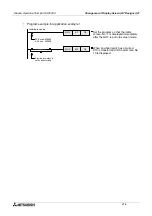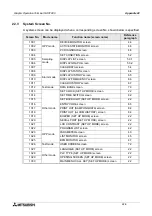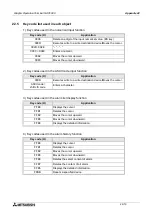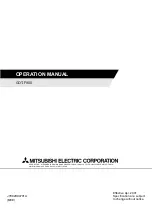Graphic Operation Terminal GOT-F900
Changeover of Display Screen (GT Designer) 21
21-7
21.5
Changeover to system screen
Function screens built in the GOT such as HPP MODE screen, SAMPLING MODE screen,
ALARM MODE screen and the OTHER MODE screen can be displayed as user screens.
21.5.1
Display example of system screen
This paragraph describes the method to display a system screen as a user screen (that is,
display a system screen in screen mode) and a caution on this method.
•
A system screen can be displayed by specifying a corresponding screen No. shown in the
next page. In this case, the following setting is required so that the previous user screen can
be displayed after the system screen.
1) When a system screen is displayed as the base screen (from the PLC)
•
When the sequence program shown below is executed
while screen No. n is displayed, screen No. 1001
(DEVICE MONITOR screen) is displayed.
-
Word device to change over the base screen of the
GOT: D0
-
Sequence program
•
To return to the previously displayed user screen from
a system screen, execute a program which specifies
the screen to be returned and press the END key
provided at the upper right cor ner of the system
screen. Then, the previous user screen is displayed
again.
•
A sequence program to return to a user screen can be executed at any time while a system
screen is displayed.
2) When a system screen is displayed using a touch key
•
Specify a desired screen No. within the range of Nos. 1001 to 1030 in the same way as
specification of a user screen.
•
When the END key provided at the upper right corner of the system screen is pressed,
the previous user screen is automatically displayed again. (That is, the setting to return
to the previous screen is not required.)
Screen No. n
Screen No. 1001
[ DEVICE MONITOR screen ]
[ DEVICE MONITOR ]
END
DEVICE
ON
OFF
SET
COMMENT
DEC/HEX
Return to the user screen No. + "END" key
MOV
K1001
D0
Screen No. 1001 is
specified.
MOV
K¡¡¡
D0
Word device for changeover
No. of a screen to be displayed
next (user screen No.).
Summary of Contents for F930GOT-BWD
Page 1: ...OPERATION MANUAL GOT F900 ...
Page 4: ...Graphic Operation Terminal GOT F900 ii ...
Page 6: ...Graphic Operation Terminal GOT F900 iv ...
Page 14: ...Graphic Operation Terminal GOT F900 Contents xii ...
Page 16: ...Graphic Operation Terminal GOT F900 Manual configuration and various data 2 MEMO ...
Page 30: ...Graphic Operation Terminal GOT F900 Introduction 1 1 14 MEMO ...
Page 34: ...Graphic Operation Terminal GOT F900 Outside dimensions 3 3 2 MEMO ...
Page 38: ...Graphic Operation Terminal GOT F900 Part names 4 4 4 MEMO ...
Page 42: ...Graphic Operation Terminal GOT F900 Installation 5 5 4 MEMO ...
Page 90: ...Graphic Operation Terminal GOT F900 Creation of Display Screens 8 8 32 MEMO ...
Page 154: ...Graphic Operation Terminal GOT F900 Alarm Mode 12 12 14 MEMO ...
Page 164: ...Graphic Operation Terminal GOT F900 Test Mode 13 13 10 MEMO ...
Page 174: ...Graphic Operation Terminal GOT F900 Connection to Bar Code Reader 15 15 2 MEMO ...
Page 180: ...Graphic Operation Terminal GOT F900 Screen Hard Copy Function 16 16 6 MEMO ...
Page 320: ...Graphic Operation Terminal GOT F900 Creation of Display Screen GT Designer 20 20 46 MEMO ...
Page 341: ......