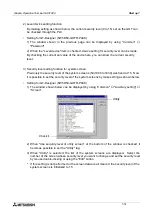Graphic Operation Terminal GOT-F900
Start up 7
7-3
7.2
Operation environment setting
The operation environment setting function performs initial setting important to operating the
GOT. The SET-UP MODE screen can be displayed by turning on the power while pressing and
holding the upper left corner of the screen in accordance with "2.1 Start up procedure" or by
selecting SET-UP MODE on the OTHER MODE screen.
If an entry code has been registered using the security function (to protect screens), the
operation environment can be set only when an entry code input by the user is equivalent to
the registered entry code.
The areas enclosed with broken lines function as touch keys. (Broken lines are not actually
displayed on the screen.)
a) LANGUAGE
Allows setting of the language displayed on the system screens such as Japanese or
English.
b) PLC TYPE
Allows setting of the connected PLC type.
c) SERIAL PORT
To be selected when a printer is connected to the GOT or when communication is
performed between the GOT and a micro computer board.
d) OPENING SCREEN
Allows setting of the duration in which the OPENING SCREEN is displayed immediately
after the power is turned ON.
e) MAIN MENU CALL KEY
Allows setting of the position of the touch key which calls the SELECT MODE screen
from the screen mode (in which a user screen is displayed).
f) SET CLOCK
Allows setting of the time used in the time switch and time display.
g) SET BACKLIGHT
Allows setting of the time the backlight is automatically turned OFF, after a period of
continuous idle time.
h) BUZZER
Allows setting of the buzzer sound issued when a key is pressed.
PLC TYPE
SERIAL PORT (RS232C)
OPENNING SCREEN
MAIN MENU CALL
CLEAR USER DATA
[SET UP MODE]
END
[SET UP MODE MENU SCREEN]
LCD CONTRAST
LANGUAGE
SET CLOCK
SET BACKLIGHT
BUZZER
k)
l)
l)
a)
b)
c)
d)
e)
f)
g)
h)
i)
j)
Turn on the power while pressing
and holding the upper left corner of
the screen.
Set the system language.
Press the END key.
The SET-UP MODE screen is
displayed.
Summary of Contents for F930GOT-BWD
Page 1: ...OPERATION MANUAL GOT F900 ...
Page 4: ...Graphic Operation Terminal GOT F900 ii ...
Page 6: ...Graphic Operation Terminal GOT F900 iv ...
Page 14: ...Graphic Operation Terminal GOT F900 Contents xii ...
Page 16: ...Graphic Operation Terminal GOT F900 Manual configuration and various data 2 MEMO ...
Page 30: ...Graphic Operation Terminal GOT F900 Introduction 1 1 14 MEMO ...
Page 34: ...Graphic Operation Terminal GOT F900 Outside dimensions 3 3 2 MEMO ...
Page 38: ...Graphic Operation Terminal GOT F900 Part names 4 4 4 MEMO ...
Page 42: ...Graphic Operation Terminal GOT F900 Installation 5 5 4 MEMO ...
Page 90: ...Graphic Operation Terminal GOT F900 Creation of Display Screens 8 8 32 MEMO ...
Page 154: ...Graphic Operation Terminal GOT F900 Alarm Mode 12 12 14 MEMO ...
Page 164: ...Graphic Operation Terminal GOT F900 Test Mode 13 13 10 MEMO ...
Page 174: ...Graphic Operation Terminal GOT F900 Connection to Bar Code Reader 15 15 2 MEMO ...
Page 180: ...Graphic Operation Terminal GOT F900 Screen Hard Copy Function 16 16 6 MEMO ...
Page 320: ...Graphic Operation Terminal GOT F900 Creation of Display Screen GT Designer 20 20 46 MEMO ...
Page 341: ......